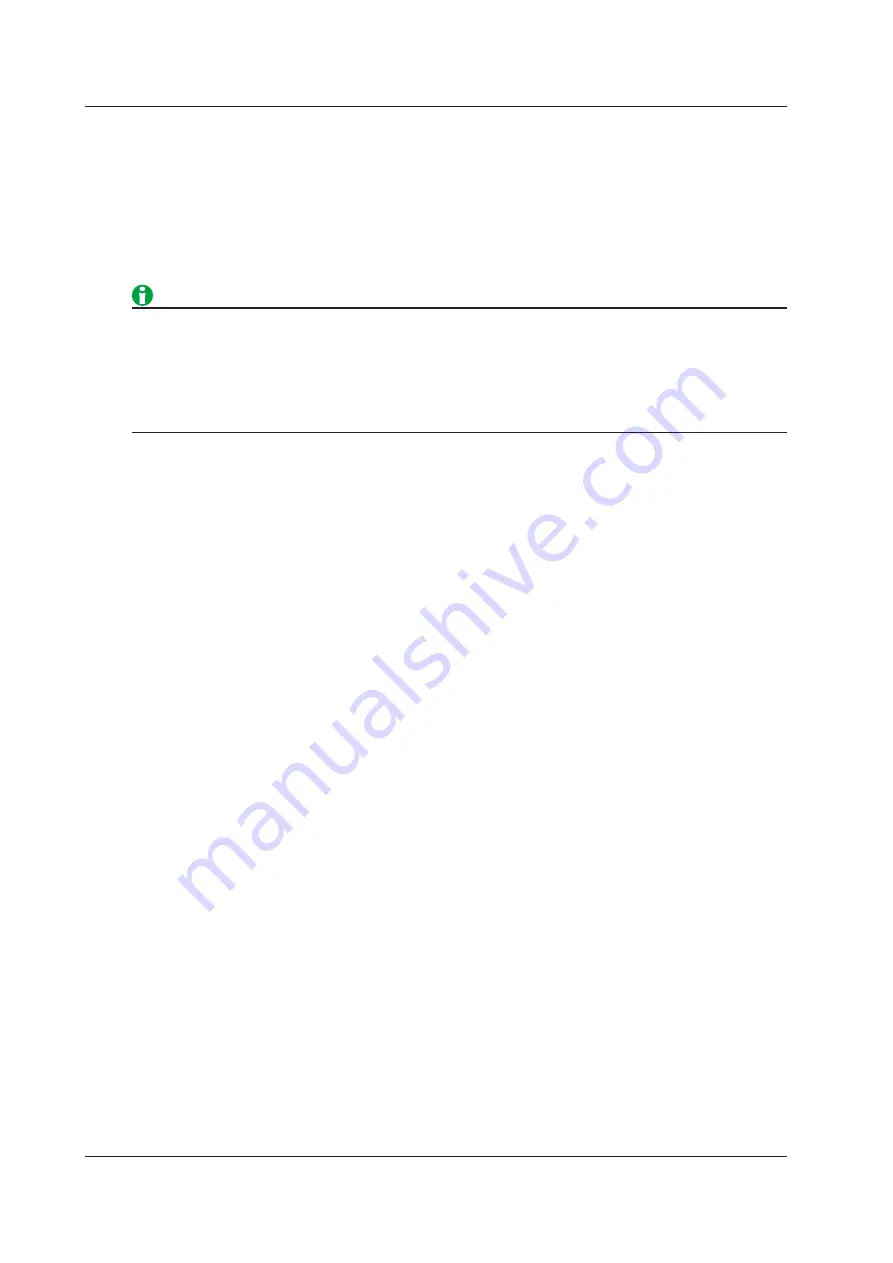
17-2
IM DL350-01EN
T/div of the Zoom Window (T/Div)
Set the zoom factor in T/Div. You can set separate horizontal zoom factors for Zoom1 and Zoom2. The zoom-
window time scale changes automatically based on the specified zoom factor.
Selectable Range
Two times the time scale (Time/Div) of the main window to the point where the number of data points in the
zoom window reaches 10 points per div.
• When an external clock signal is being used as the time base, you can select one of the following
magnifications. You can select any magnification up to the point where the number of data points in the
zoom window reaches 10 points per div.
Up to 1000000 in 1-2.5-5 steps (×2, ×2.5, ×5, ×10, ×25, ×50, ×100, ×250, ×500, ×1000, ×2500, and so on)
• The upper limit of the zoom factor during SD recording is the maximum zoom factor that can be displayed
during SD recording.
Position (Zoom Position)
You can set the center position of the zoom box in the range of –5 to +5 div from the center of the waveform
display window. On the main window, the box enclosed by a solid line is for Zoom1 and that enclosed by a
broken line is for Zoom2. Waveforms are magnified around the centers of the zoom boxes.
Zoom Link
You can move the zoom positions while retaining the positional relationship between the two zoom boxes.
Likewise, you can also adjust the zoom factors while retaining the relationship between the two zoom factors.
Display Format (Format)
Select how to display the zoom windows from one of the options listed below. If you select a number, the zoom
windows are divided evenly, and waveforms are displayed within the divisions.
• Main: Same as the display format of the main window of each display group.
• 1, 2, 3, 4, 5, 6, 8, 12, 16: The window is broken up into the specified number of divisions.
Zoom Source Window (Zoom2 Source)
Select the waveforms that you want to enlarge in the Zoom2 window.
• Main (Main): Main window waveforms
• Zoom1: Zoom1 window waveforms
Display Ratio of the Main Window (Main Ratio)
Set the percentage of the entire waveform display area that the main screen will occupy.
• 50%: The main window appears in the upper half of the screen.
• 20%: The main window appears in the upper 20% screen.
• 0%: The main window is not displayed.
17 Waveform Zoom (Scope mode only)
















































