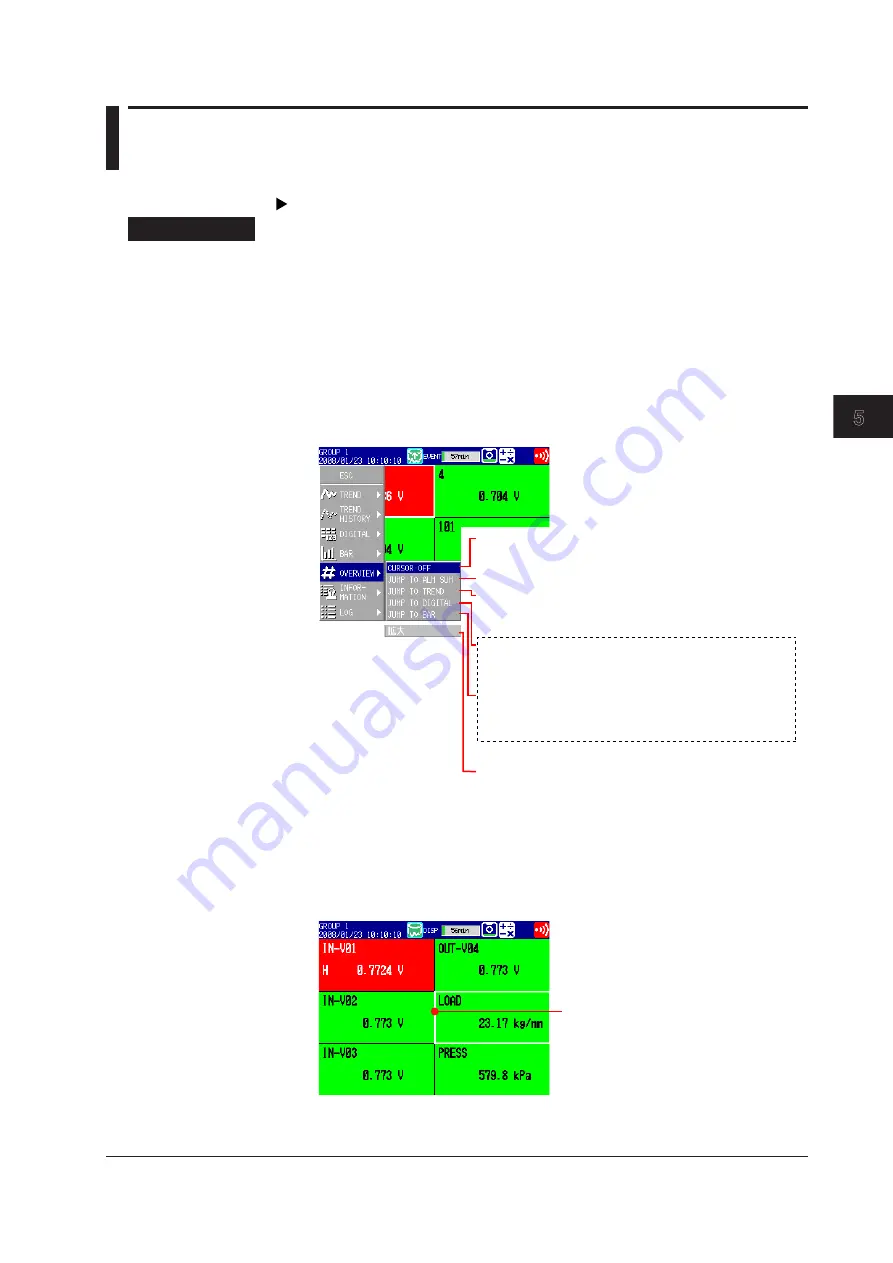
5-15
IM MV1000-01E
Screen Operat
ons
1
2
3
4
5
6
7
8
9
10
11
12
13
App
Index
5.4 Vewng All Channels on One Dsplay
(OVERVIEW)
This section explains how to use the OVERVIEW display.
For an explanation of this display, see section 1.4.
Procedure
• Openng the Dsplay
1.
Press
DISP/ENTER
to open the display selection menu.
2.
Select
OVERVIEW
using the arrow keys, and then press
DISP/ENTER
.
The OVERVIEW display appears.
• Changng Dsplay Settngs
1.
Press
DISP/ENTER
to open the display selection menu.
2.
Press the right arrow key to open the submenu.
3.
Select a submenu item with the up and down arrow keys.
OVERVIEW submenu
JUMP TO TREND:
Switches to the trend display of the
smallest group number that includes
the channel selected with the cursor.
JUMP TO DIGITAL:
Switches to the digital display of the
smallest group number that includes
the channel selected with the cursor.
JUMP TO BAR:
Switches to the bar graph display of
the smallest group number that
includes the channel selected with
the cursor.
JUMP TO ALM SUM:
Switches to the alarm summary.
CURSOR ON:
Displays the cursor.
CURSOR OFF:
Clears the cursor.
(Not displayed with the default settings. To display, see section 6.17.)
EXPAND:
Enlarges one of the four panels in the 4-panel
display (MV2000 only).
4.
Press
DISP/ENTER
to change the display setting.
To close the menu without changing the display settings, press
ESC
.
• Swtchng to a Trend, Dgtal, or Bar Graph Dsplay that Contans the
Selected Channel
1.
Use the arrow keys to move the cursor and select a channel.
Cursor (white frame)
2.
Use the operations outlined in “Changing Display Settings” to switch to the trend,
digital, or bar graph display.
















































