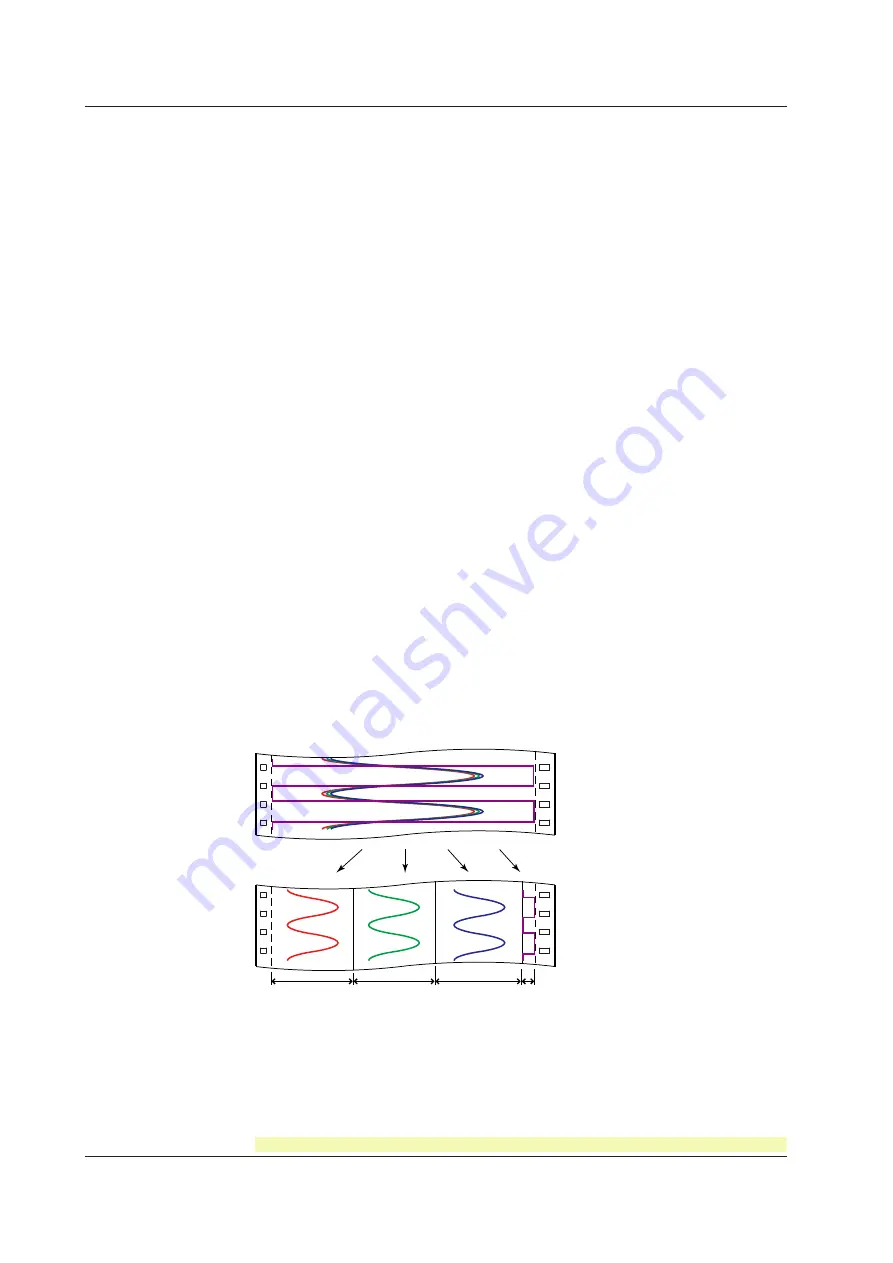
IM 04P01B01-01E
1-14
For the procedure to set the functions, see section 1.10, “Function Setup Guide.”
Trend Recording
The measured values are printed within a width of 100 mm.
Recording Method (Pen Model)
• The measured value is updated every scan interval and continuously recorded.
• The recording colors in order from channel 01 are red, green, blue, and violet.
Recording Method (Dot Model)
• The most recent measured value is recorded with a dot every dot printing interval. The
dot printing interval is in the range of 10 s to 90 s. There are two recording methods
from which you can select. One method automatically adjusts the dot printing interval
according to the chart speed so that the dots do not overlap. The other method
records at the fastest dot printing interval at all times.
• The recording colors in order from channel 01 are purple, red, green, blue, brown, and
black. The recording color of each channel can be changed among these six colors.
• For each channel, trend recording can be enabled or disabled.
<Related Topics>
Setting the trend recording interval: Section 6.1
Changing the recording color: Section 7.5
Enabling/Disabling trend recording for each channel: Section 6.6
Chart Speed
On the pen model, the chart speed can be selected from 82 settings in the range of 5 to
12000 mm/h.
On the dot model, the chart speed can be set in the range of 1 to 1500 mm/h in 1-mm
steps.
The default setting is 20 mm/h.
<Related Topics>
Setting the chart speed: Section 5.4
Zone Recording
A recording zone is assigned to each channel. This function is useful such when the
recording results overlap making them difficult to be viewed.
Zone 1
Zone 2
Zone 3
Zone 4
<Related Topics>
Setting the zone recording: Section 6.4
1.4 Recording
Содержание mR10000 436101
Страница 1: ...User s Manual Model 436101 436102 436103 436104 436106 µR10000 Recorder IM 04P01B01 01E 8th Edition ...
Страница 2: ......
Страница 14: ...Blank ...
Страница 18: ...Blank ...
Страница 58: ...Blank ...
Страница 72: ...Blank ...
Страница 92: ...Blank ...
Страница 220: ...Blank ...
Страница 268: ...Blank ...
















































