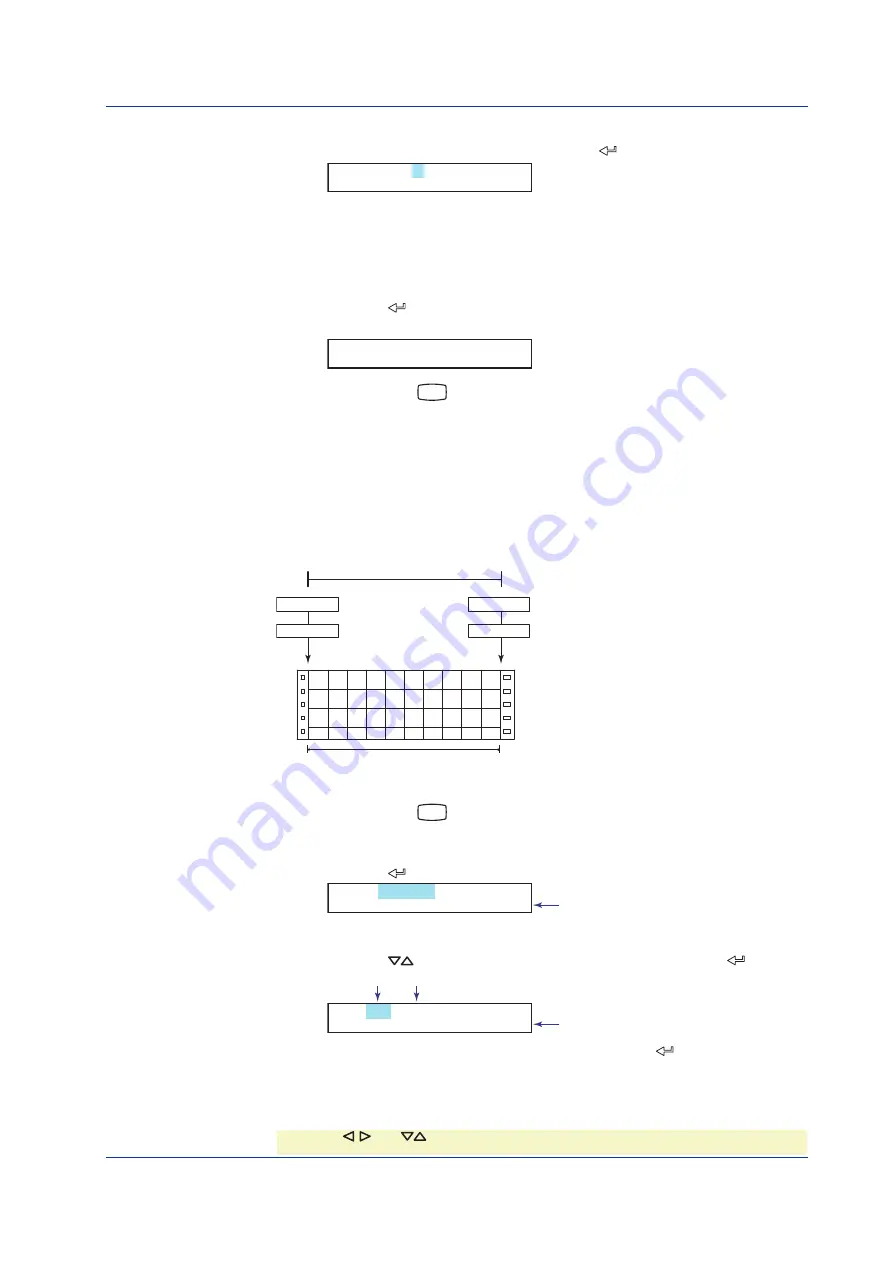
33
IM 04P01B01-02E
Setting Span Right
8.
Likewise, set Span_R to
450.0
and press the
key.
Span_R= 450.0
-200.0/ 1370.0
˚
C
The
Setting complete
screen is displayed. When this screen is displayed, the
settings entered up to then are applied.
Finishing the Settings
9.
When
Setting complete
screen is displayed, do either of the following:
Press the
key to set other channels.
To finish setting the input range, press the
ESC
key.
02-02 Channel
Setting complete
10.
Hold down the
MENU
key for 3 seconds to return to Operation mode.
Setup Example (2) of 1-5V Input and unit
Set channel 03 to 1 to 5V standard signal input and 0.0 to 500.0% scale. The scaling
range is –20000 to 30000. The scaling range is –20000 to 30000 excluding the decimal
point.
The measured values in the range of 0.0 to 500.0% are recorded in a width of 100 mm
on the chart paper.
1V
5V
1-5V standard signal
0.0%
500.0%
(Scale left)
(Scale right)
1.000
5.000
(Span left)
(Span right)
Chart paper
100 mm
Entering Setting Mode
1.
Hold down the
MENU
key for 3 seconds to enter Setting mode.
Selecting the Range
2.
Press the
key with
Range
shown on the screen.
Set=Range
Input range and
Displays a description of the setup item.
Selecting the Channel Range
3.
Press the
key to set the first channel to
03
and then press the
key.
First channel Last channel
CH=03-03
First channel 01-
Displays the selectable range of channels.
4.
Likewise, set the last channel to
03
and then press the
key.
* When the key, key, or
CHARACTER
key is pressed while holding down the
SHIFT
key,
the operation is reversed as when the respective key is pressed by itself.
Setting the Input Range and Alarm on Measurement Channels






























