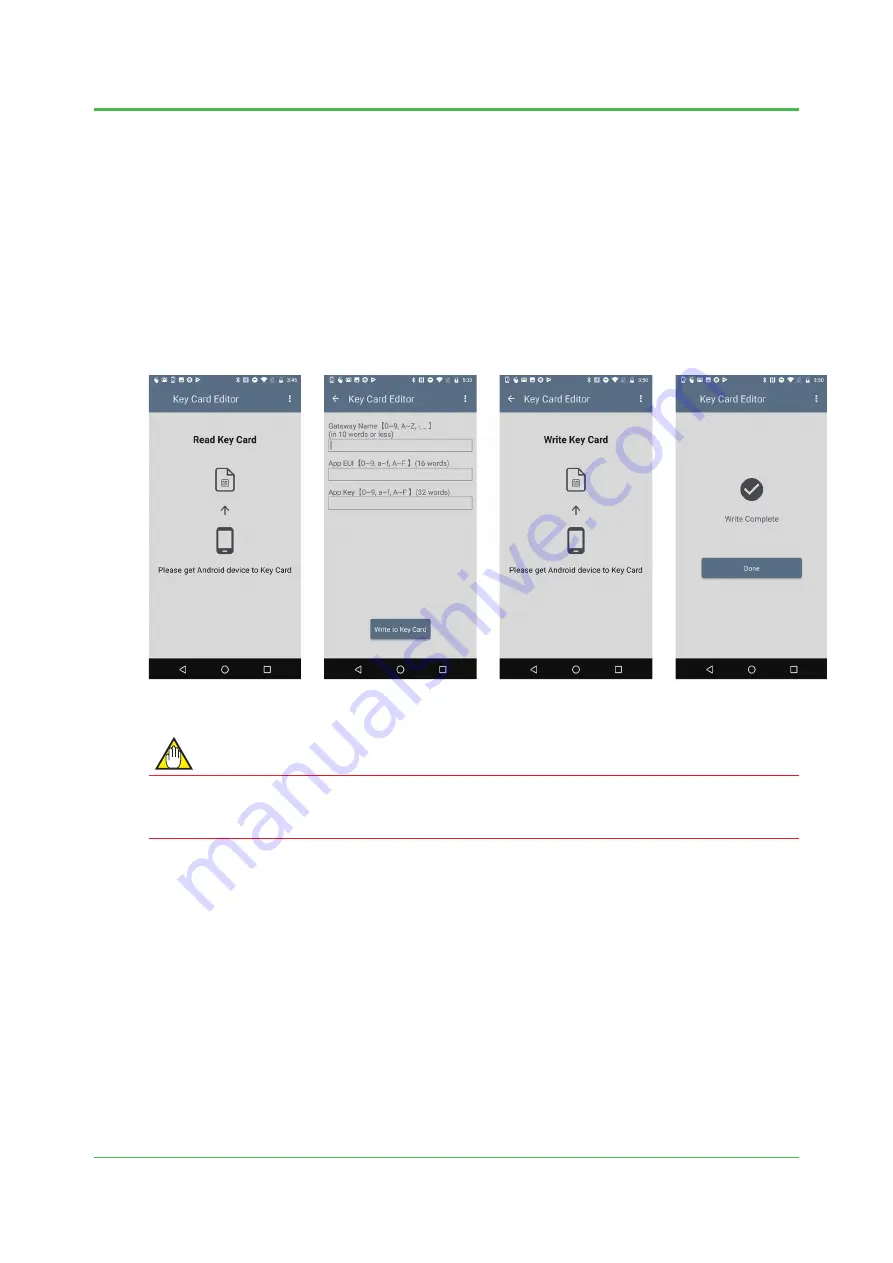
4
TI 01W06A51-41EN
Mar.26,2019-00
2.3
Creating a Key Card
This section describes how to create a key card. Prepare a card on which no information is
written.
(1) Launch Key Card Editor, and put the prepared card close to the Android device.
(2) Enter Gateway name, App EUI, and App Key you determined in Section 2.1. Do not enter a
colon (:) for App EUI or App Key. When the entry is completed, press the [Write to Key Card]
button.
(3) When the “Write Key Card” screen is displayed, put the prepared card close to the Android
device.
(4) When the “Write Complete” screen is displayed, writing is completed. Press the [Done]
button.
Read Key Card screen
Parameter entry screen
Write Key Card screen
Write Complete screen
NOTE
You can write your key card only once. The settings written to the key card cannot be erased or
overwrited. Before fi nishing writing, carefully confi rm the settings, and press the [Write to Key
Card] button when they are correct.











