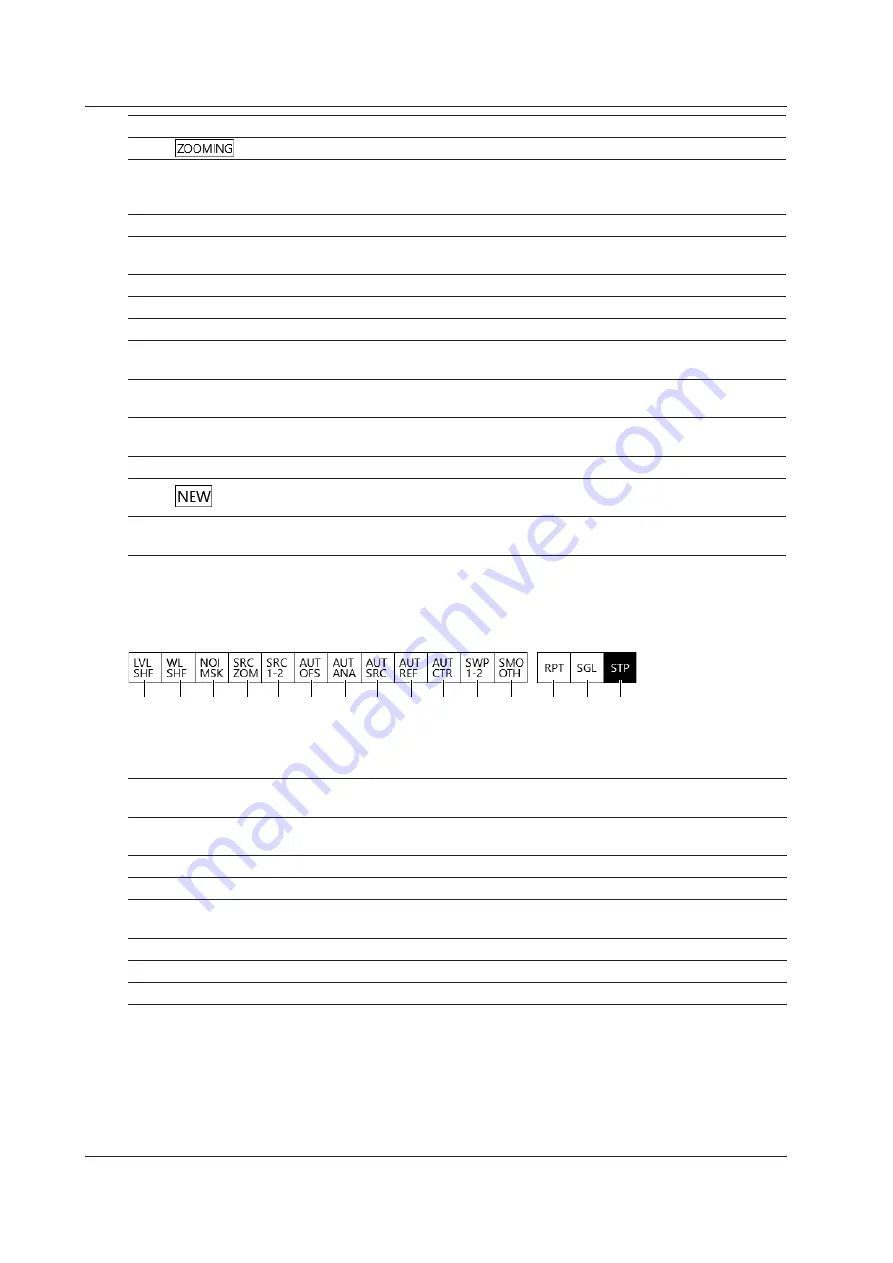
1-8
IM AQ6376E-02EN
No.
Name
Function
See
8
Appears when the zoom feature is in use.
Section 4.1*
9
Shortcut keys
Shortcuts to frequently used settings. You can quickly specify
settings by simply clicking them. When a setting is on, the shortcut
key is highlighted.
Section 1.4
10
Stop wavelength
Displays and sets the stop wavelength or stop frequency
Section 2.3*
11
Wavelength axis
scale
Displays the wavelength axis scale per division.
You can set it directly by clicking the value.
Section 2.1*
12
Overview screen
Appears only when the zoom feature is in use.
Section 4.1*
13
Soft key menu
For configuring various settings.
Section 4.1
14
Trace setting area Displays the status of each trace. Click to display the setup screen. Chapter 4*
15
Year, month, day,
time
Section 4.4
16
Parameter display
area
Displays the parameter entered numerical values.
Section 4.3
17
Parameter input
area
Enters numerical values using the nemeric keypad.
Section 4.3
18
Label area
Up to 56 characters
Section 4.3
19
Appears when measurement conditions are changed.
Section 2.3*
20
Subscale
Displays relative levels of differential waveforms and normalized
waveforms.
Section 2.6*
* See the relevant chapter or section in IM AQ6376E-01EN.
Shortcut Keys
The states of frequently used settings are displayed below the waveform display area at all times.
1
2
3
4
5
6
7
8
9
10 11 12
13 14 15
You can change the following settings by tapping them. You can also set them using the function
menus.
1
Set the amount of level shift.
9
Turn on or off the auto configuration of the reference
level.
2
Set the amount of wavelength shift.
10
Turn on or off the auto configuration of the center
wavelength or center frequency.
3
Set the noise mask value.
11
Turn on or off the inter-line marker sweep.
4
Turn on or off the zoom area analysis/search.
12
Turn on or off smoothing.
5
Turn on or off the inter-line marker analysis/
search.
13
Start a repeat sweep.
6
Turn on or off auto offset.
14
Start a single sweep.
7
Turn on or off auto analysis.
15
Stop sweeping.
8
Turn on or off auto search.
1.4 LCD Screen
















































