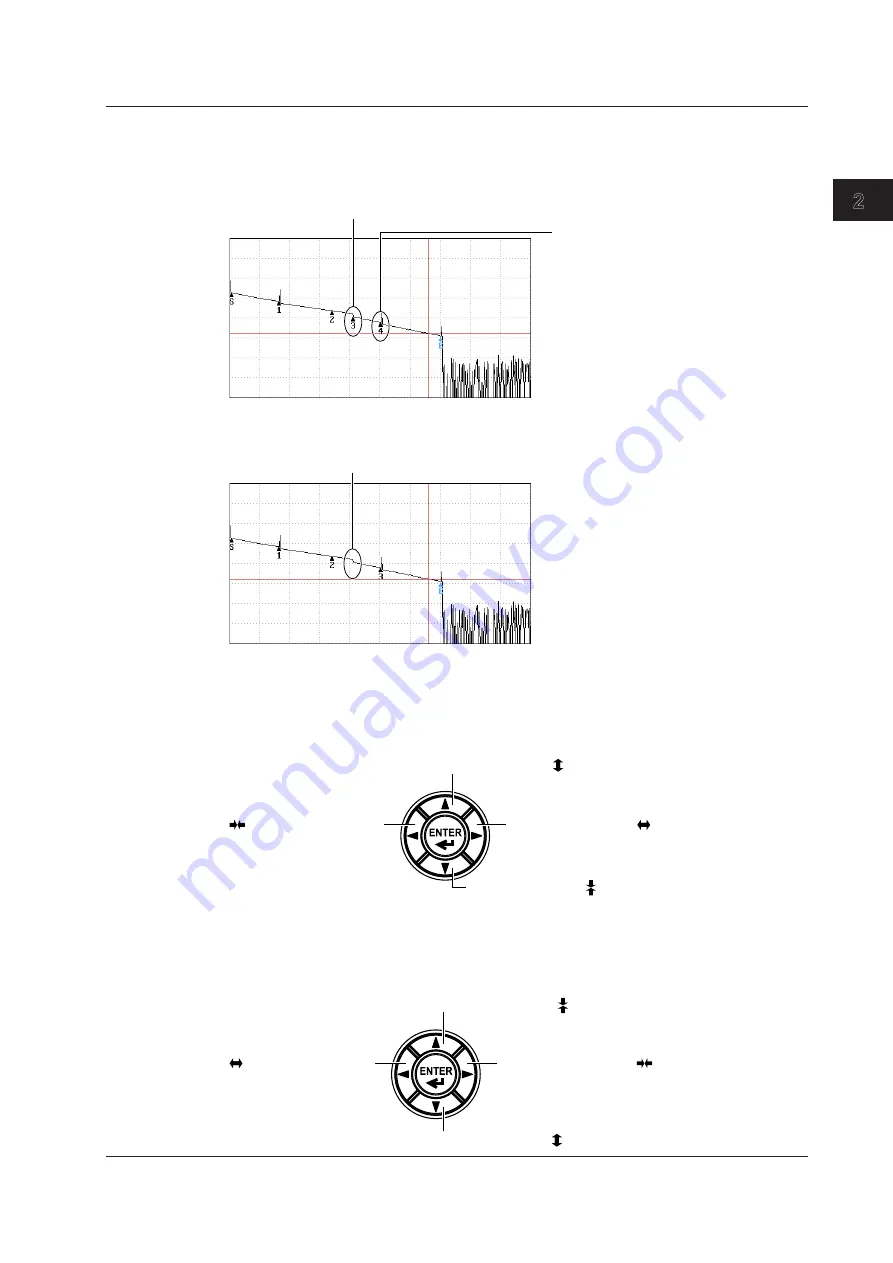
2-21
IM AQ1210-01EN
Setting Up the OTDR Feature
1
2
3
4
5
6
7
8
9
10
11
App
Index
• When Event Fix Mode Is Set to Mode1
Events detected at positions other than the master event positions are also displayed in the
event list.
Events other than fixed events
are also detected.
An earlier event is detected, so the
number of this fixed event is updated
(changes from 3 to 4).
• When Event Fix Mode Is Set to Mode2
Only the events that are detected at the master event positions are displayed in the event list.
Not detected even when an event exists.
Zoom Direction
You can select the zoom behavior of the waveform display that is controlled with the arrow keys.
• Natural
The waveform is zoomed.
Zooms in vertically
Zooms out vertically
Zooms in horizontally
Zooms out horizontally
• Legacy
The waveform display range is zoomed. For example, if you expand the waveform display range
to the entire waveform, the displayed waveform will appear smaller. If you reduce the waveform
display range to a portion of the waveform, the displayed waveform will appear larger.
Zooms in vertically
Zooms out vertically
Zooms in horizontally
Zooms out horizontally
2.3 Display (OTDR) Conditions
















































