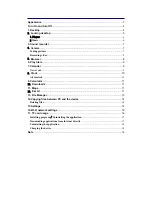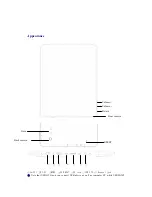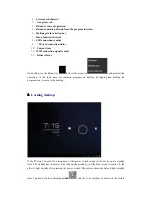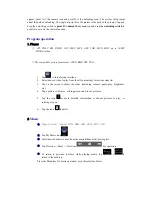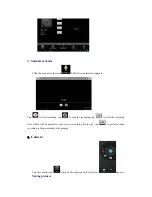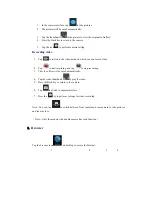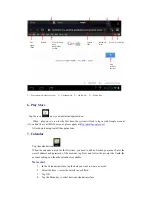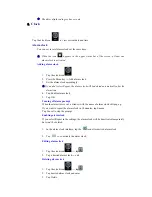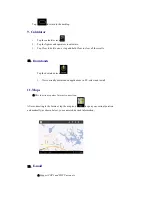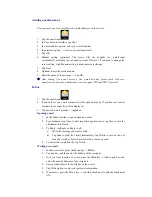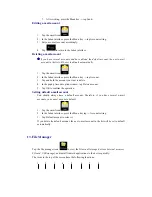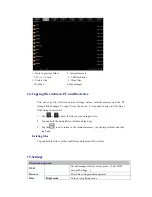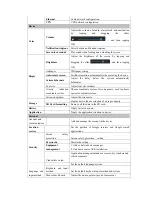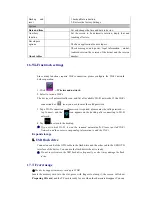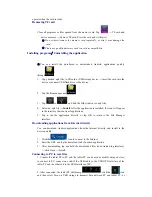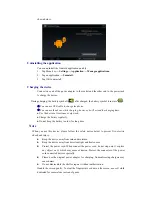☆
The dates displayed in grey have events.
8.
Clock
Tap the clock icon
to view current date and time.
Alarm clock
You can set several alarm clocks at the same time.
☆
When the icon
appears in the upper status bar of the screen, at least one
alarm clock is activated.
Adding alarm clock
1.
Tap the clock icon
.
2.
Press the Menu key
→
Add alarm clock.
3.
Set the alarm clock accordingly.
☆
If you don’t select Repeat, the alarm clock will be deleted automatically after the
alarm time.
4.
Tap Enable alarm clock.
5.
Tap OK.
Turning off alarm prompt
When the alarm time is out, a window with the name of alarm clock will pop up.
If you want to repeat the alarm clock in 10 minutes, tap Snooze.
Tap Cancel to stop the prompt.
Enabling alarm clock
If you select Repeat in the settings, the alarm clock will be deactivated temporarily,
but won’t be deleted.
1.
In the alarm clock interface, tap the
icon after desired alarm clock.
2.
Tap
to re-activate the alarm clock.
Editing alarm clock
1.
Tap the clock icon
,
→
tap
.
2.
Tap a desired alarm clock
→
edit.
Deleting alarm clock
1.
Tap the clock icon
,
→
tap
.
2.
Tap desired alarm clock and enter.
3.
Tap Delete.
Содержание M9704
Страница 1: ...USER MANUAL Tablet PC M9704...