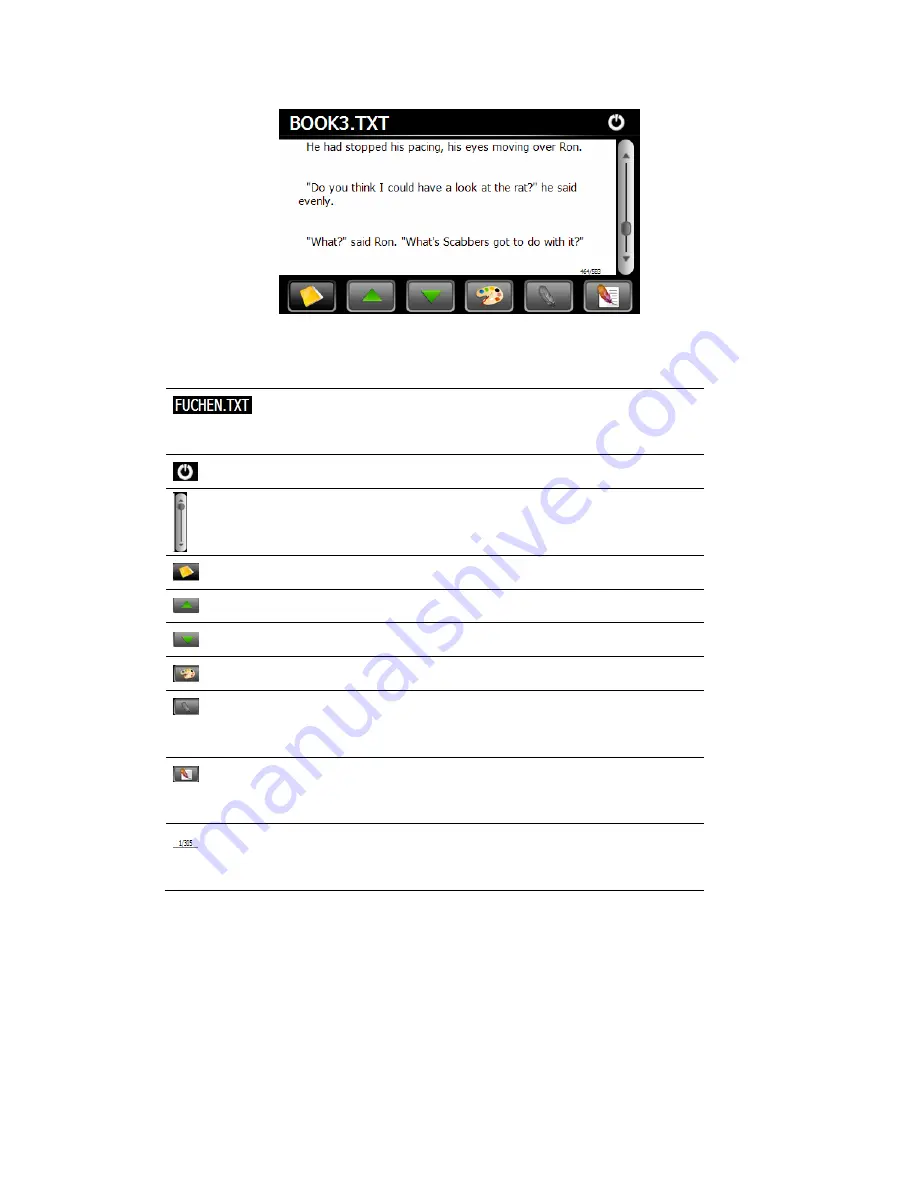
Chapter III Media
14
Icon Name
Explanation
File name&
format
Current file name and format
Close
Close the reader.
Scroll bar
Drag the sliding block upward/ downward to view
all content of the e-book.
Folder
Enter the e-book folder to select an e-book to read.
Previous
Read the previous page.
Next
Read the next page.
Setting
Select a text theme, font, word size and bold type.
New
bookmark
Select partial text and tap the icon to create a
bookmark.
Bookmark
list Enter the bookmark list to select or delete a
bookmark.
Page/ total
pages
Current page/ total pages
Содержание GPS 84A-53
Страница 1: ...Statement User Manual GPS 84A 53 ...
Страница 6: ......
Страница 34: ...Chapter VI Tools 28 ...
















































