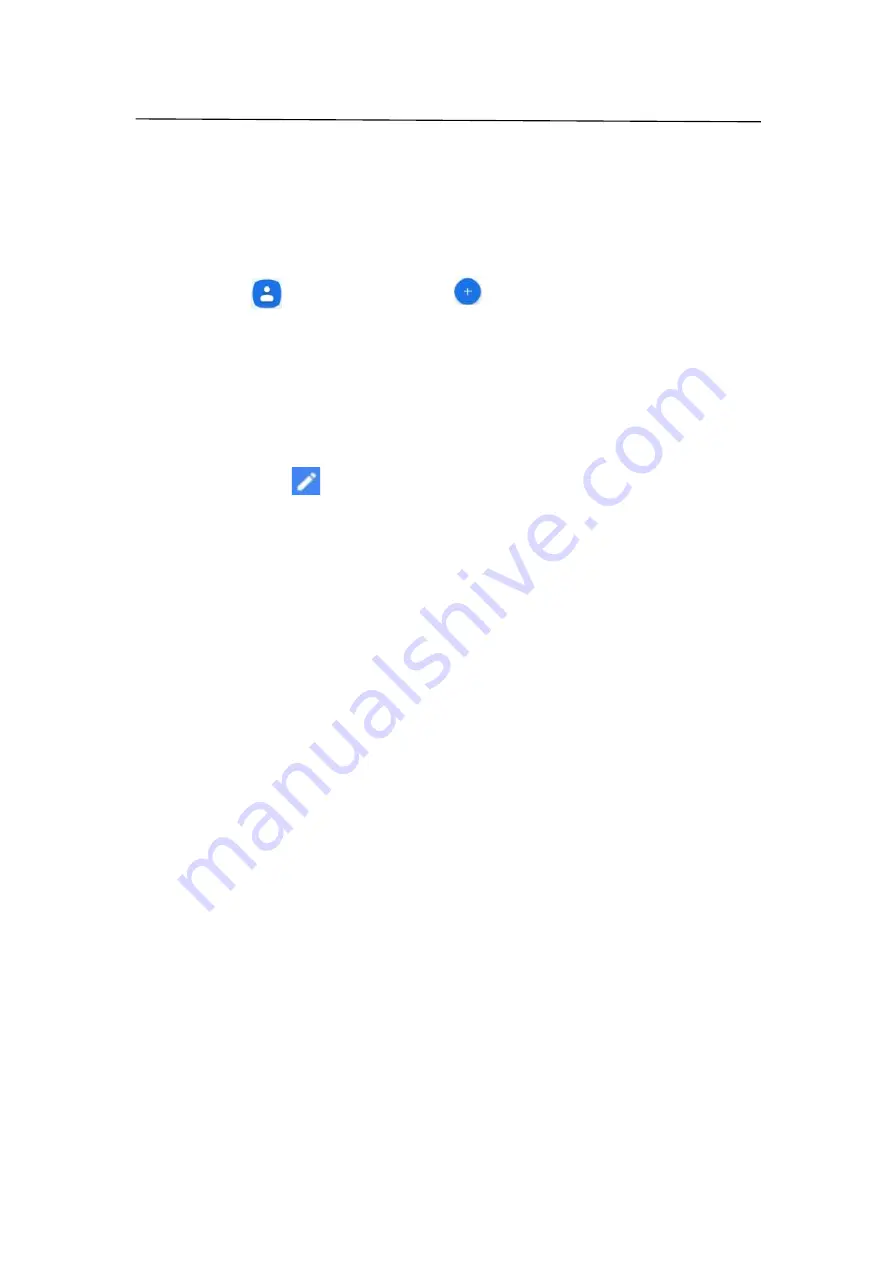
USER GUIDE
ART 2 PRO
v.2021.02.11
CONTACTS
You can save and organize your friends' phone numbers, addresses, and other contact
information in the phonebook feature.
Create, edit, or delete a contact
Add a new contact
Touch Contacts then touch on the bottom to add a new
contact.
Fill the contact information (Name, Last name and phone number). You can add more fields
such as, email, address.
Save the added contact.
Edit a contact
Select the contact and
If the contact has several accounts linked in the contact card,
select an account.
Select a contact detail, edit the fields, and select .
Delete a contact
You can delete one contact at one time, or remove multiple ones by selecting, or delete all of
them at one time. Check the steps below to delete contacts on your phone:
•
Delete one Android contact at a time
Step 1. Tap the Contacts App to launch it.
Step 2. Scroll through the list of contacts to find the one you want to delete. The contacts are
organized alphabetically.
Step 3. After you find it, press and hold the name of the contact you want to delete > A screen
with options will pop up at the top > Tap the trash icon > Tap “ Move to Trash” button and the
contact will be deleted from your phone.
•
Delete multiple Android contacts
Step 1. Open the Contacts App and then press the menu button (three vertical dots). You will
see various options. Tap on “Select” Touch "Select" and let's find the contact you want to
delete.
Step 2. If you select a contact you don't want to delete, you can simply tap it again to
deselect> Tap “trash icon” to delete the selected contacts> Tap “Move to Trash” to confirm
this action.























