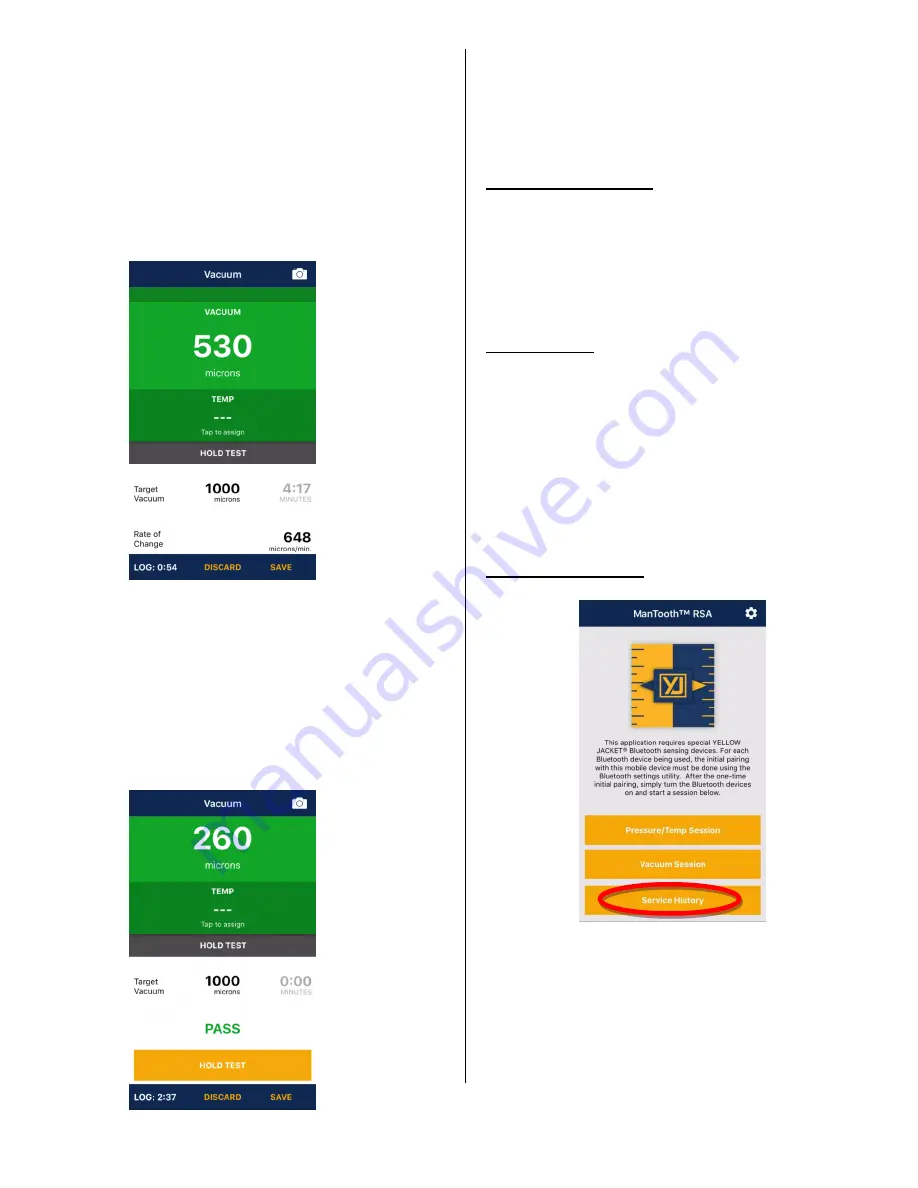
17
duration (hold time). Click on the value below
“Target Vacuum Limit” to establish the maximum
allowable vacuum reading during the hold test. Click
on the value below “Target Duration (Hold Time)” to
establish the duration of time for which the vacuum
limit should not be exceeded. Once these values
have been set, click “Save” in the upper right corner
of the screen.
The readings screen is now in Hold Test Mode. As
long as the vacuum reading remains below the target
vacuum limit, the timer will continue to countdown.
If the vacuum reading rises above the target vacuum
limit, the hold test will display a “FAIL” notification
and the hold test can be restarted once the vacuum
reading falls back below the target vacuum limit.
If the target vacuum limit is not exceeded during the
target duration, a “PASS” notification is displayed.
Saving & Sharing Data
At any point in the vacuum session (Evacuation
Mode or Hold Test Mode) data can be saved and
shared. For more details on the saving of
screenshots and data logs, see “Pressure/Temp
Session” above.
Other Buttons
If you want to leave the vacuum session without
saving any data, click “Discard” at the bottom of the
readings screen. This will not only exit the readings
screen but will take you all the way back to the home
screen of the ManTooth RSA app. If you choose to
“Discard” a session, the session data is not saved and
CANNOT be retrieved at a later time.
Service History
Service History contains all of the saved screenshots
and data logs from previous Pressure/Temp Sessions
and Vacuum Sessions. Service History is also a place
to enter new locations and/or equipment. You can
also edit or delete existing locations and/or
equipment in this section.
Содержание ManTooth-PTV
Страница 3: ......




















