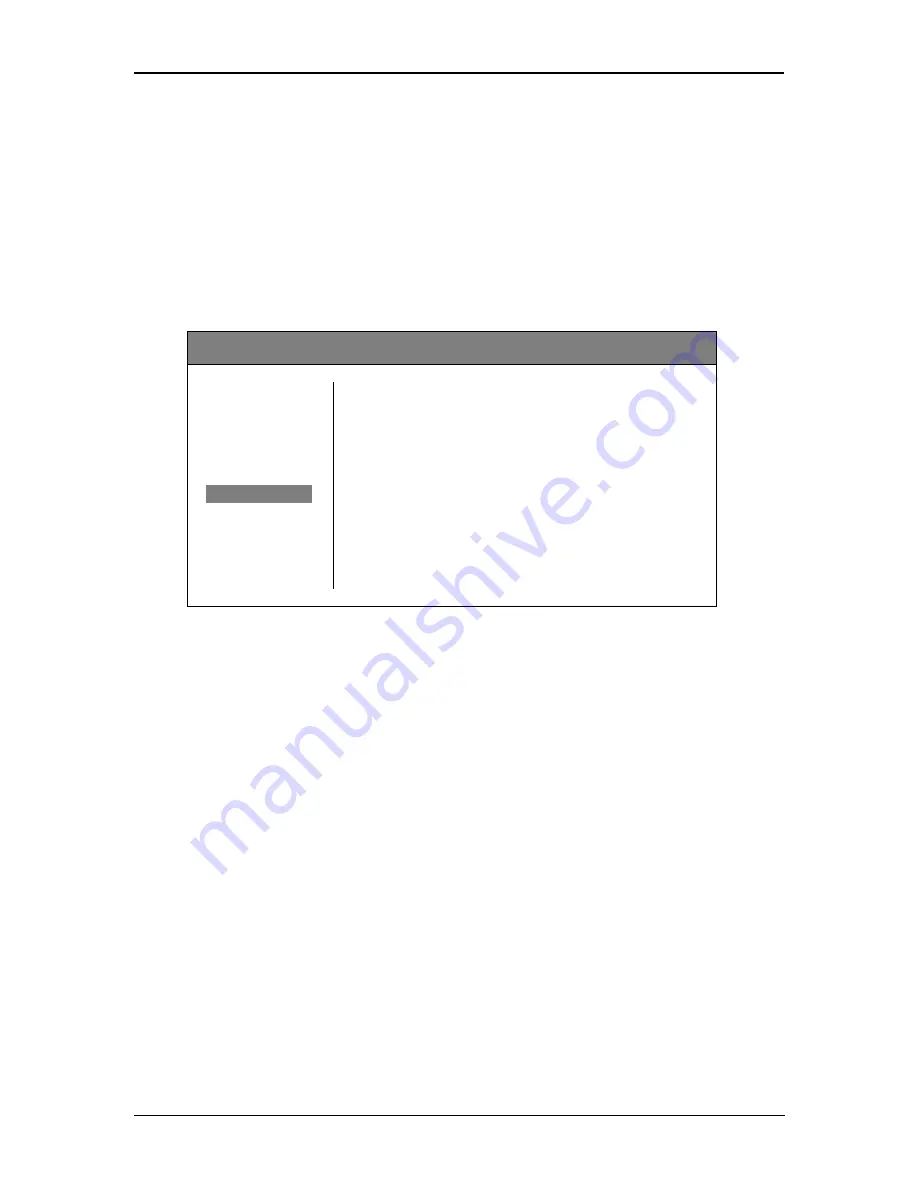
P MV 1841 Reference Manual - Rev 1.1
Page 11 of 17
-
Scope Transparency
Adjust the transparency (OFF / Min / Med / Max) of the scopes.
-
Back
Select “back” to return to the root menu.
Alarms
This menu provides settings for alarm indications for each individual input.
yellobrik
– PMV1841 Quad Split
Multi
◄ Back
Video
Select Input
1
Text
No Input
OFF
Audio
Black
OFF
Markers
No Audio
OFF
Scopes
Silence Audio Ch.
1
Alarms
►
No Input Color
Red
General
Black Color
Red
Exit
Black Duration
5s
Audio Color
Red
Silence Duration
5s
Silence Threshold
-30dBFS
-
Select Input
Choose the input (1
– 4) which the following should affect.
-
No Input
Turn the
“No Input” alarm indication ON or OFF for the selected input. This alarm
indicates a missing SDI input signal.
-
Black
Turn the
“Black” alarm indication ON or OFF for the selected input. This alarm indicates if
the content of the video is black.
-
No Audio
Turn the
“No Audio” alarm indication ON or OFF for the selected input. This alarm
indicates if no audio is embedded in the SDI input.
-
Silence Audio Ch.
Activate the
“Silence Audio Ch.” alarm indication for the selected input by selecting the
audio channel that is to be monitored (1
– 16).
-
No Input Color
Choose
the color of the “No Input” alarm (White / Yellow / Cyan / Green / Magenta / Red /
Blue / Black). This setting will affect all inputs.



































