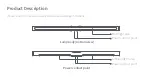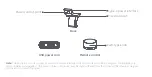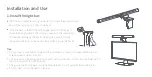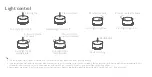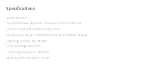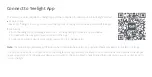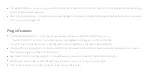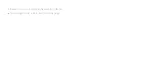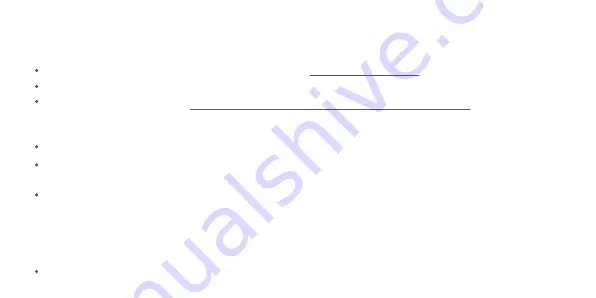
Procedure for Access to Overwolf Platform
Download Overwolf application on Windows operating systems at: https://www.overwolf.com/
Download Yeelight Game plug-in at: https://www.overwolf.com/app/Yeelight-Yeelight_Overwolf_Connector.
After downloading, double click to install the plug-in. A Yeelight Overwolf Connector shortcut icon is generated on the desktop after
installation. Double click the icon to open the plug-in program;
In Game List, you can select the game list matched with the device, and click on the switch for [Open/Close] operations;
After setting the game parameters, go to [Settings] on the left to scan the device:
After the device is configured, enter the game you have just started to experience the pleasure brought by the lamp!
Click on the PUBG icon (the red box below for selection) to set and edit detailed key event parameters, such as color, color temperature
and brightness, and also set the concept of multi-frame trigger, which may be customized by the user;
Install the Overwolf client and open the client interface;
1. After the lamp is configured, turn on the third-party integration switch by going to Yeelight APP - [Device Settings] -
[Third-Party Integration];
2. The device can only be found when the computer and the lamp are in the same LAN;
3. In the plug-in, refresh the device and you can find devices in the LAN. Click on Disable to display Enable, and then click on the device
icon (the red box below for selection), and the lamp will show breathing effect accordingly;