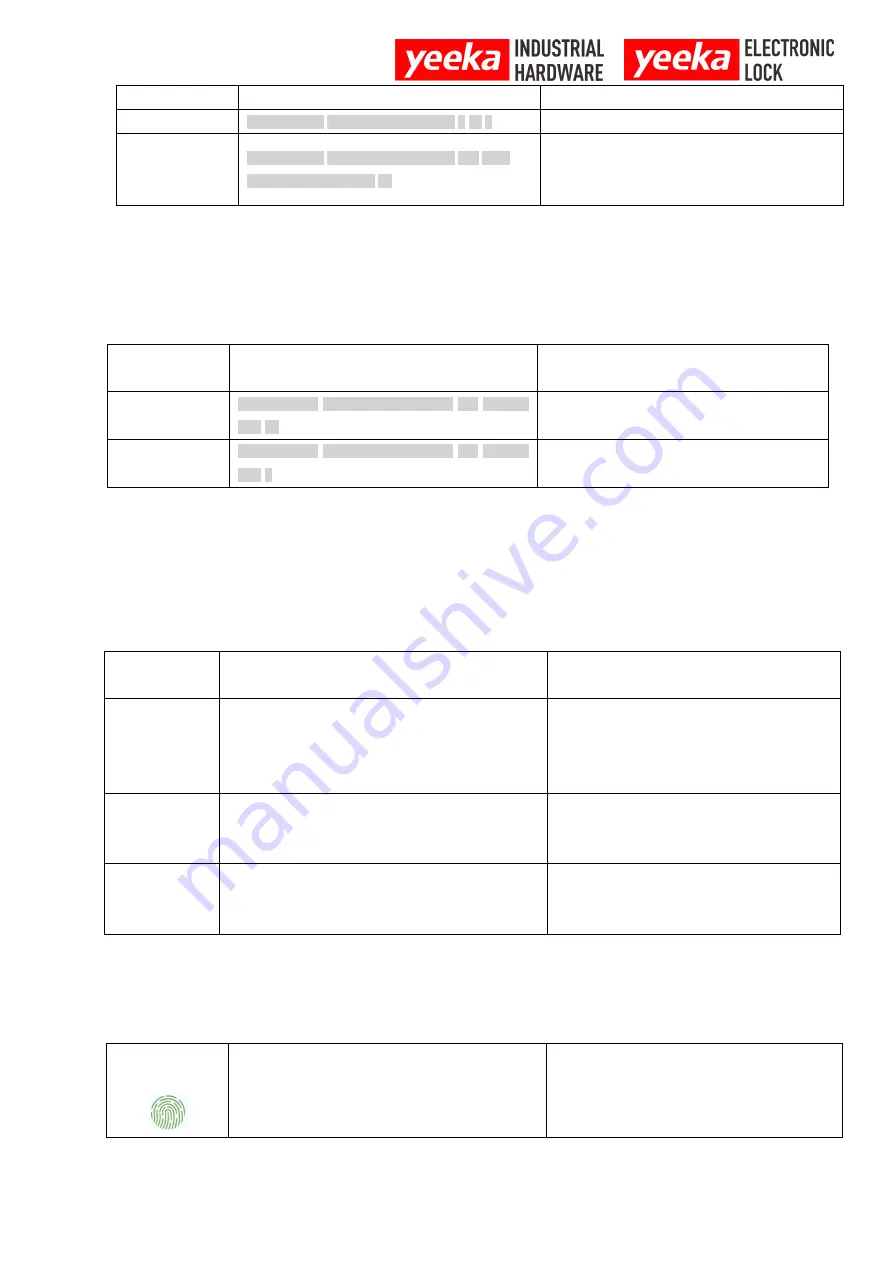
www.
yeeka
co
.com
15
(two-factor authentication)
Delete all users
Long press 1 Programming Password # 21 #
This operation deletes all users card and password.
Change
Programming
Password
Long press 1 Programming Password #90 New
Programming Password #
The programming password is 6 digits. If users forget
the programming password, they can long press the
reset button to restore the factory settings.
3.6.2 Card read programming
3.6.2.1 Card read programming(when the handle has keypad)
Programming
name
Programming content
Note
Add user card
Long press 1 Programming Password #14 read the
card #
If users need to add more than one user cards at a
time, they can read the card continuously.
Delete user card
Long press 1 Programming Password #15 read the
card #
If users need to delete multiple user cards at a time,
they can read the card continuously.
3.6.2.2 Card read programming(when the handle has no keypad)
Restore factory
settings
Long press “reset” button for 5 seconds
The programming password is restored to 123456,
and the user information is cleared.
Add administrator
card
(when the handle
has no keypad)
After leaving the factory, users shortly press the “fingerprint
or card setting” button and then read a card.
The first card read is the administrator card.
(Only one administrator card can be set, and normal
user cards can be added by pressing keypad and
administrator cards.) Clearing administrator card
requires factory reset.
Add user card
(when the handle
has no keypad)
Read the administrator card → shortly press “fingerprint or
card setting” button and read a new blank card
Add one card at a time
Delete user card
(when the handle
has no keypad)
Read the administrator card → long press “fingerprint or
card setting” button and read the authorized card
Delete one card at a time
3.6.3 Fingerprint setting
Add finger print
Shortly press the “fingerprint setting” button and then put
your fingerprint in the authentication area for
authentication
Release the fingerprint once after pressing for two
seconds. The beep indicates that the fingerprint
needs to be further authenticated.The successful
beep indicate that the authentication is successful.


















