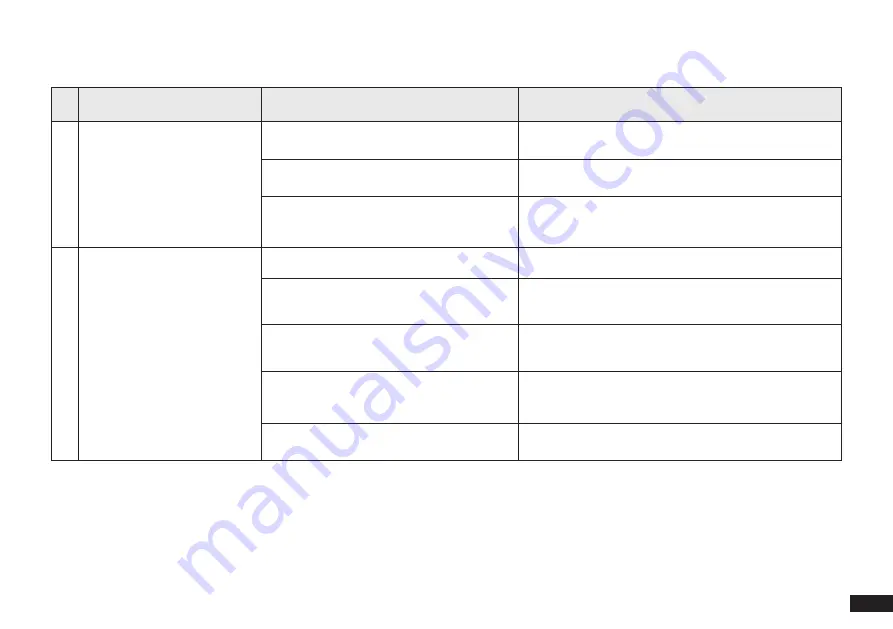
21
EN
No.
Malfunction
Possible Causes
Solutions
1
Robot is not able to connect to
the home Wi-Fi network.
Incorrect home Wi-Fi username or password
entered.
Enter the correct home Wi-Fi username and password.
Robot is not within range of your home Wi-Fi
signal.
Make sure Robot is within range of your home Wi-Fi
signal.
Network setup started before Robot was
ready.
Turn ON Power Switch. Press the RESET Button for 3
seconds. Robot is ready for network setup when it plays
a musical tune and its Wi-Fi Indicator light flashes slowly.
2
Robot is not charging.
Robot is not switched ON.
Switch ON Robot.
Robot has not connected to the Docking
Station.
Be sure that the robot’s Charging Contacts have
connected to the Docking Station Pins.
The Power Cord is not connected to the
Docking Station.
Make sure the Power Cord is firmly connected to the
Docking Station.
The battery is completely discharged.
Re-activate the battery. Switch ON. Place Robot on the
Docking Station by hand, remove after charging for 3
minutes, repeat 3 times; then charge normally.
Make sure the Docking Station is connected
to the power supply.
The Docking Station is not connected to the power
supply.
5. Troubleshooting
/5.1 Troubleshooting





































