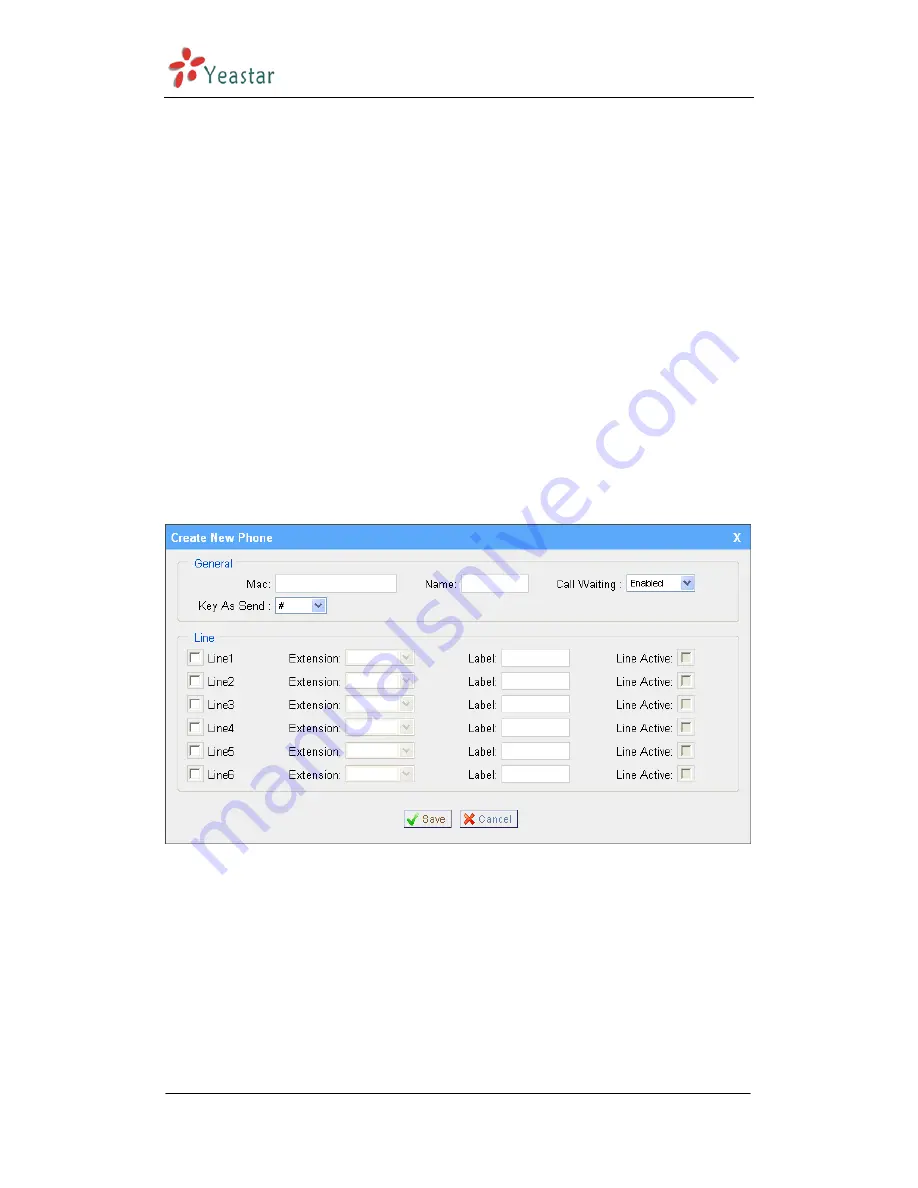
MyPBX-SOHO User Manual
www.yeastar.com
Page 26
Click ‘Create New Phone’ and fill in the corresponding information in the popup
window.
1
)
General
·MAC
IP Phone’s MAC address.
·Name
Name of this Phone.
·Call Waiting
This call feature allows your phone to accept other incoming calls to an
extension already in an active call.
·Key As Send
·Line
Extension: Selected the extension number for IP Phone.
Label: It is shown on the LCD for users to identify the account.
Line Active: You can choose on/off to enable/disable the account respectively.
Figure 3-13
2. Upload the IP Phone’s configure file to add new phone
Click ‘Upload a file’ and choose the configure file in the popup window.
Note: the file format must be .cfg
3.3.4.2 IP Phone
Click ‘Scan Yealink Phone’, System will scan Yealink’s IP phone in the local
network, and list IP phone’s MAC and IP address in this page.
Click ‘MAC address’, and fill in the corresponding information in the popup
Содержание MyPBX SOHO
Страница 1: ...SOHO User Manual Version 7 11 0 xx Yeastar Technology Co Ltd...
Страница 6: ...MyPBX SOHO User Manual www yeastar com Page 6 Figure 1 2 MyPBX Back Side Picture...
Страница 32: ...MyPBX SOHO User Manual www yeastar com Page 32 Figure 3 16...
Страница 63: ...MyPBX SOHO User Manual www yeastar com Page 63 Figure 3 43 3 6 11 Date and Time Set the date and time for MyPBX...
Страница 64: ...MyPBX SOHO User Manual www yeastar com Page 64 Figure 3 44...
Страница 69: ...MyPBX SOHO User Manual www yeastar com Page 69 Figure 3 49...
Страница 92: ...MyPBX SOHO User Manual www yeastar com Page 92 Figure E 2 Step3 Finish Finish...
















































