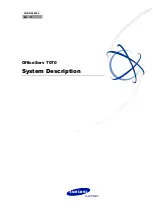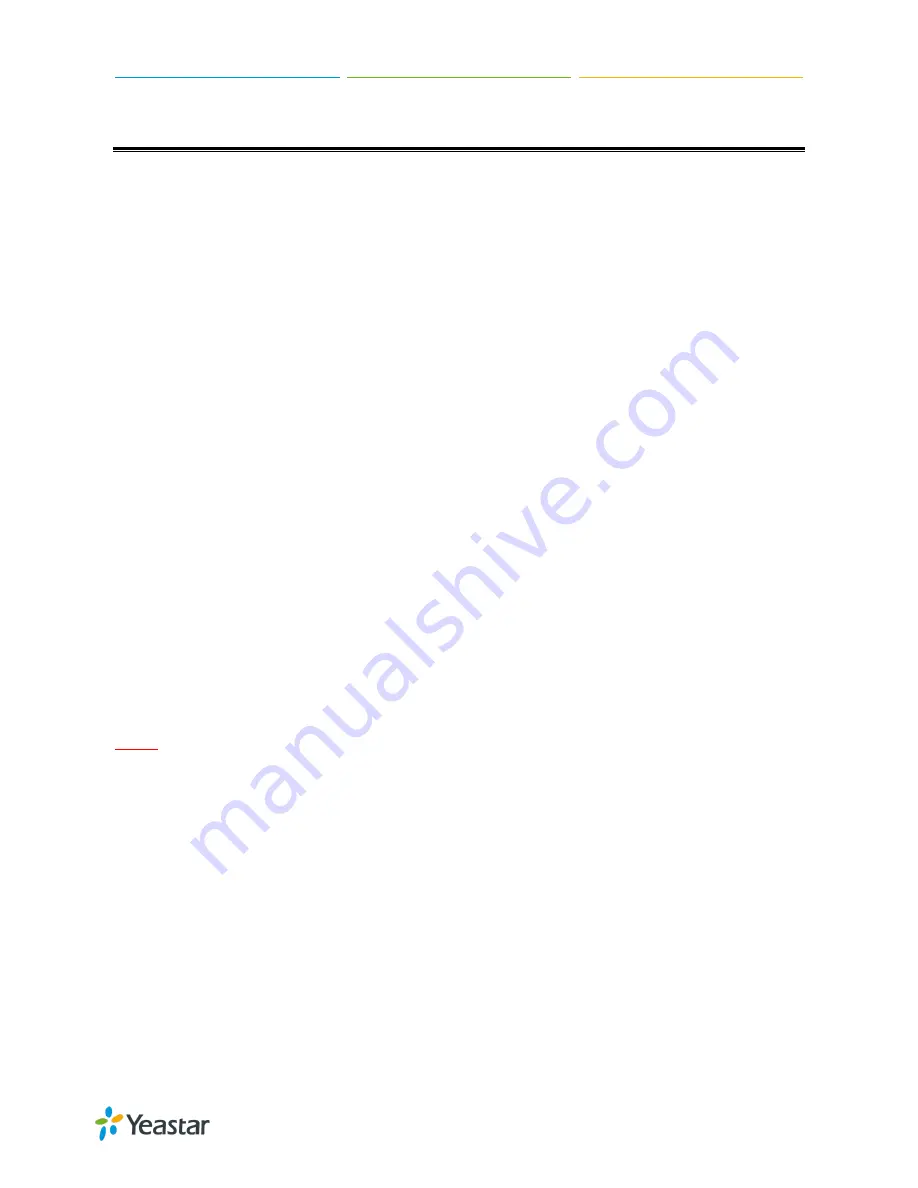
Yeastar S50 Installation Guide
7/13
Installation
This chapter shows you how to install Yeastar S50 IP phone system.
Safety Disclaimers and Installation Warnings
To avoid unexpected accident, personal injury or device damage, please read the safety disclaimers
and installation warnings.
Power
Use only the power cord provided with the IP PBX.
Keep the power off during the installation.
Make sure that the supply voltage matches the specifications indicated on the back panel of the
device.
To avoid the electric accident, do not open or remove the cover of IP PBX when it is working as
well as off the power.
Before cleaning the device, cut off the power supply.
Environment
Install the Yeastar S50 IP PBX in a location that is clean, free from vibration, electric shock, and
temperature/humidity extremes. The operating temperature should be kept below 104°F (40°C).
Module Installation
Yeastar S50 supports installing up to 4 modules. The optional modules are as below:
S2 Module
O2 Module
B2 Module
SO Module
GSM Module
3G Module
NOTE
Before installing the module, please check if the module is clean and intact.