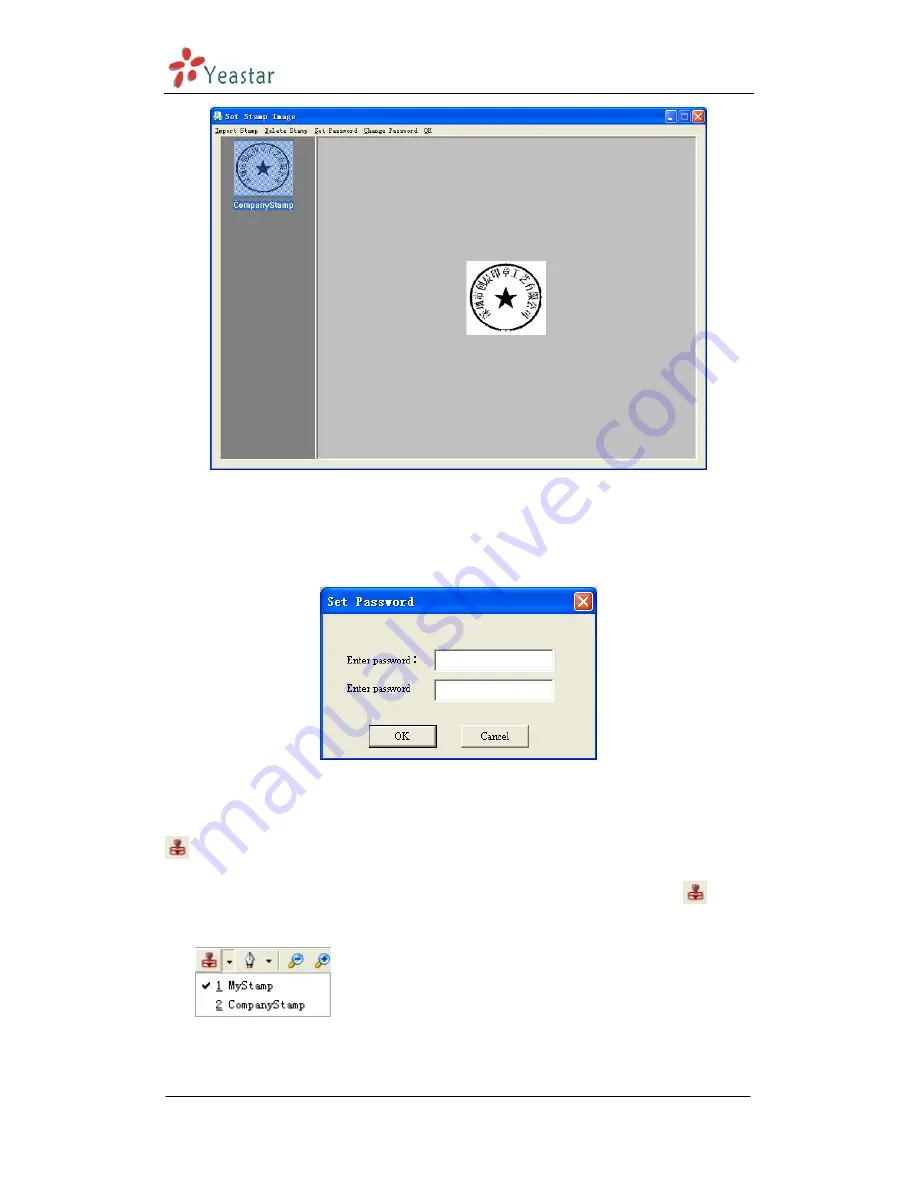
BizFAX-E Series Client User Manual
www.yeastar.com
Page 30
Figure 4-26
The lefe area is the list of all stamps and stamp image shows on the right
area.
For the safety of using stamps, users can set password on the following
window.
Figure 4-27
4.6.3.4 Application of Stamp
:
Stamp
All the imported stamps will be listed under pull-down menu of
icon,
just select a stamp to seal on fax file.
Figure 4-28
If it has password protection, system will prompt the following box, user is













































