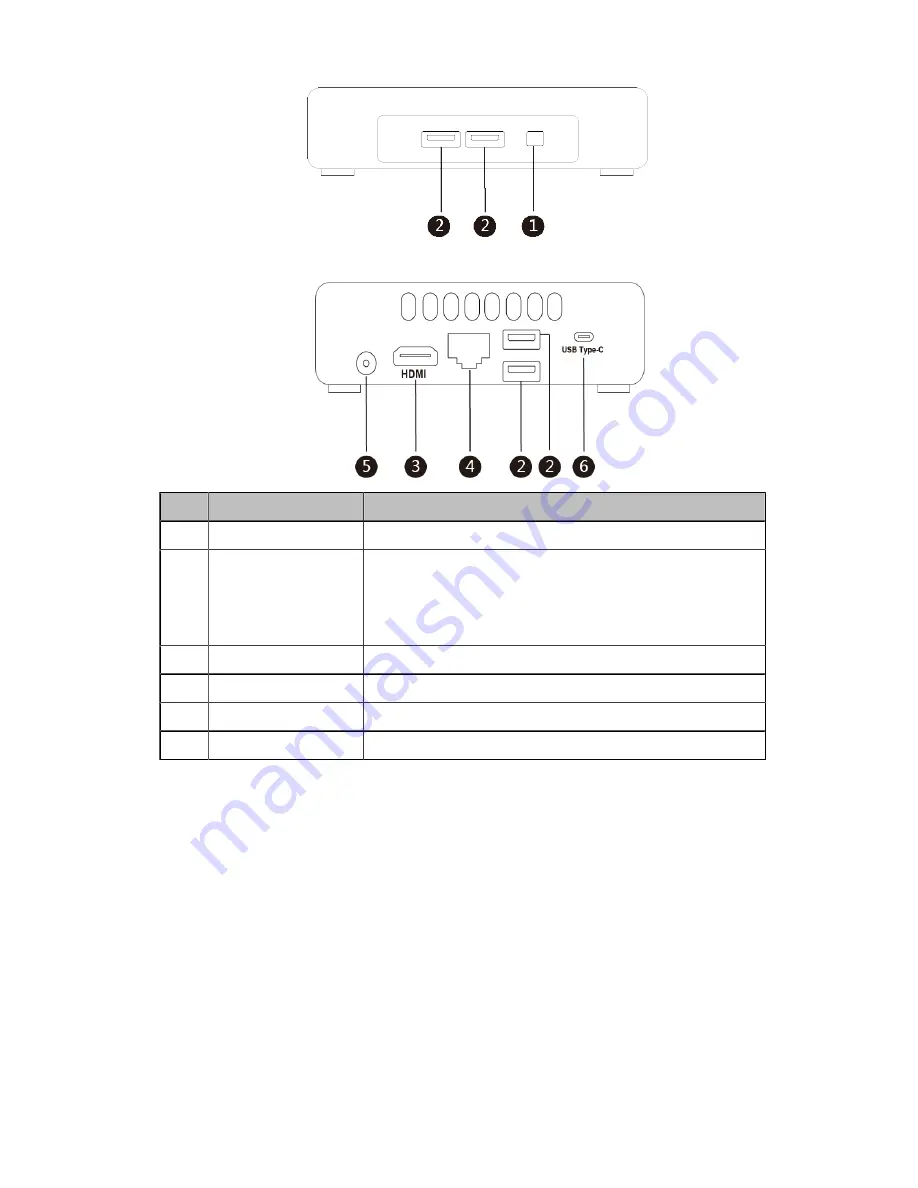
| Introduction |
6
Rear Panel of the Mini-PC
Port Name
Description
①
Power
Powers on or powers off.
②
USB 3.0 Port
• Connects to the MShare to share contents.
• Connects to the UVC80/UVC50/UVC30.
• Connects to a wireless USB dongle to use the wireless
keyboard or the mouse.
③
HDMI
Connects to a display.
④
Internet
Connects to the network device.
⑤
DC19V
Connects to the power adapter.
⑥
USB Type-C Port
Connects to a USB to HDMI adapter to use another display.
UVC80
The following describes the corresponding ports of UVC80:
Содержание Zoom Rooms CP960-UVC
Страница 1: ......
Страница 4: ...The display does not display the shared content 41 ...







































