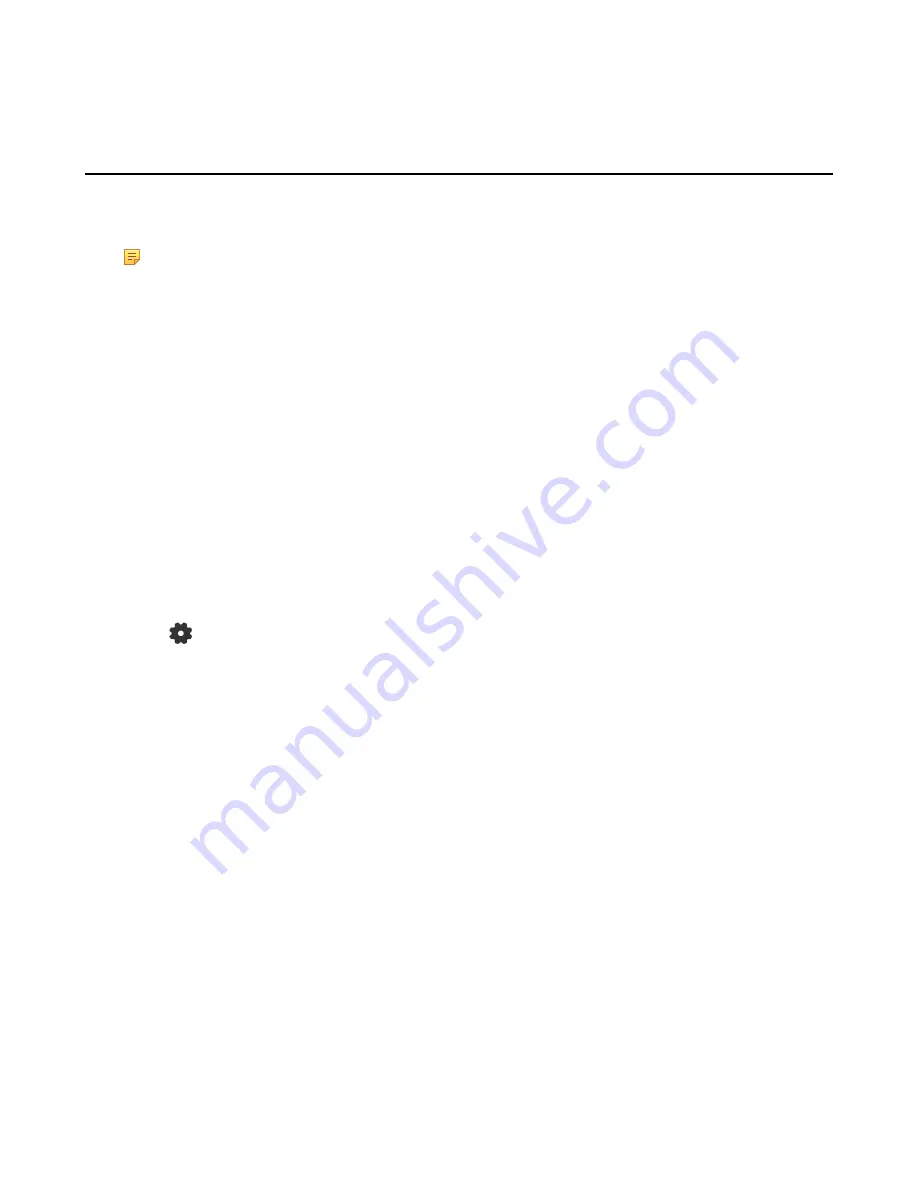
| Using CP960 as Zoom Rooms Controller |
24
For more information on specific features, please refer to
Zoom Rooms Controller Features
.
Controlling UVC80/UVC50/UVC30 Camera
Zoom Rooms supports basic PTZ control for your UVC80/UVC50/UVC30 camera during meeting after setting the
UVC80/UVC50/UVC30 camera as the default camera. In addition, the UVC30 also supports camera presets and auto-
framing feature.
Note:
The Yealink RoomConnect plug-in running under Windows supports advanced settings for UVC80/
UVC50/UVC30 cameras. After logging in to the Windows system as an administrator, you can configure
the camera parameters including exposure, graphic , white balance mode, people counting(only applicable to
UVC30), and configuration hangup mode and camera pan direction.
For more information on how to configure camera parameters on the Yealink RoomConnect plug-in, please
refer to
•
Setting the UVC80/UVC50/UVC30 as the Default Camera
•
Controlling UVC80/UVC50/UVC30 Room Camera Position
•
Creating the Preset Position for UVC30
•
Resetting the Preset Position for UVC30
•
Renaming the Preset Position for UVC30
•
Setting UVC30 Camera to Preset Position
•
Enabling/Disabling Auto-framing for UVC30
Setting the UVC80/UVC50/UVC30 as the Default Camera
Procedure
1.
Tap
on the touch screen.
2.
Disable
Lock Settings
.
You need to enter the room password to change the setting.
Содержание Zoom Rooms CP960-UVC
Страница 1: ......
Страница 4: ...The display does not display the shared content 41 ...






























