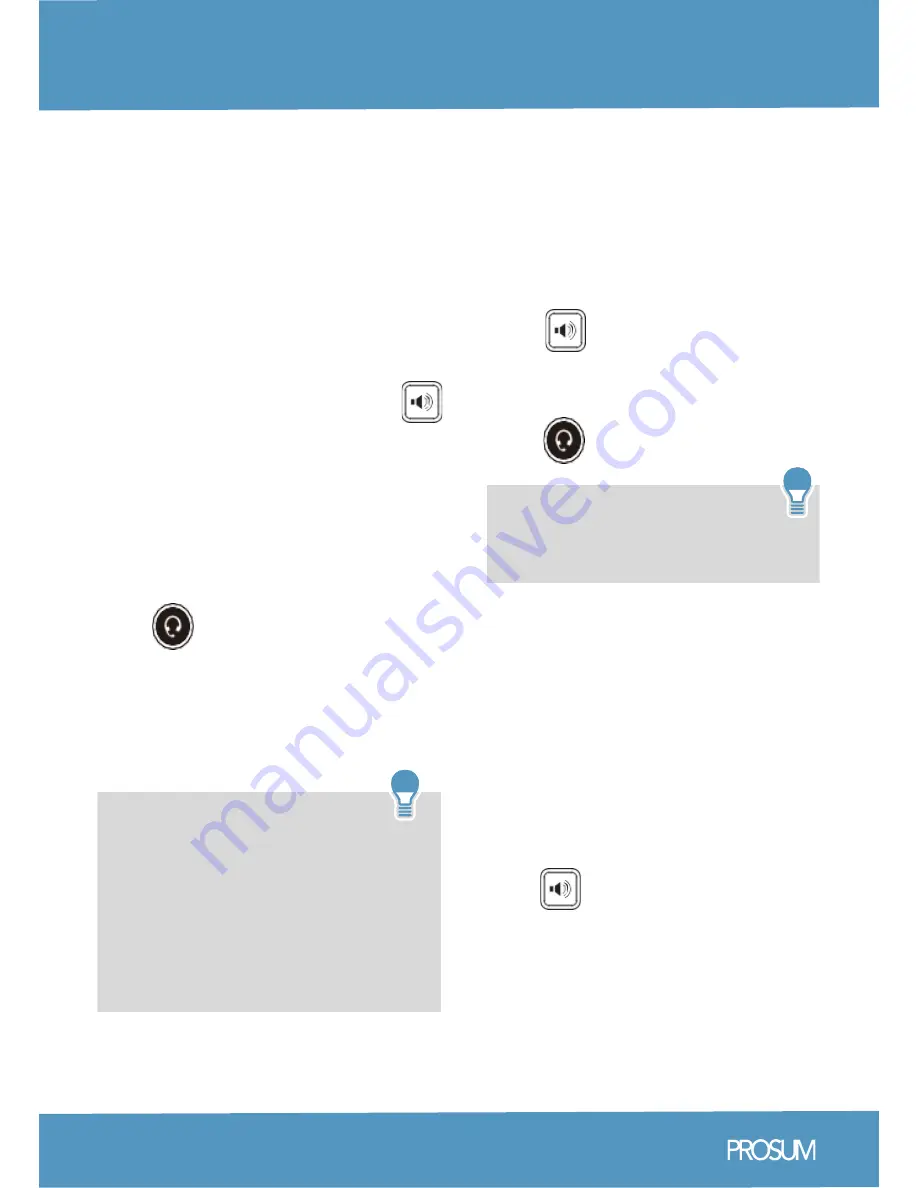
Placing a Call
Using the handset:
1. Pick up the handset.
2. Enter the number, and then press the
Send soft key.
Using the speakerphone:
1. With the handset on-hook, press:
2. Enter the number, and then press the
Send soft key.
Using the headset:
1. With the headset connected
press: to activate the headset mode.
2. Enter the number, and then tap the
Send soft key.
Note:
During a call, you can alternate
between the headset, hands-free
speakerphone and handset modes by
pressing the Headset key,
Speakerphone key or by picking up
the handset. Headset mode requires a
connected headset.
Answering a Call
Using the handset:
Pick up the handset.
Using the speakerphone:
Press:
Using the headset:
Press:
Yealink SIP-T48G Quick Reference Guide
Basic Call Features
03
Note:
You can ignore an incoming
call by tapping the Reject soft key.
Ending a Call
Using the handset:
Hang up the handset or tap the End Call
soft key.
Using the speakerphone:
Press: or tap the End Call soft key.
Using the headset:
Tap the End Call soft key.









