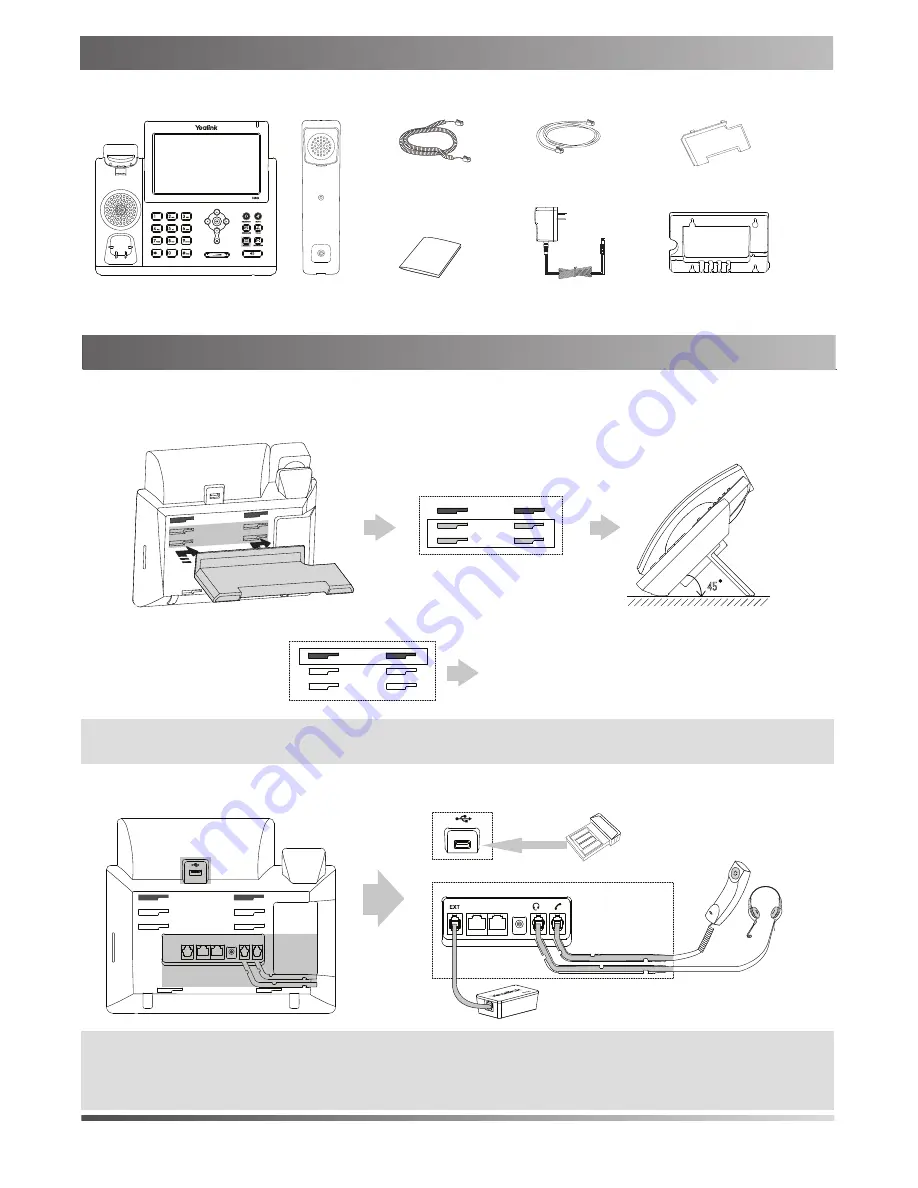
The following items are included in your package. If you find anying missing, contact your system administrator.
Assembling the Phone
Stand
Handset Cord
Handset
IP Phone
Ethernet Cable
Wall Mount Bracket
Power Adapter
10
Bluetooth USB Dongle BT40
Wireless Headset Adapter EHS36
The two wall mount slots are plugged up by
silica gel. You can pull out the silica gel when
mounting your IP phone to a wall.
(
Optional
)
(
Optional
)
1
Quick Start Guide
Packaging Contents
Packaging Contents
Assembling the Phone
Note:
The headset, Bluetooth USB dongle BT40 and wireless headset adapter EHS36 should be purchased
separately. The EXT port can also be used to connect the expansion module EXP40. For more information on
how to use the EHS36, EXP40 and BT40, refer to Yealink EHS36 User Guide, Yealink EXP40 User Guide
and Yealink Bluetooth USB Dongle BT40 User Guide.
2.Connect the handset and optional headset, as shown below:
1.Attach the stand,as shown below:
Note:
For more information on how to mount the IP phone to a wall, refer to Yealink Wall Mount Quick Installation
Guide for SIP-T4X IP Phones.
Desk Mount Method
45


























