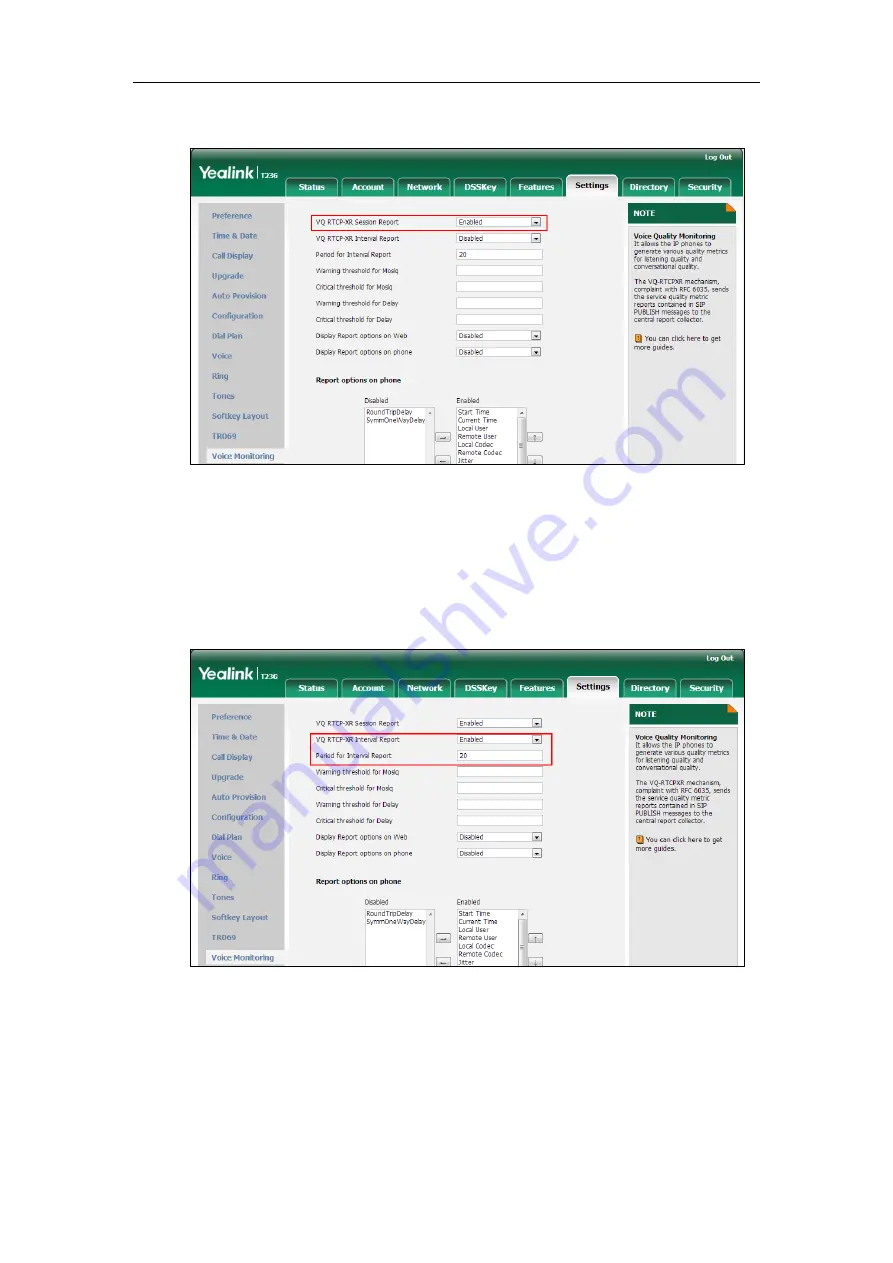
Configuring Advanced Features
621
2.
Select the desired value from the pull-down list of VQ RTCP-XR Session Report.
3.
Click Confirm to accept the change.
To configure interval report for VQ-RTCPXR via web user interface:
1.
Click on Settings->Voice Monitoring.
2.
Select the desired value from the pull-down list of VQ RTCP-XR Interval Report.
3.
Enter the desired value in the Period for Interval Report field
.
4.
Click Confirm to accept the change.
To configure alert report for VQ-RTCPXR via web user interface:
1.
Click on Settings->Voice Monitoring.
2.
Enter the desired value in the Warning threshold for Moslq field
.
3.
Enter the desired value in the Critical threshold for Moslq field
.
Содержание Yealink SIP-T42G
Страница 1: ......
Страница 12: ...Administrator s Guide for SIP T2 Series T19 P E2 T4 Series CP860 IP Phones xii ...
Страница 20: ...Administrator s Guide for SIP T2 Series T19 P E2 T4 Series CP860 IP Phones xx ...
Страница 41: ...Getting Started 21 For SIP T46G Desk Mount Method Wall Mount Method Optional ...
Страница 43: ...Getting Started 23 For SIP T29G T27P Desk Mount Method Wall Mount Method Optional ...
Страница 45: ...Getting Started 25 For SIP T21 P E2 Desk Mount Method Wall Mount Method Optional ...
Страница 677: ...Configuring Advanced Features 657 The IP phone reboots automatically to make settings effective after a period of time ...
Страница 678: ...Administrator s Guide for SIP T2 Series T19 P E2 T4 Series CP860 IP Phones 658 ...
Страница 898: ...Administrator s Guide for SIP T2 Series T19 P E2 T4 Series CP860 IP Phones 878 Web User Interface 44 Wi Fi 117 ...






























