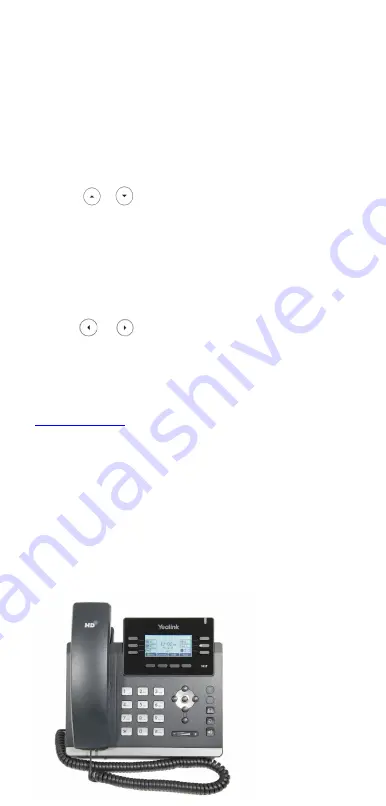
Star2Star Yealink SIP-T41P Quick User Guide
Copyright
©
2015, Star2Star Communications, LLC. All rights reserved. Star2Star is a registered Trademark of Star2Star Communications.
Page 2 of 2
RING TONE
1. Press the
Menu
soft key when the phone is idle, then
select
Settings > Basic Settings > Sounds > Ring Tones.
2. Press
or
to select the desired ring tone.
3. Press the
Save
soft key to accept the change.
PUTTING A CALL ON HOLD
Press the
Hold
soft key during an active call.
To resume a held call, press the
Resume
soft key.
If there is more than one call on hold, press
or
to
select the desired call, then press the
Resume
soft key.
STAR2STAR CALL PARK AND RETRIEVE
1. Perform an Attended transfer to the park code 7000.
2. Listen to the system retrieval code announcement e.g.
7001
3. Press Transfer.
4. The caller is now parked.
5. The caller will hear music or message on hold if
configured on your system.
6. Dial the system retrieval code e.g. 7001 on any local
extension to retrieve the call.
TRANSFERING A CALL
There are three ways to transfer a call: Blind Transfer,
Attended Transfer and Semi-Attended Transfer.
Blind Transfer
:
1. Press the
Transfer
soft key during an active call. The call
is placed on hold.
2. Enter the number you want to transfer to, then press the
Transfer
soft key.
Semi-Attended Transfer
:
1. Press the
Transfer
soft key during an active call. The call
is placed on hold.
2. Enter the number you want to transfer to, then
press
.
3. Press the
Transfer
soft key when you hear the ring-back
tone.
Attended Transfer
:
1. Press the
Transfer
soft key
during an active call. The call
is placed on hold.
2. Enter the number you want to transfer to, then
press
.
3. Press the
Transfer
soft key when the second party
answers.
FORWARDING A CALL
1. Press the
Menu
soft key when the phone is idle, then
select
Features > Call Forward.
2. Select the desired forward type:
Always Forward
: Incoming
calls are all forwarded
unconditionally.
Busy Forward
: Incoming
calls are forwarded when the
phone is busy.
No Answer Forward
:
Incoming calls are forwarded when
the phone is not answered after a preset time period.
3. Enter the number you want to forward to. For
No Answer
Forward
, press
or
to select the desired ring time to
wait before forwarding.
4. Press the
Save
soft key to accept the change.
FIND-ME / FOLLOW-ME
Use the Star2Star Find-Me / Follow-Me feature in the
Star2Star Web portal to forward calls from your extension.
Follow Me (Immediate)
-- Calls to your extension will be
sent automatically to the number you define.
Find Me (Sequential)
-- Calls to your extension will ring your
extension and any other numbers that you define, in order.
Find Me (All)
-- Calls to your extension will ring your
extension and any other numbers that you define, all at
once.
CONFERENCE CALL
1. Press the
Conf
soft key during an active call. The call is
placed on hold.
2. Enter the number of the second party, then press the
Send
soft key.
3. Press the
Conf
soft key again when the second party
answers. All parties are now joined in the conference.
4. Hang up to disconnect yourself. The other parties will
remain connected. Press the
Cancel
soft key to disconnect
all parties.
Note:
You may split the conference call into two individual
calls by pressing the
Split
soft key.
VOICE MAIL
The Message Waiting Indicator on the idle screen indicates
that you have new voice messages waiting. The Message
key LED lights up.
Listening to voice messages:
1. Press
or the
Connect
soft key.
2. Follow the voice prompts to listen to your voice messages.
Alternatively you can dial 1000 to access the Voicemail
system at any time. The system will prompt for your password.
Note:
when accessing the voice mail system for the first time
your password is your extension #. Change this to a 4-digit
number you can easily recall.
CONTACT DIRECTORY
Adding a contact:
1. Press the
Directory
soft key when the phone is idle, then
select the desired group.
2. Press the
Add
soft key to add a contact.
3. Enter a unique contact name in the
Name
field and
contact numbers in the corresponding fields.
4. Press the
Add
soft key to accept the change.
Note:
If your phone firmware is updated, contacts entered in
this manner will be lost.
Editing a contact:
1. Press the
Directory
soft key when the phone is idle, then
select the desired group.
2. Press
or
to select the desired contact, then press
the
Option
soft key and then select
Detail
from the prompt
list.
3. Update the contact information.
4. Press the
Save
soft key to accept the change.
Deleting a contact:
1. Press the
Directory
soft key when the phone is idle, and
then select the desired group.
2. Press
or
to select the desired contact, then press
the
Option
soft key and select
Delete
from the prompt list.
3. Press the OK soft key when the LCD screen prompts
“Delete Selected Item?”
CALL PICKUP
1. To pick up a call ringing a specific phone that is not
ringing as part of a Ring Group, dial
*8xxx
(xxx
being the extension of the ringing phone).
2. For example your neighbor’s phone extension 112 is
ringing. You would dial
*8112
to pickup that call.
3
.
To pick up a call on any ringing phone dial
*8
.
























