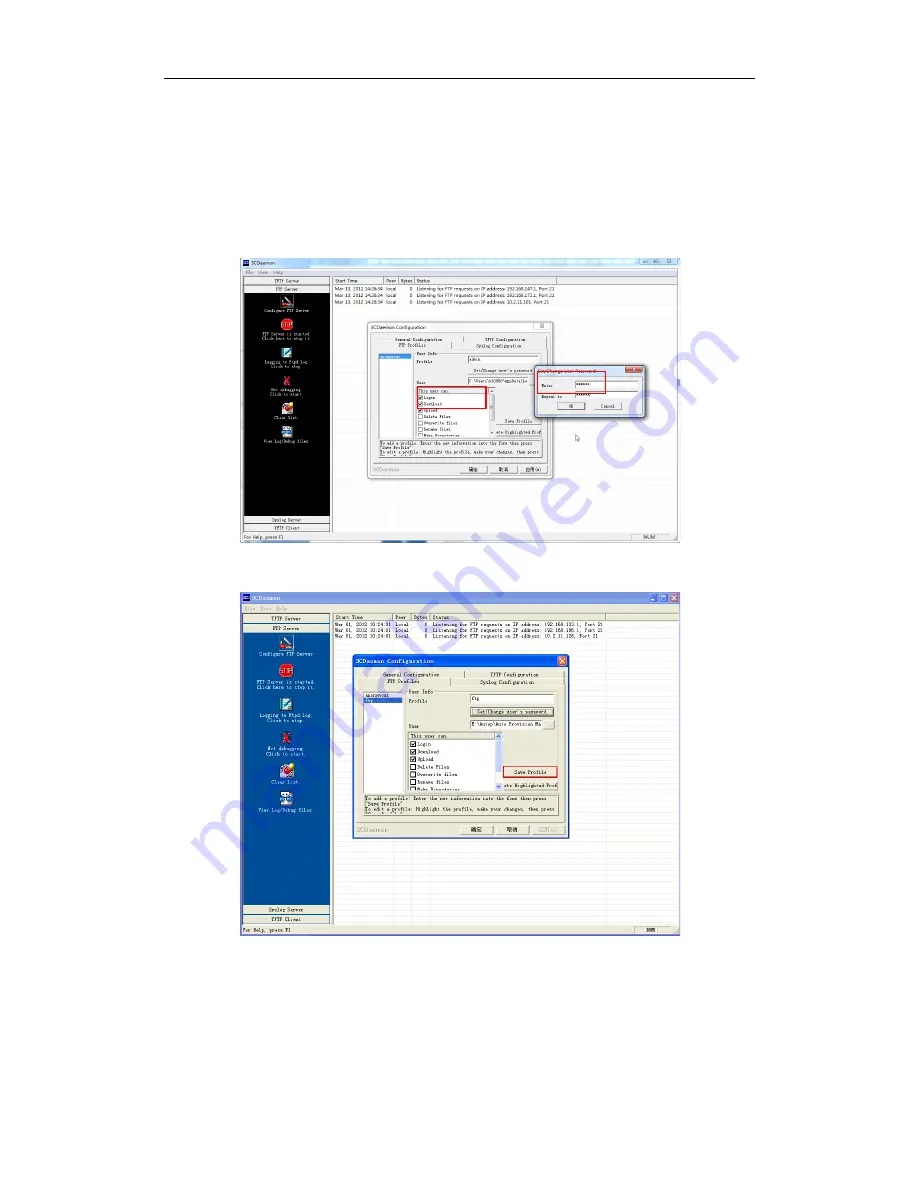
Yealink Auto provisioning User Guide
32
5.
Enter the new authentication username in the
Profile
filed.
6.
Click the
Set/Change user’s password
button to set the password in the pop-up
dialogue box.
7.
Click the
OK
button to save.
8.
Mark the check boxes of
Login
,
Download
and
Upload
to make sure the FTP user
has the login, download and upload permission.
9.
Click the
Save Profile
button to save the settings and finish the configurations.
10.
Click the
Confirm
button to finish configuring the FTP server.
The server URL “ftp://username:password@IP/” (Here “IP” means the IP address of
the provisioning server, “username” and “password” are the authentication for FTP
download. For example, ”ftp://admin:[email protected]/”) is capable of TFTP
download.
Содержание Yealink SIP-T28P
Страница 1: ...Table of Contents i...
Страница 2: ...Yealink Auto provisioning User Guide ii...
Страница 6: ...Yealink Auto provisioning User Guide 2...
Страница 26: ...Yealink Auto provisioning User Guide 22...
Страница 32: ...Yealink Auto provisioning User Guide 28...
Страница 33: ...Appendix 29...
Страница 45: ...Appendix 41 You can add the option 66 via DHCP Turbo The following figures show the detailed processes...
Страница 46: ...Yealink Auto provisioning User Guide 42...
Страница 47: ...Appendix 43...
Страница 50: ...Yealink Auto provisioning User Guide 46 Then you can find the dob logo files in the adv directory...





























