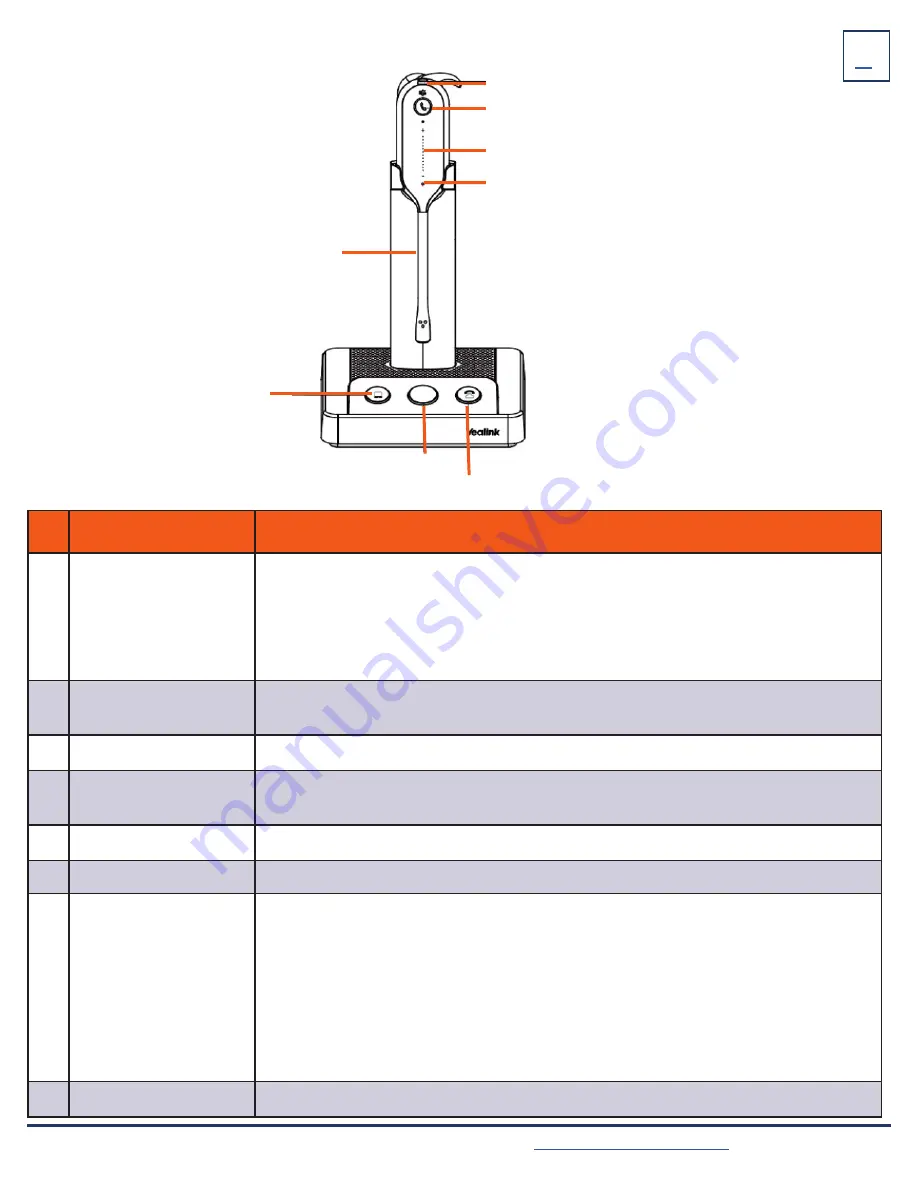
Need support? Connect with us at
or
Dial
4357 (HELP)
or
315-671-6262
to speak to a Northland Training Representative
BASE AND HEADSET CONTROLS
1 Status Indicator Panel
2 PC Button
4 Phone Button
3 Voice Assistant
Button
No. Name
Description
1
Status Indicator Panel
Indicates the mute status, audio status, and headset battery status.
+
Solid White:
Unmuted
+
Solid Red:
Muted
+
Solid Green:
Audio connection between base and headset is normal
+
Flashing Orange:
headset is disconnected with base (power off/out of range)
2
PC Button
+
Press to connect the headset to MaX UC to place a call.
+
Press to answer or end a MaX UC call.
3
Voice Assistant Button
Hold for two seconds to activate the voice assistant.
4
Phone Button
+
Press to connect the headset to the desk phone to place a call.
+
Press to answer or end a call on the desk phone.
5
Status and Busylight
Indicates, charging or call status. (Busy Light coming soon)
6
Volume Control Panel
Adjusts the volume of your headset
8 Mute Button
8 Mute Button
7 Call Button
7 Call Button
6 Volume Control Panel
6 Volume Control Panel
5 Status LED (Busy Light LED Coming Soon)
5 Status LED (Busy Light LED Coming Soon)
7
Call Control Button
+ Hold for three seconds to power the headset on/off
+ Press once to answer an incoming call
+ Double-press to reject an incoming call
+ Press once to end an active call
+ Hold for two seconds to answer an incoming call and put the active call on hold
+ Hold for two seconds to switch between held call and active call
+ Press once to end the active call and answer the incoming call
+ Double-press to stay on the active call and reject the incoming call
8
Mute Button
Press to toggle the microphone on/off








