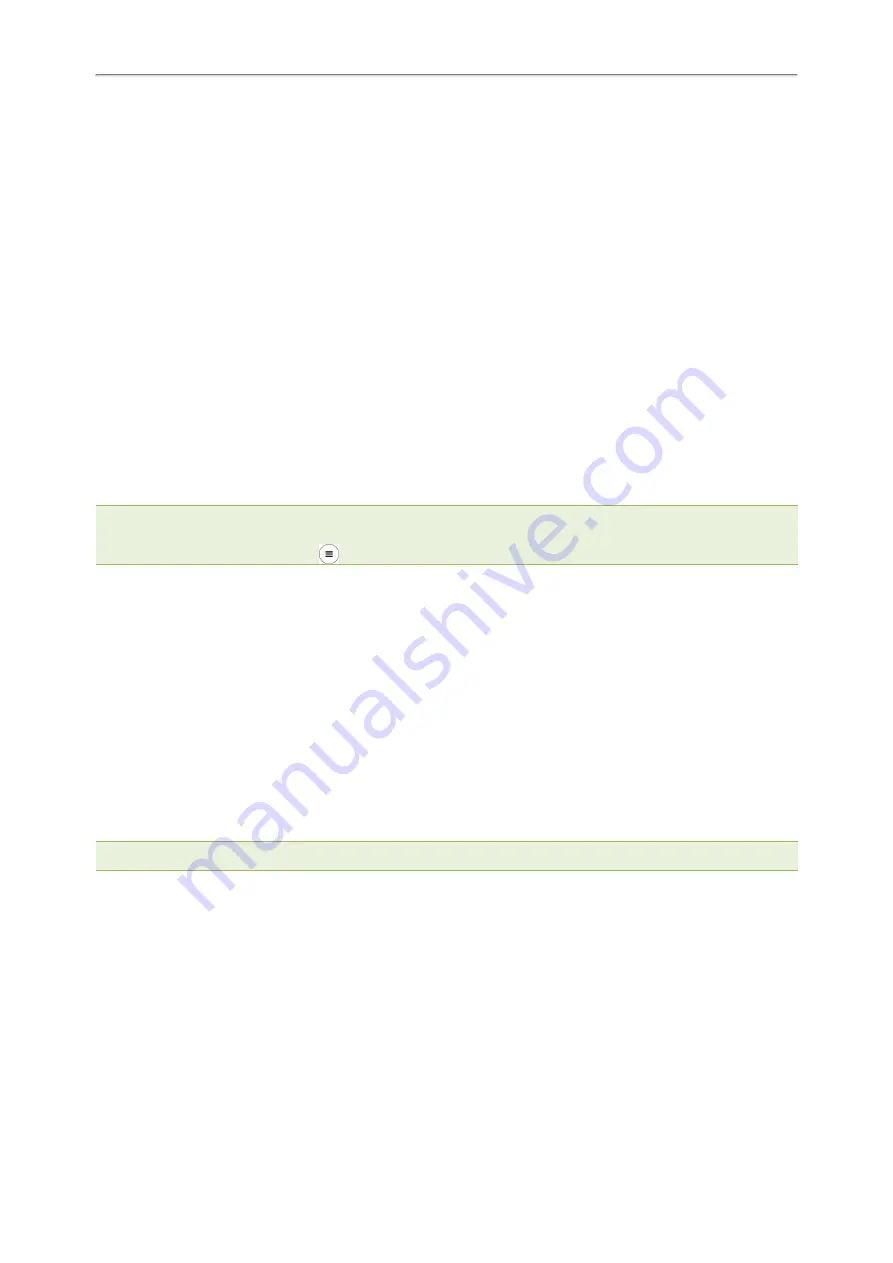
Administrator’s Guide for W80 DECT IP Multi-Cell System
239
Resetting Phone and Configuration
Generally, some common issues may occur while using the IP phone. You can reset your phone to factory con-
figurations after you have tried all troubleshooting suggestions, but still do not solve the problem. Resetting the
phone to factory configurations clears the flash parameters, removes log files, user data, and cached data, and
resets the administrator password to admin. All custom settings will be overwritten after resetting.
ways to reset the phone:
l
Reset local settings
: All configurations saved in the <MAC>-local.cfg file on the phone will be reset. Changes
associated with non-static settings made via the web user interface and phone user interface are saved in the
<MAC>-local.cfg file.
l
Reset non-static settings
: All non-static parameters will be reset. After resetting the non-static settings, the
phone will perform auto provisioning immediately.
l
Reset static settings
: All static parameters will be reset.
l
Reset userdata & local config
: All the local cache data (for example, user data, history or directory) will be
cleared. And all configurations saved in the <MAC>-local.cfg configuration file on the phone will be reset.
l
Reset to Factory
: All configurations on the phone will be reset.
You can reset the IP phone to default factory configurations. The default factory configurations are the settings that
reside on the IP phone after it has left the factory. You can also reset the IP phone to custom factory configurations if
required. The custom factory configurations are the settings defined by the user to keep some custom settings after
resetting. You have to import the custom factory configuration files in advance.
Note
: The
Reset local settings
/
Reset non-static settings
/
Reset static settings
/
Reset userdata & local config
option on the web user interface appears only if “static.auto_provision.custom.protect” is set to 1.
You can also long press the device key
on the W80DM/W80B for 20 seconds to reset the device to factory configurations.
Topics
Resetting the IP phone to Default Factory Settings
Resetting the IP phone to Custom Factory Settings
Deleting the Custom Factory Settings Files
Resetting the IP phone to Default Factory Settings
Procedure
1.
Click
Settings
>
Upgrade
.
2.
Click
Reset to Factory
in the
Reset to Factory
field.
The web user interface prompts the message “Do you want to reset to factory?”.
3.
Click
OK
to confirm the resetting.
The phone will be reset to factory successfully after startup.
Note
: Reset of your phone may take a few minutes. Do not power off until the phone starts up successfully.
Resetting the IP phone to Custom Factory Settings
After you enable the custom factory feature, you can import the custom factory configuration file, and then reset the
IP phone to custom factory settings.
Procedure
1.
From the web user interface, click
Settings
>
Configuration
.
2.
In the block, click
Browse
to locate the custom factory configuration file from your local system.
3.
Click
Import
.
4.
After the custom factory configuration file is imported successfully, you can reset the IP phone to custom factory
settings.
Содержание W80
Страница 1: ......
Страница 3: ...3 Administrator s Guide for W80 DECT IP Multi Cell System ...
Страница 33: ...Administrator s Guide for W80 DECT IP Multi Cell System 30 ...
Страница 259: ...Administrator s Guide for W80 DECT IP Multi Cell System 256 W80DM Menu Structure Overview ...
Страница 260: ...Appendix 257 W80B Menu Structure Overview ...
















































