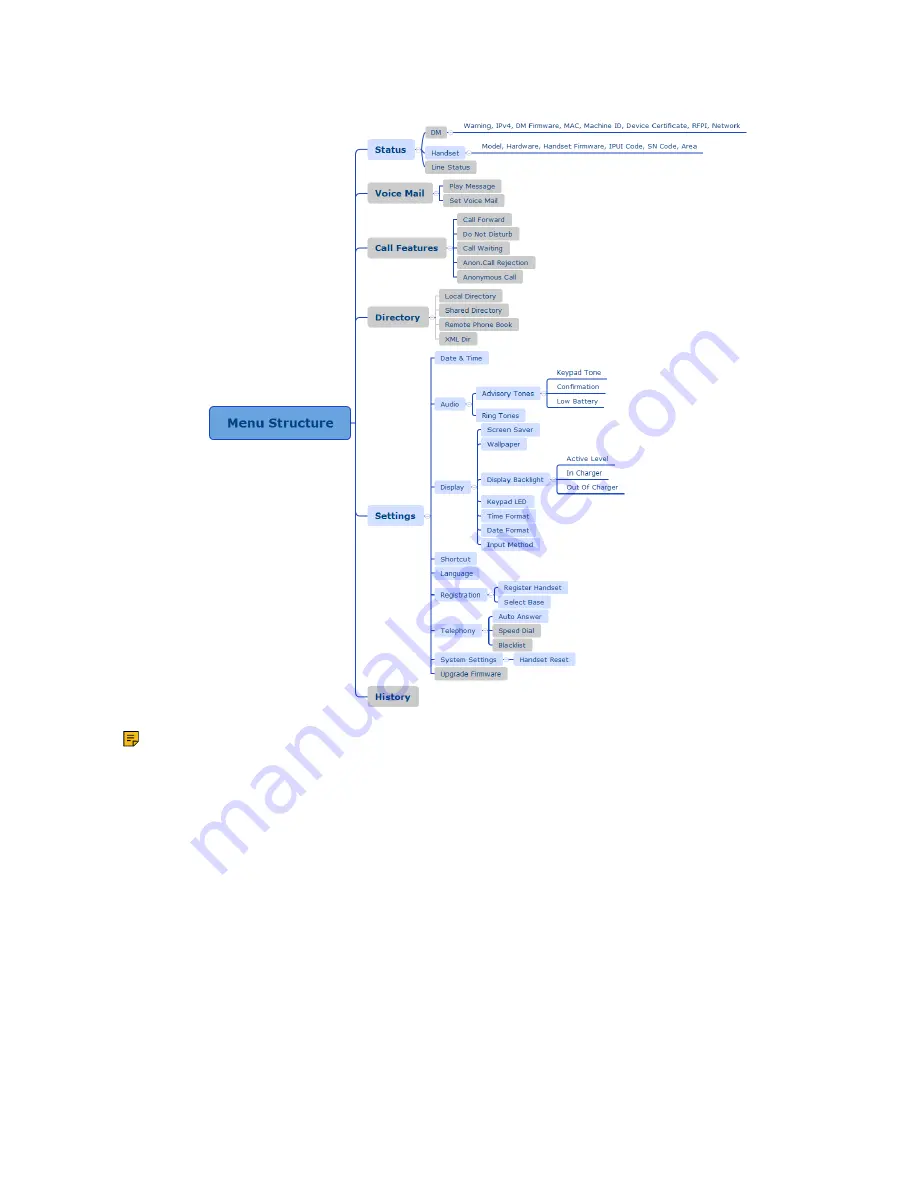Содержание W78H
Страница 1: ...Yealink W80 DECT IP Multi Cell System User Guide V85 10...
Страница 21: ...Getting Started 21 CP935W Hardware...
Страница 88: ...Appendix 88 For W73H...
Страница 90: ...Appendix 90 For W78H...
Страница 93: ...Appendix 93 For CP935W...