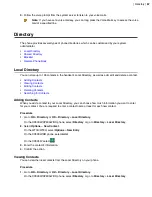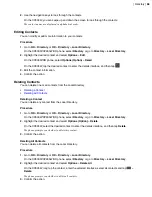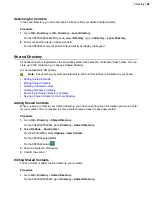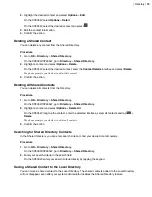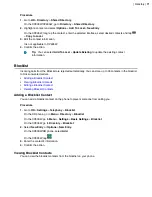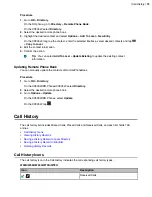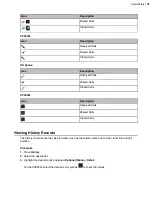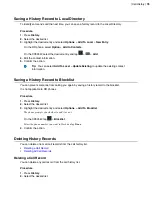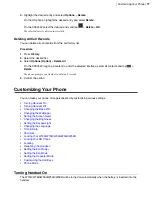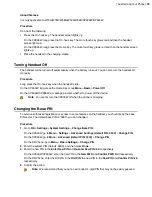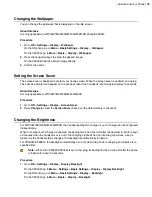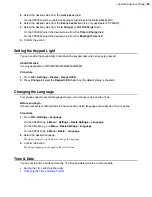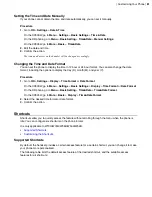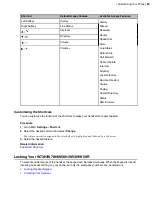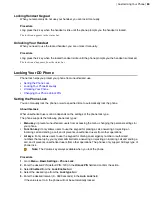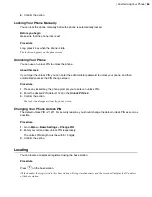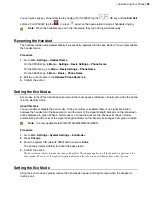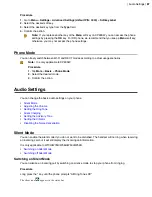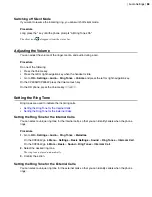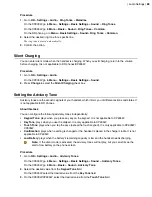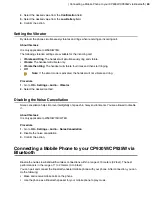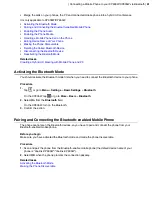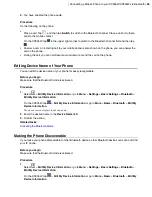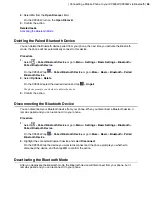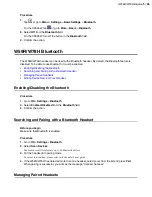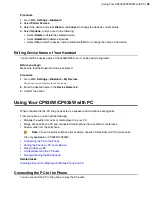| Customizing Your Phone |
81
Setting the Time and Date Manually
If your phone cannot obtain the time and date automatically, you can set it manually.
Procedure
1.
Go to
OK
>
Settings
>
Date & Time
.
On the CP930W, go to
Menu
>
Settings
>
Basic Settings
>
Time & Date
.
On the DD phone, go to
Menu
>
Basic Setting
>
Time&Date
>
Manual Settings
.
On the CP935W, go to
More
>
Basic
>
Time&Date
.
2.
Edit the date and time.
3.
Confirm the action.
The time and date set on the handset will be changed accordingly.
Changing the Time and Date Format
You can set the phone to display the time in 12-hour or 24-hour format. You can also change the date
format, including the options to display the day (D), month (M), and year (Y).
Procedure
1.
Go to
OK
>
Settings
>
Display
>
Time Format
or
Date Format
.
On the CP930W, go to
Menu
>
Settings
>
Basic Settings
>
Display
>
Time Format
or
Date Format
.
On the DD phone, go to
Menu
>
Basic Setting
>
Time&Date
>
Time&Date Format
.
On the CP935W, go to
More
>
Basic
>
Display
>
Time&Date Format
.
2.
Select the desired time format or date format.
3.
Confirm the action.
Shortcuts
Shortcuts allow you to quickly access the feature without scrolling through the menu when the phone is
idle. You can configure six shortcuts on the phone in total.
It is only applicable to W73H/W78H/W56H/W53H/W59R.
•
•
Supported Shortcuts
By default, the handset provides a certain access feature for a certain shortcut, you can change it to make
your phone more personalized.
The following table lists the default access feature of the desired shortcut, and the available access
features for all shortcuts:
Содержание W70B DECT
Страница 1: ...Yealink W70B DECT IP Phone User Guide V85 30...
Страница 26: ...Getting Started 26 W78H W59R W56H W53H CP930W...
Страница 103: ...Appendix 103...
Страница 105: ...Appendix 105 DD phone...
Страница 106: ...Appendix 106 CP935W...
Страница 107: ...Appendix 107...