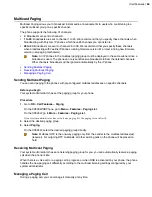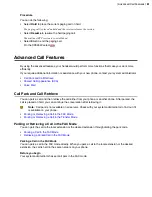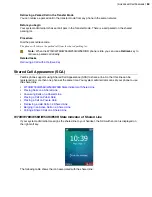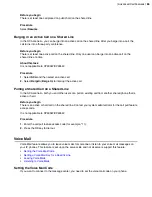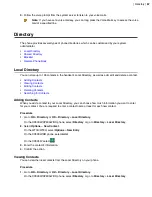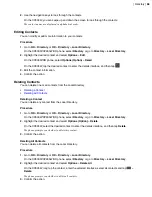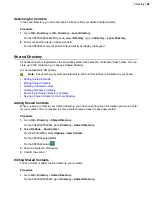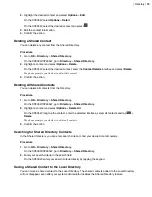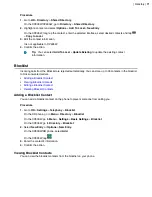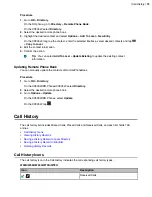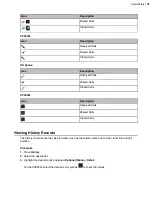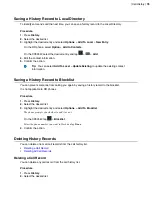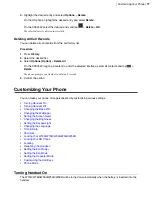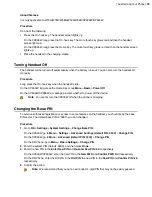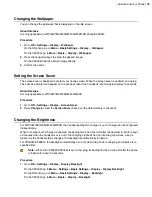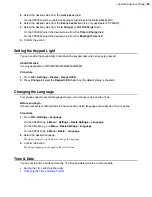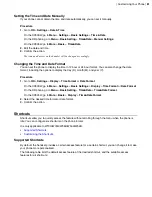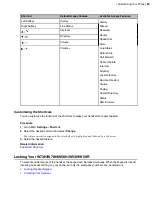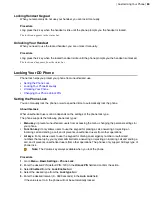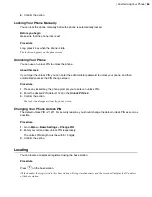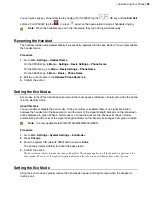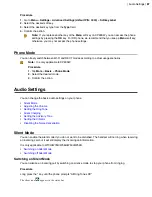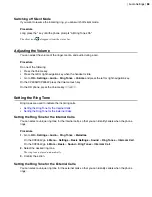| Directory |
73
Procedure
1.
Go to
OK
>
Settings
>
Telephony
>
Blocklist
.
On the DD phone, go to
Menu
>
Directory
>
Blocklist
.
On the CP930W, go to
Menu
>
Settings
>
Basic Settings
>
Blocklist
.
On the CP935W, go to
Directory
>
Blocklist
.
2.
Highlight the desired blocklist contact and select
Options (Option)
>
Delete All
.
On the CP935W, long tap the blocklist contact, enter the selected interface, select the desired blocklist
contact and tap
>
Delete
.
The phone prompts you whether to delete all contacts.
3.
Confirm the action.
Remote Phone Book
If the Remote Phone Book feature has been enabled by your system administrator, you can access your
corporate directory directly from your phone.
•
Searching for Remote Phone Book Contacts
•
Viewing Remote Phone Book Contacts
•
Saving a Remote Phone Book Contact to the Local Directory
•
Searching for Remote Phone Book Contacts
In the Remote Phone Book, you can enter search criteria to find your desired contact quickly.
Procedure
1.
Select the desired remote phone book.
2.
Enter your search criteria in the search field.
On the CP930W, enter your search criteria directly by tapping the keypad.
Viewing Remote Phone Book Contacts
You can view the contact list of the Remote Phone Book on your phone.
Procedure
1.
Go to
OK
>
Directory
.
On the DD phone, go to
Directory
>
Remote Phone Book
.
On the CP935W, select
Directory
.
2.
Select the desired remote phone book.
3.
Use the navigation keys to look through the contacts.
On the CP935W, slide the contacts directly to look through.
Saving a Remote Phone Book Contact to the Local Directory
You can save any remote phone book contact to the Local Directory, to conveniently call this contact when
you cannot access the Remote Phone Book.
Содержание W70B DECT
Страница 1: ...Yealink W70B DECT IP Phone User Guide V85 30...
Страница 26: ...Getting Started 26 W78H W59R W56H W53H CP930W...
Страница 103: ...Appendix 103...
Страница 105: ...Appendix 105 DD phone...
Страница 106: ...Appendix 106 CP935W...
Страница 107: ...Appendix 107...