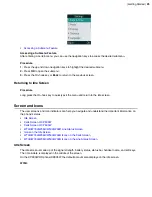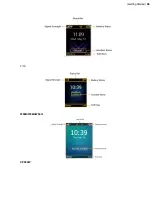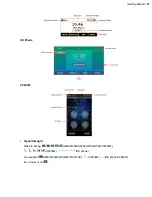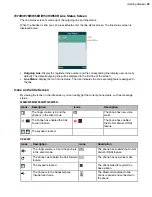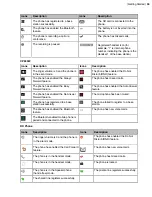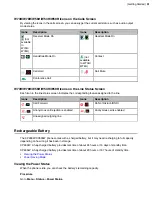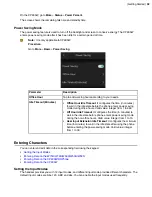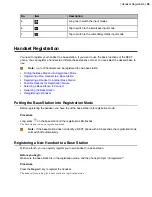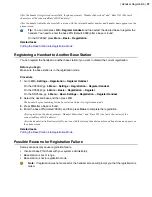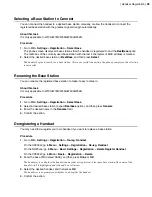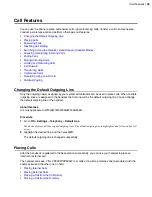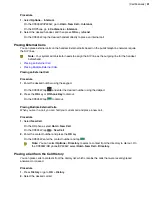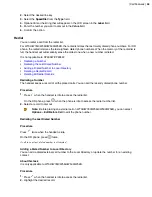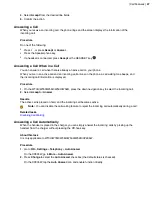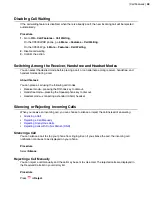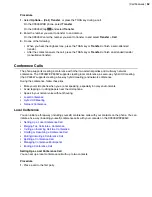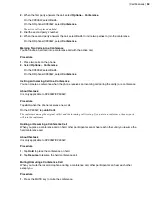| Handset Registration |
38
Selecting a Base Station to Connect
You can connect the handset to a desired base station manually, or allow the handset to connect the
registered base station with the greatest signal strength automatically.
About this task
It is only applicable to W73H/W78H/W56H/W53H/W59R.
Procedure
1.
Go to
OK
>
Settings
>
Registration
>
Select Base
.
The phone screen displays all base stations that the handset is registered to and the
BestBase
option.
The radio box of the currently used base station with the last 4 characters of MAC address is marked.
2.
Select the desired base station or
BestBase
, and then press
Select
.
The handset begins to search for a base station. After a successful connection, the phone prompts you the selection
is successful.
Renaming the Base Station
You can rename the registered base station to make it easy to discern.
About this task
It is only applicable to W73H/W78H/W56H/W53H/W59R.
Procedure
1.
Go to
OK
>
Settings
>
Registration
>
Select Base
.
2.
Select a desired base station (expect
Bestbase
option), and then press
Rename
.
3.
Enter the desired name in the
Rename
field.
4.
Confirm the action.
Deregistering a Handset
You may need to de-register your own handset if you want to replace a base station.
Procedure
1.
Go to
OK
>
Settings
>
Registration
>
De-reg. Handset
.
On the CP930W, go to
Menu
>
Settings
>
Registration
>
De-reg. Handset
.
On the DDPhone, go to
Menu
>
Basic Settings
>
Registration
>
Delete Register Handset
.
On the CP935W, go to
More
>
Basic
>
Registration
>
Delete
.
2.
Enter the base PIN (default: 0000), and then press
Done
or
OK
.
The handset screen displays the handsets names that are registered to the same base station. The name of the
handset itself is highlighted and followed by a left arrow.
3.
Select the desired handset, and then press
OK
.
The handset screen prompts you whether to de-register the handset.
4.
Confirm the action.
Содержание W70B DECT
Страница 1: ...Yealink W70B DECT IP Phone User Guide V85 30...
Страница 26: ...Getting Started 26 W78H W59R W56H W53H CP930W...
Страница 103: ...Appendix 103...
Страница 105: ...Appendix 105 DD phone...
Страница 106: ...Appendix 106 CP935W...
Страница 107: ...Appendix 107...