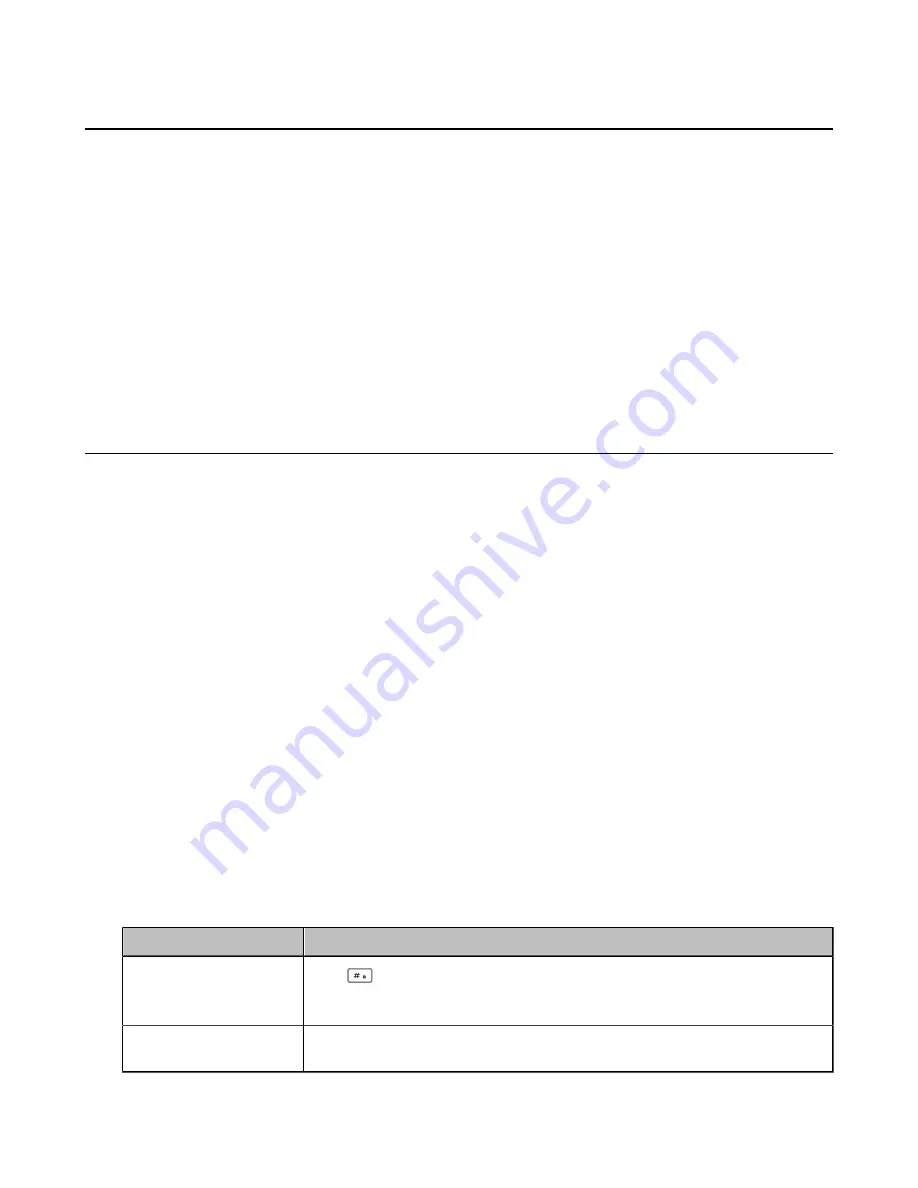
| Getting Started |
20
Rechargeable Battery
The CP930W phone comes with a charged battery, but it may need recharging to full capacity depending
on how long it has been in storage.
A fully-charged battery provides talk time of about 24 hours or 15 days of standby time.
•
Viewing the Power Status
When the phone is idle, you can check the battery's remaining capacity.
Procedure
Navigate to
Menu
>
Status
>
Power Status
.
The screen shows the remaining talk time and standby time.
Entering Characters
You can enter and edit data in the corresponding field using the keypad.
•
•
Entering Data on the W56H/W53H
•
Entering Data on the CP930W/DD Phone
Setting the Input Modes
The handset provides you with 12 input modes, and different input mode provides different characters. The
default input modes are Abc, 123, ABC and abc. You can enable the input modes used frequently.
About this task
It is not applicable to DD phones.
Procedure
1.
Navigate to
OK
>
Settings
>
Display
>
Input Method
.
On the CP930W, navigate to
Menu
>
Settings
>
Basic Settings
>
Display
>
Input Method
.
2.
Select the desired input mode and then select
Change
.
Related information
Appendix B - Input Modes and Characters
Entering Data on the W56H/W53H
The following table describes how to enter different characters using the keypad keys:
Task
Action
Switch among input
modes.
Press
to switch among input modes.
The current input mode is displayed at the right bottom of the phone screen.
Enter letters.
Press a key one or more times (depending on what input mode you’re in) to
enter the possible characters that are displayed on the keypad key.






























