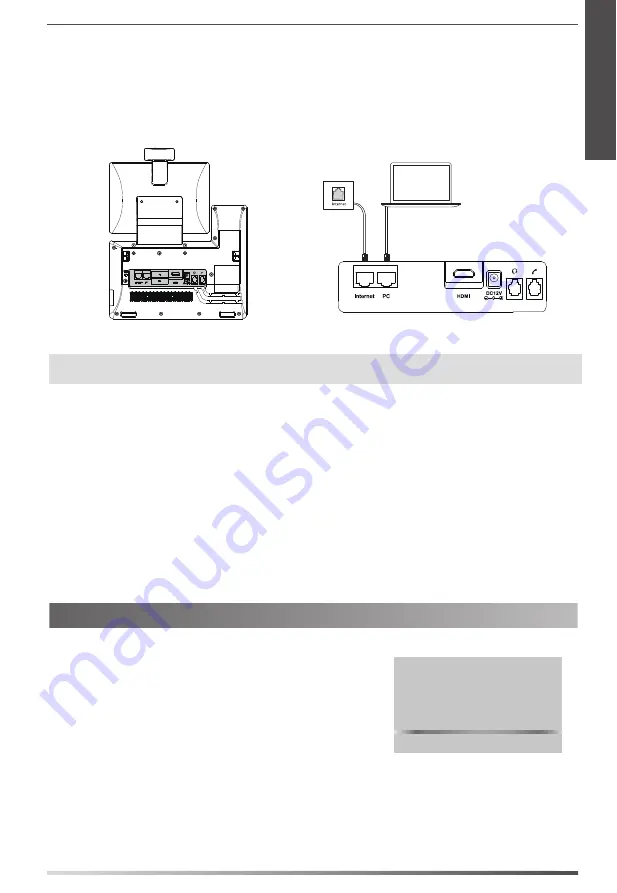
3
b) Connect to the wireless network:
1) Swipe down from the top of the screen to enter the control center.
2) Tap
Settings
->
Basic Settins
->
Wi-Fi
.
3) Tap the
On
radio box in the
Wi-Fi
field.
The phone will automatically search for available wireless networks in your area.
4) Select an available wireless network from the list of networks.
5) If the network is secure, enter its password in the
Password
field.
6) Tap
Connect
to connect to the wireless network.
E
N
G
L
I
S
H
You have two options for network connection. You can select one of them according to the current office
environment.
6. Connect to the network, as shown below:
a) Connect to the wired network:
PC Connection
(Optional)
Note:
If you are connecting a PC to your phone, we recommend that you use the Ethernet cable provided
by Yealink.
After the IP phone is connected to the network
and supplied with power, it automatically begins
the initialization process. After startup, the
phone is ready for use. You can configure the
phone via web user interface or phone user
interface.
Startup
Welcome
I
nitializing... Please wait
PC
Содержание VP59 Teams
Страница 2: ......
Страница 3: ...Table of Contents English 1 Deutsch 12 Espa ol 23 Fran ais 34...
Страница 4: ......






















