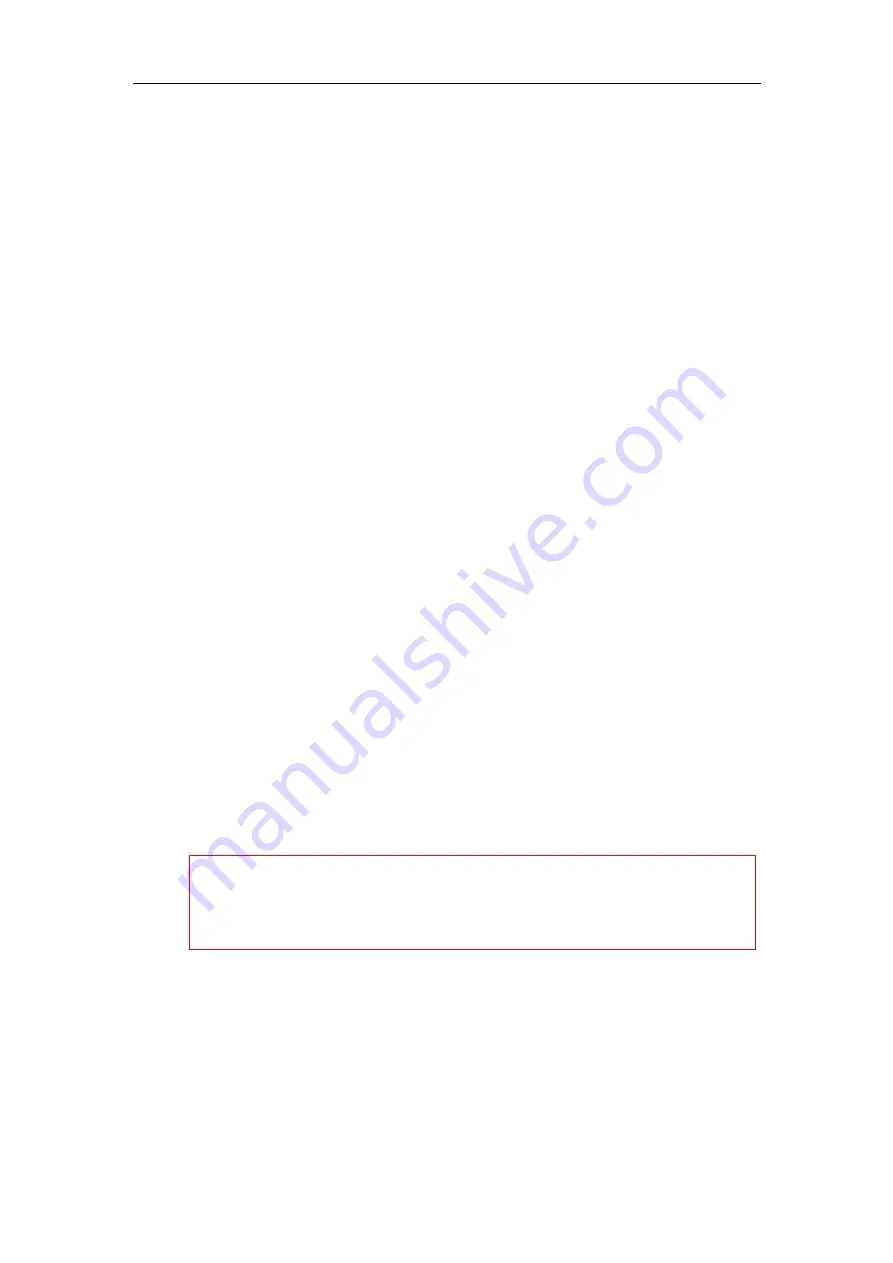
Yealink IP Phones Auto Provisioning Guide
50
If configuration files have been AES encrypted, the IP phone will use the Common AES key to
decrypt the Common CFG file and the MAC-Oriented AES key to decrypt the <MAC>.cfg file
after downloading the configuration files. For more information on how the IP phone decrypts
configuration files, refer to
Yealink Configuration Encryption Tool User Guide
Using MAC-local CFG File
Uploading and downloading the <MAC>-local.cfg file
You can configure whether the IP phone uploads the <MAC>-local.cfg file to the provisioning
server (or a specified URL configured by “static.auto_provision.custom.sync.path”) once the file
changes for backing up this file, and downloads the <MAC>-local.cfg file from the provisioning
server (or a specified URL configured by “static.auto_provision.custom.sync.path”) during auto
provisioning to override the one stored on the phone. This process is controlled by the value of
the parameter “static.auto_provision.custom.sync”.
Updating configurations in the <MAC>-local.cfg file
You can configure whether the IP phone updates configurations in the <MAC>-local.cfg file
during auto provisioning. This process is controlled by the value of the parameter
“static.auto_provision.custom.protect”. If the IP phone is configured to keep user’s personalized
settings (by setting the value of the parameter “static.auto_provision.custom.protect” to 1), it will
update configurations in the <MAC>-local.cfg file. If the value of the parameter
“overwrite_mode” is set to 1 in the boot file, the value of the parameter
“static.auto_provision.custom.protect” will be forced to set to 1.
The IP phone updates configuration files during auto provisioning in sequence: CFG files
referenced in the boot file>MAC-local CFG file (if no boot file is found, Common CFG
file>MAC-Oriented CFG file>MAC-local CFG file). The configurations in the <MAC>-local.cfg file
take precedence over the ones in other downloaded configuration files. As a result, the
personalized settings of the phone configured via the phone or web user interface can be kept
after auto provisioning.
Verifying Configurations
After auto provisioning, you can then verify the update via phone user interface or web user
interface of the phone. For more information, refer to
Yealink phone-specific user guide
During auto provisioning, you can monitor the downloading requests and response messages
by a WinPcap tool. The following shows some examples.
Note that if the personalized settings are static settings, they cannot be kept after auto
provisioning because the static settings will never be saved in the <MAC>-local.cfg file.
For more information, refer to the latest Administrator Guide for your phone on
Содержание VP59 Teams
Страница 1: ...Table of Contents iii...
Страница 2: ......
Страница 5: ...Table of Contents v Configuring an HTTP Server 61...
Страница 6: ...Yealink IP Phones Auto Provisioning Guide vi...
Страница 12: ...Yealink IP Phones Auto Provisioning Guide 6...
Страница 24: ...Yealink IP Phones Auto Provisioning Guide 18...
Страница 32: ...Yealink IP Phones Auto Provisioning Guide 26...
Страница 36: ...Yealink IP Phones Auto Provisioning Guide 30...
Страница 44: ...Yealink IP Phones Auto Provisioning Guide 38...
Страница 54: ...Yealink IP Phones Auto Provisioning Guide 48...
Страница 58: ...Yealink IP Phones Auto Provisioning Guide 52...
Страница 62: ...Yealink IP Phones Auto Provisioning Guide 56...















































