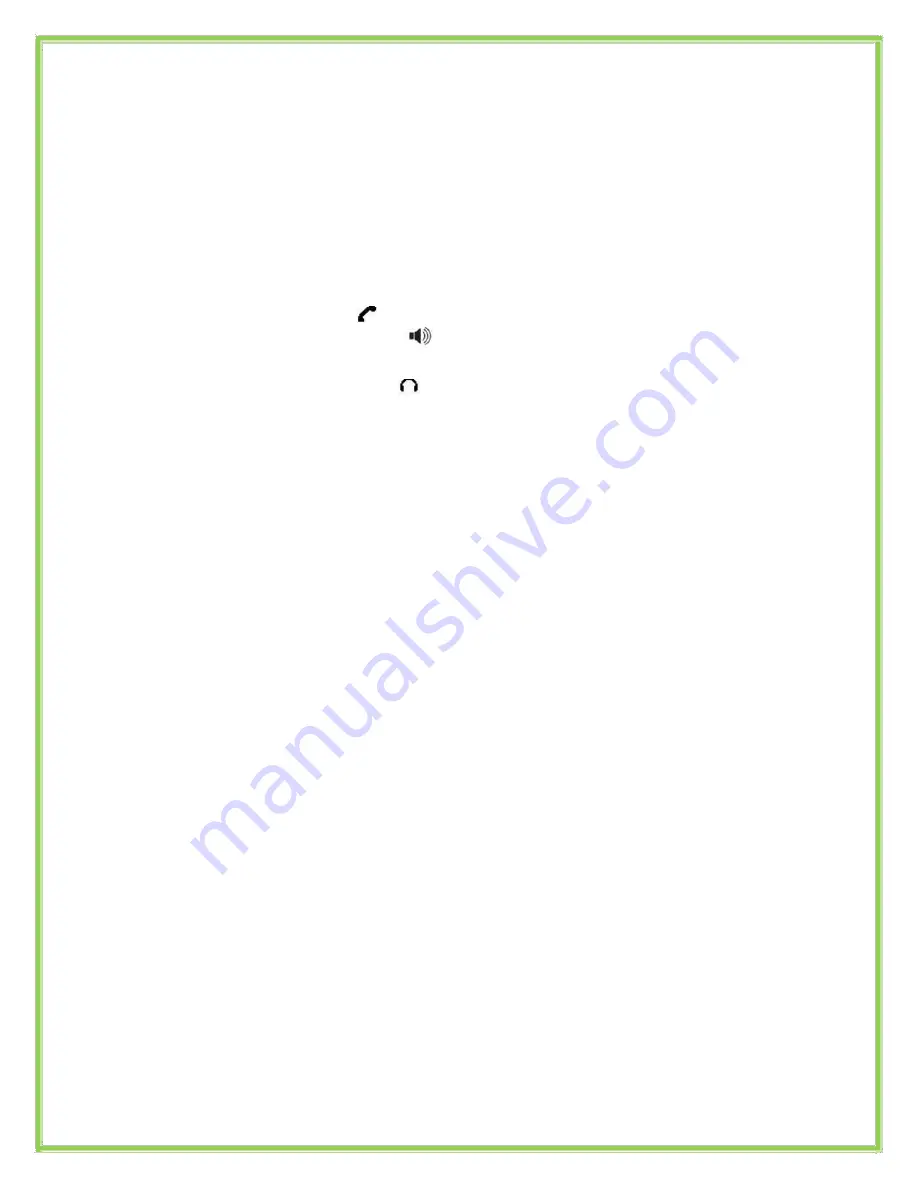
Dialling from the Directory
Press
Directory
->
Local Directory
->
Contacts
->
Ok
.
Use the navigation key to highlight the entry you want dial.
Press the
Send
or
OK
button.
Making a call
To make a phone call:
Pick up the handset,
icon will be showed in the idle screen.
Press the Speaker button,
icon will be showed in the idle screen.
Press the Headset button if the headset is connected to the Headset
Port in advance. The icon
will be showed in the idle screen.
Note: You can also dial the number first, and then choose the method you
will use to speak to the other party.
Placing a Call on Hold
While on an active call, press the
Hold
button.
To retrieve the held call, press the
Resume
button.
To active a 2
nd
or 3
rd
call:
Place the 1
st
call on
Hold
.
Select another
Line Key
.
Dial the number and press
Send
or
OK
.
To toggle between two calls on hold press
SWAP.
Toggle between 3 held calls by pressing the associated line button or
use the navigation button and press
Resume
Answering a call
Answering an incoming call
If you are not on an active call, lift the handset, press the
Speaker
button/
Answer
soft key to answer using the speakerphone or press the
Headset
button to answer using the headset.
If you are on an active call, press the
Line key
to answer the 2
nd
call.
This will place the 1
st
call on Hold and you can toggle between the calls
by pressing the associated
Line button
.
Note: During the conversation, you can alternate between Headset,
Handset and Speakerphone by pressing the corresponding buttons or
picking up the handset
.
Created By Dale Ellwood
6
Vox_Yealink_SIP-T28/38_User_V2












