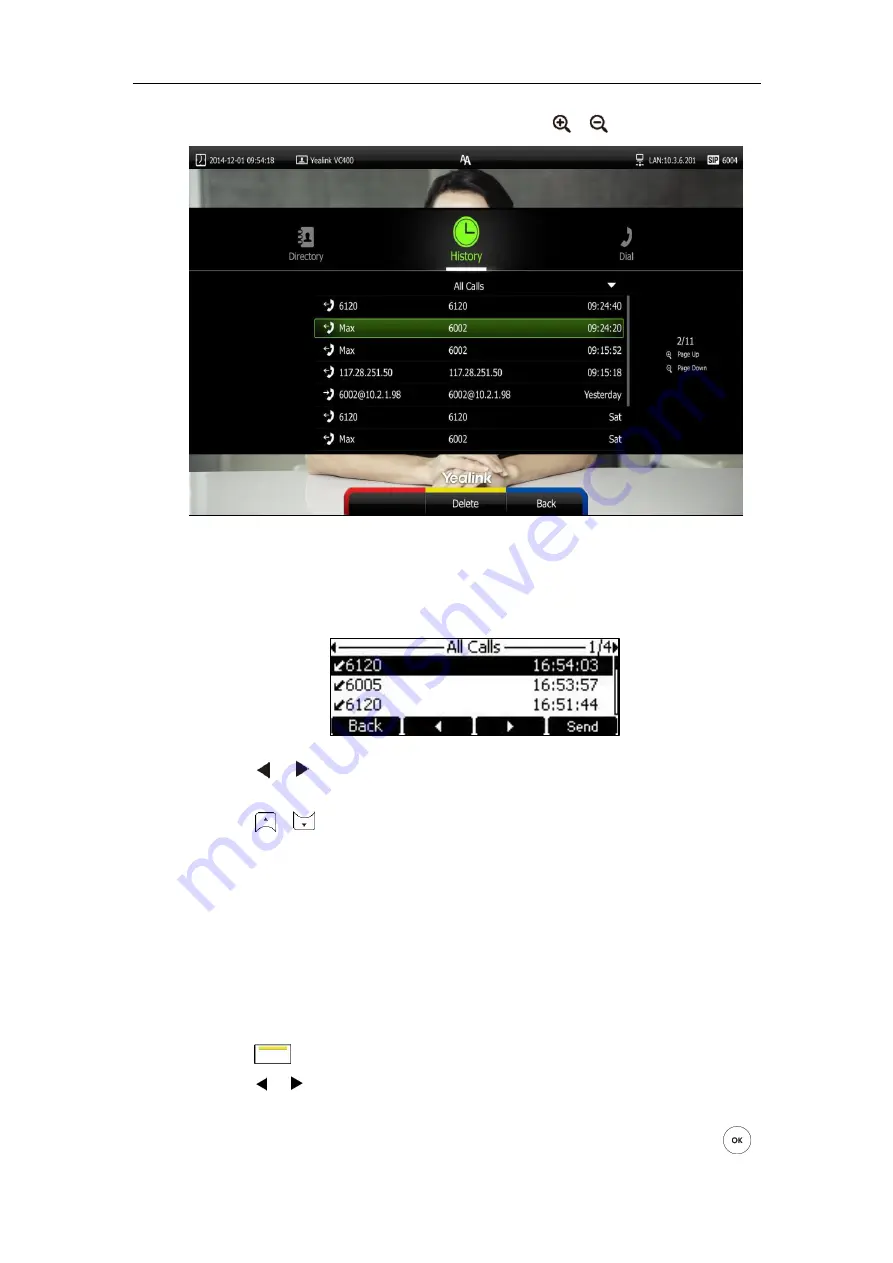
Customizing the VC400 Video Conferencing System
73
If the call history is more than one page, you can press or to turn pages.
To view call history via the VCP40 phone:
1.
Press the
History
soft key.
The VP40 LCD screen displays all call records.
2.
Press or soft key to switch between
All Calls
,
Missed Calls
,
Placed Calls
,
and
Received Calls
list.
3.
Press or to view the desired call history.
Call history can be viewed via the web user interface at the path
Directory-
>
History
.
Placing a Call from the Call History List
You can place a call from the call history list via the remote control, VCP40 phone or web user
interface.
To place a call from the call history list via the remote control:
1.
Press (
Call
soft key).
2.
Press or to select
the
History
menu.
The display device shows recent call history.
3.
Select the desired call history list from the pull-down list of
All Calls
, and then press .
Содержание VC400
Страница 1: ...jiu ...
Страница 8: ...User Guide for the VC400 Video Conferencing System viii ...
Страница 12: ...User Guide for the VC400 Video Conferencing System xii ...
Страница 34: ...User Guide for the VC400 Video Conferencing System 22 ...
Страница 54: ...User Guide for the VC400 Video Conferencing System 42 ...
Страница 96: ...User Guide for the VC400 Video Conferencing System 84 ...
Страница 138: ...User Guide for the VC400 Video Conferencing System 126 ...
Страница 148: ...User Guide for the VC400 Video Conferencing System 136 ...
Страница 164: ...User Guide for the VC400 Video Conferencing System 152 ...
Страница 168: ...User Guide for the VC400 Video Conferencing System 156 ...
















































