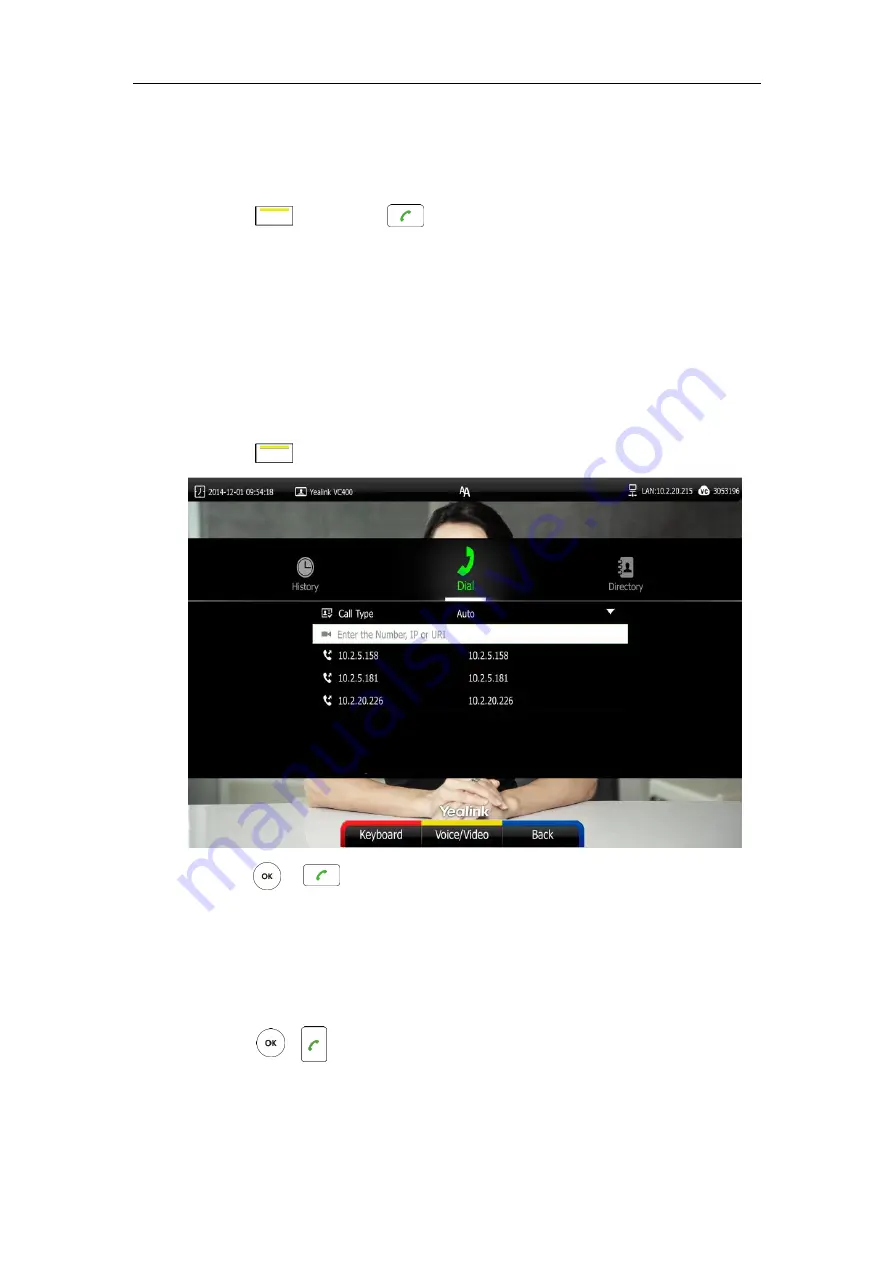
Using the VC400 Video Conferencing System
89
Placing a Call Using the Remote Control
To place a call using the remote control:
1.
Press (
Call
soft key), or any numeric key to enter the dialing screen.
2.
Select the desired account type from the pull-down list of
Call Type
before calling.
If you select
Auto
, the system will select the desired account type according to this priority:
Cloud platform>H.323 account>SIP account>H.323 IP Call>SIP IP Call. For example: a
number is added to your local directory and Cloud directory at the same time, when you
dial this number, the system will use Yealink Cloud platform to establish the call.
For more information, refer to
3.
Enter the desired number using the keypad or the on-screen keyboard.
You can also select the desired record from the recent call history.
4.
Press (
Voice/Video
soft key) to switch call mode.
5.
Press or .
Placing a Call Using the VCP40 Phone
To place a call using the VCP40 phone:
1.
Enter the desired number using the keypad.
2.
Press , or the
Send
soft key.
Содержание VC400
Страница 1: ...jiu ...
Страница 8: ...User Guide for the VC400 Video Conferencing System viii ...
Страница 12: ...User Guide for the VC400 Video Conferencing System xii ...
Страница 34: ...User Guide for the VC400 Video Conferencing System 22 ...
Страница 54: ...User Guide for the VC400 Video Conferencing System 42 ...
Страница 96: ...User Guide for the VC400 Video Conferencing System 84 ...
Страница 138: ...User Guide for the VC400 Video Conferencing System 126 ...
Страница 148: ...User Guide for the VC400 Video Conferencing System 136 ...
Страница 164: ...User Guide for the VC400 Video Conferencing System 152 ...
Страница 168: ...User Guide for the VC400 Video Conferencing System 156 ...
















































