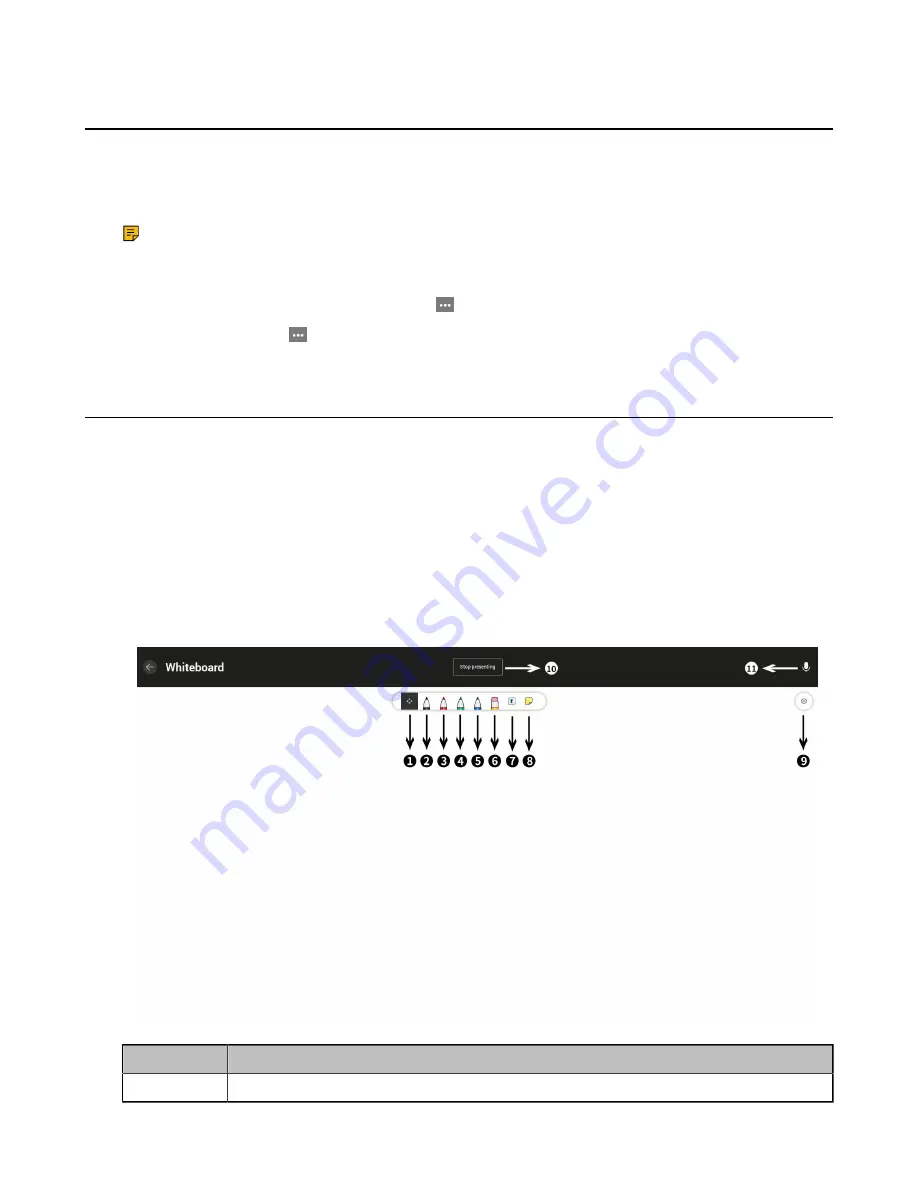
| Using the Teams Meeting Feature |
19
Recording a Meeting
Any Teams meeting can be recorded to capture audio and video. The recording happens in the cloud, and
it is saved so you can share it securely across your organization.
About this task
Note:
Whiteboards are not currently captured in meeting recordings.
Procedure
During a more than two people meeting, select >
Start recording
to record a meeting.
To stop recording, select >
Stop recording
.
Sharing Whiteboard
Whiteboard integration in Microsoft Teams meetings is powered by whiteboard for the web, which
lets participants of Teams meetings collaborate together on a shared digital canvas. You can share a
whiteboard to make it available to all participants in a Teams meeting.
•
Introduction of the Whiteboard
•
Using and Viewing the Whiteboard
Introduction of the Whiteboard
Procedure
Introduction of the whiteboard is as below:
No.
Item
1
Pan and Zoom
Содержание VC210 Teams Edition
Страница 1: ......




























