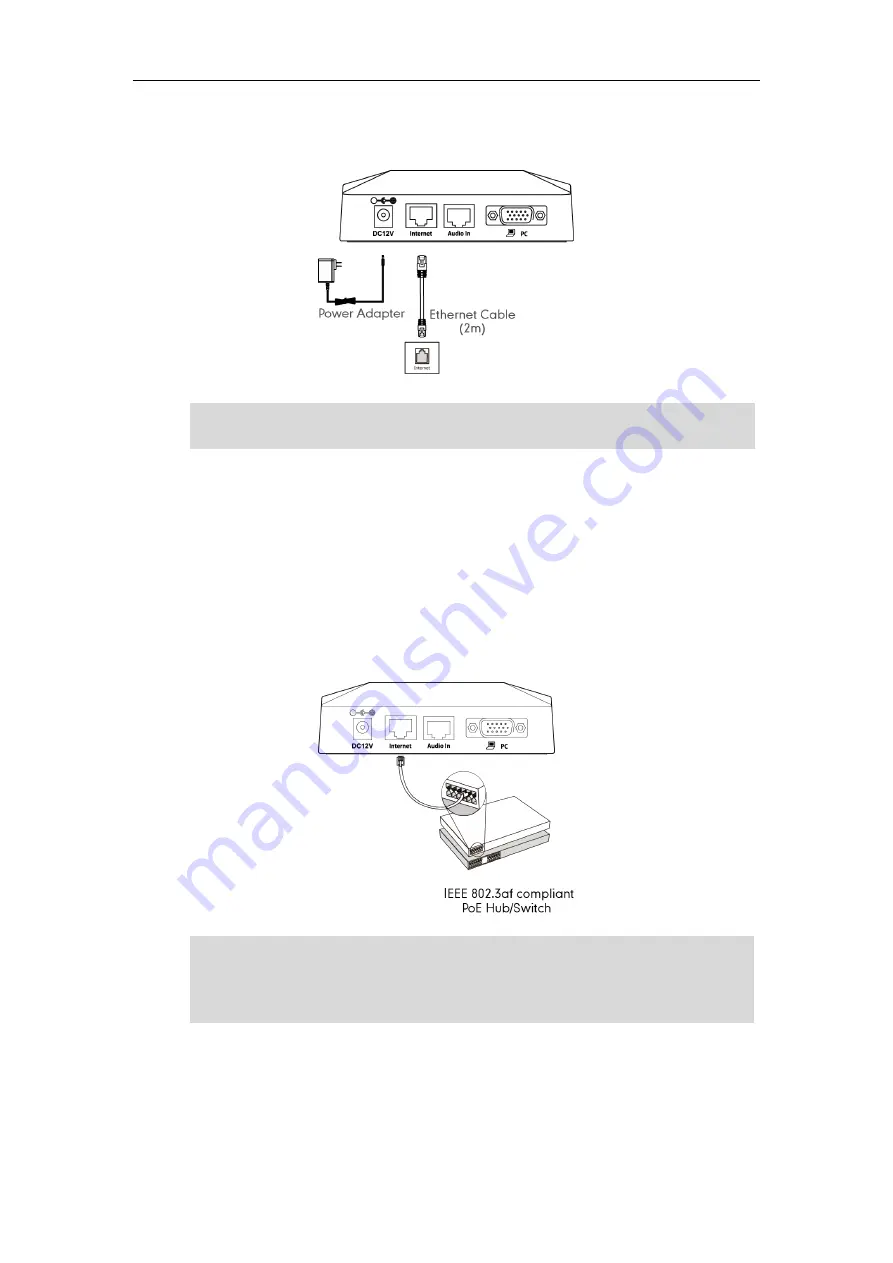
Getting Started
47
2.
Locate the Internet port on the cable hub, and connect it to the Internet port on the
wall or on the switch/hub device with the supplied 2m Ethernet cable.
Note
Power over Ethernet
With the included or a regular Ethernet cable, the VC110 video conferencing endpoint
can be powered from a PoE-compliant switch or hub.
To connect the PoE:
1.
Locate the Internet port on the cable hub, and connect it to the port on the in-line
power switch/hub with the Ethernet cable.
Note
Remove power to power off the endpoint if long time no use.
If in-line power is provided, you don‘t need to connect the cable hub to the power
adapter. Make sure the switch/hub is PoE-compliant.
Important! Do not remove power from the cable hub while it is updating firmware and
configurations.
The VC110 video conferencing endpoint
should be used with Yealink original power
adapter (12V/2A) only.
Содержание VC110
Страница 1: ......
Страница 4: ...iv ...
Страница 8: ...Administrator s Guide for Yealink VC110 Video Conferencing Endpoint viii ...
Страница 52: ...Administrator s Guide for Yealink VC110 Video Conferencing Endpoint 40 ...
Страница 66: ...Administrator s Guide for Yealink VC110 Video Conferencing Endpoint 54 ...
Страница 122: ...Administrator s Guide for Yealink VC110 Video Conferencing Endpoint 110 ...
Страница 154: ...Administrator s Guide for Yealink VC110 Video Conferencing Endpoint 142 ...
Страница 199: ...Configuring Endpoint Settings 187 3 Click Confirm to accept the change ...
Страница 200: ...Administrator s Guide for Yealink VC110 Video Conferencing Endpoint 188 ...
Страница 214: ...Administrator s Guide for Yealink VC110 Video Conferencing Endpoint 202 ...
Страница 242: ...Administrator s Guide for Yealink VC110 Video Conferencing Endpoint 230 ...
Страница 264: ...Administrator s Guide for Yealink VC110 Video Conferencing Endpoint 252 ...















































