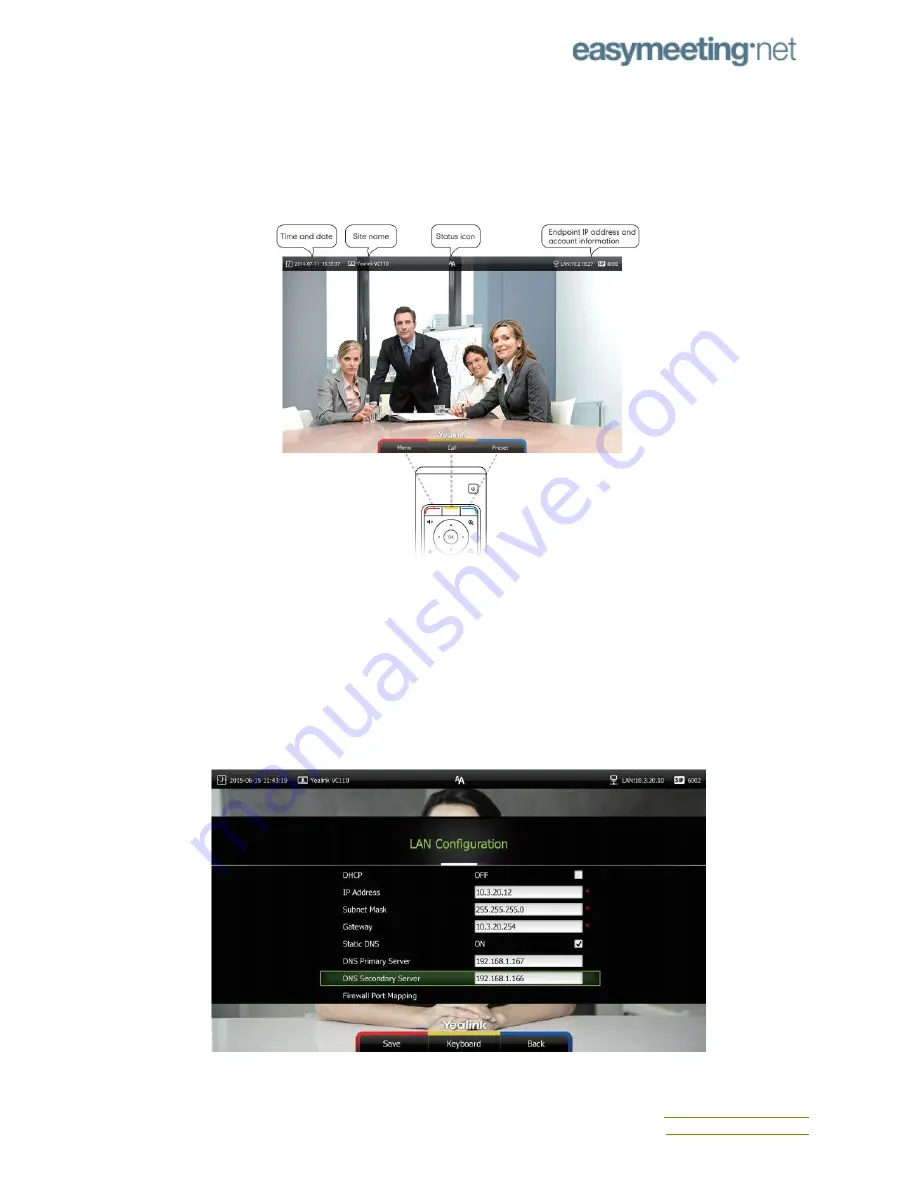
Initial Setup of the Yealink Devices (VC110 & VC120)
Your device will walk you through a guided setup using your remote.
Configure your network information for the Yealink device (see image below)
Using your remote, do the following steps:
1. Menu->Advanced (Default Admin Password: 0000)->LAN Configuration
2. Turn off [DHCP] .
3. Enter the
Private IP address, subnet mask, gateway, DNS information
(provided by
your network admin) in the corresponding fields.
4. Press Save to save the configuration, then if the screen prompts {Reboot now}. Press
[OK] to reboot the endpoint.
Contact Us
helpdesk.easymeeting.net








