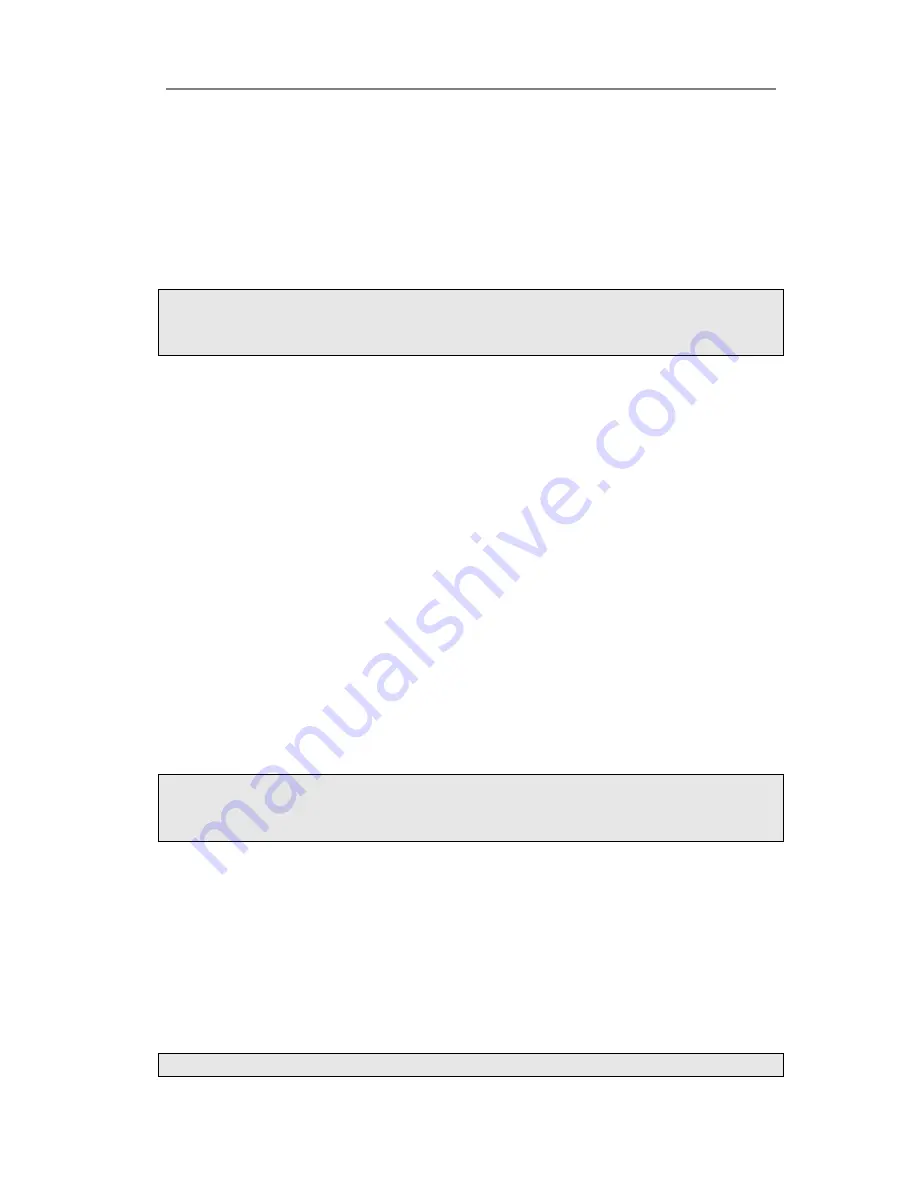
Enterprise IP Phone Getting Started
- 5 -
after the tone
” to indicate that the configuration is failed.
DNS2
:
Pickup the handset and dial “**84
#
”, after hearing the prompt “
Please enter
the value after beeping
”, please input the DNS1 (For example:202.101.103.55
#
)
,
you
will hear prompts “
Please hang up and wait for rebooting or continue setting after the
tone
” to indicate that the configuration is successful. If the input DNS is not in
conformity with the rules or without
#
, it will prompt “
Invalid setting, please re-enter
after the tone
” to indicate that the configuration is failed.
Note:
If the first setting is successful, the second setting fails, it will prompt”
Invalid setting,
Please hang up and wait for rebooting or continue setting after the tone
”.
2)
Check the Network
1.
IP Address
:
Pickup the handset and dial “**90
#
”
2.
Subnet Mask
:
Pickup the handset and dial “**91
#
”
3.
Gateway
:
Pickup the handset and dial “**92
#
”
4.
DNS1
:
Pickup the handset and dial “**93
#
”
5.
DNS2
:
Pickup the handset and dial “**94
#
”
The default network configuration:
IP Address 192.168.0.10
SUBNET_MASK 255.255.255.0
IP Address GATEWAY 192.168.0.1
Recovery Mode IP Address Server 192.168.0.5
Configuring via Web Page
Pick up the handset and dial out “**90#” to obtain the IP address of IP phone. Enter it
(for example http://192.168.3.28) into the address bar of web browser. The default
login name and password are both
“
admin
”
.
Note:
Please locate your PC in the same network segment of IP phone (192.168.3.X) to
access the web configuration page. Please consult your system administrator for help.
Network Settings
Choose Network->Internet Port
(
WAN
)
.
DHCP:
By default the phone attempts to contact a DHCP Server in your network in
order to obtain its valid network settings, e.g. IP address, sub mask, gateway, DNS
server, etc.
Static IP Address:
If your phone cannot contact a DHCP Server for any reason, you
need to enter the network settings manually via Static IP Address. Please contact your
internet administrator for more details.
Note:























