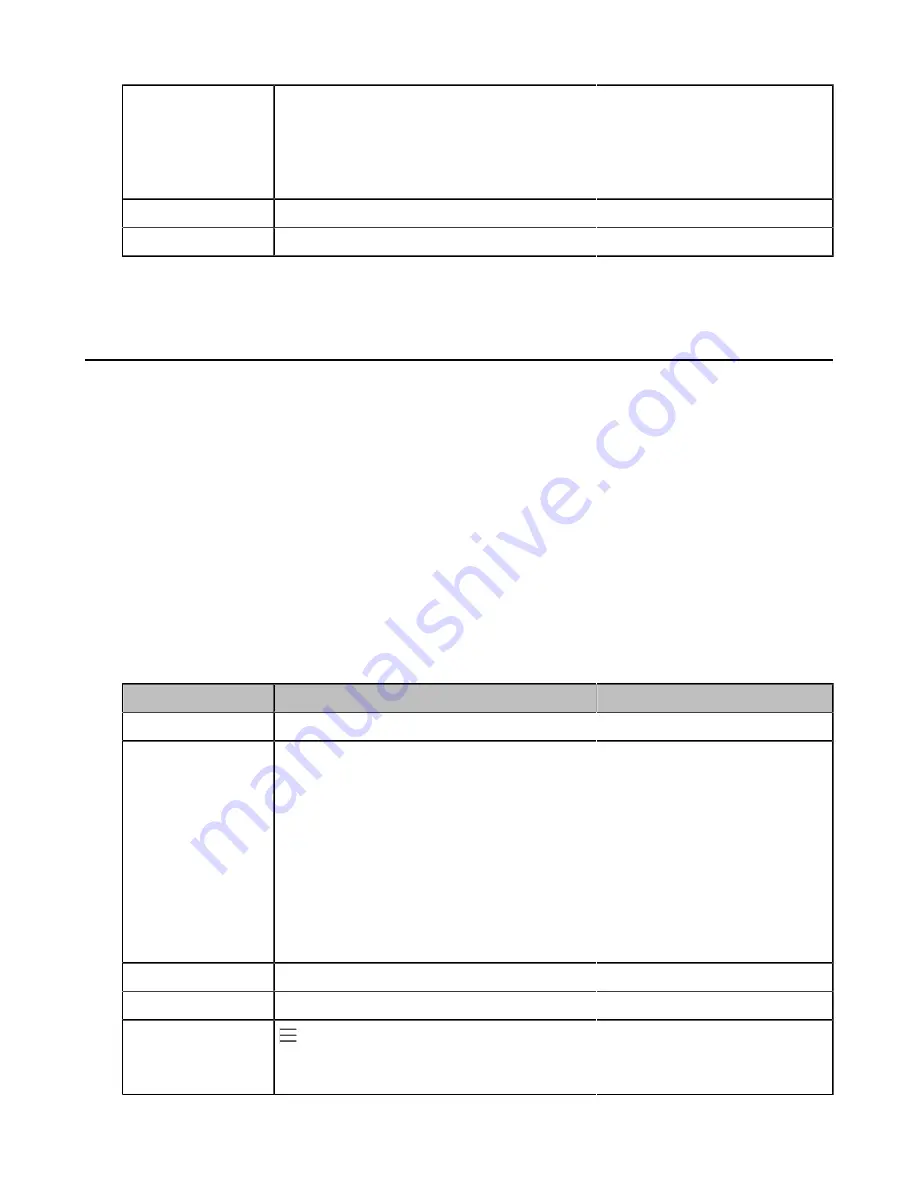
| Device Network |
29
Permitted Values
0
-when packets are sent from the PC port to the Internet port, the phone will
forward the packets directly.
1
-when packets are sent from the PC port to the Internet port, and there is no
VLAN tag in the packet, the phone will tag the packet with the configured tag for
the PC port and then forward it.
Default
1
Supported Devices
All devices except CP960
[1]
If you change this parameter, the device will reboot to make the change take effect.
802.1x Authentication
Yealink Teams devices support the following protocols for 802.1X authentication:
• EAP-MD5
• EAP-TLS (requires Device and CA certificates, requires no password)
• EAP-PEAP/MSCHAPv2 (requires CA certificates)
• EAP-TTLS/EAP-MSCHAPv2 (requires CA certificates)
• EAP-PEAP/GTC (requires CA certificates)
• EAP-TTLS/EAP-GTC (requires CA certificates)
• EAP-FAST (supports EAP In-Band provisioning, requires CA certificates if the provisioning method is
Authenticated Provisioning)
For more information on 802.1X authentication, refer to
.
•
802.1x Authentication Configuration
802.1x Authentication Configuration
The following table lists the parameters you can use to configure 802.1x authentication.
Parameter
static.network.802_1x.mode
[1]
<y0000000000xx>.cfg
Description
It configures the 802.1x authentication method.
Permitted Values
0
-EAP-None, 802.1x authentication is not required.
1
-EAP-MD5
2
-EAP-TLS
3
-EAP-PEAP/MSCHAPv2
4
-EAP-TTLS/EAP-MSCHAPv2
5
-EAP-PEAP/GTC
6
-EAP-TTLS/EAP-GTC
7
-EAP-FAST
Default
0
Web UI
Network
>
Advanced
>
802.1x
>
802.1x Mode
Phone UI
>
Settings
>
Device Settings
>
Network(default password: admin)
>
802.1x
>
802.1x Mode
Содержание T58A Teams
Страница 1: ......






























