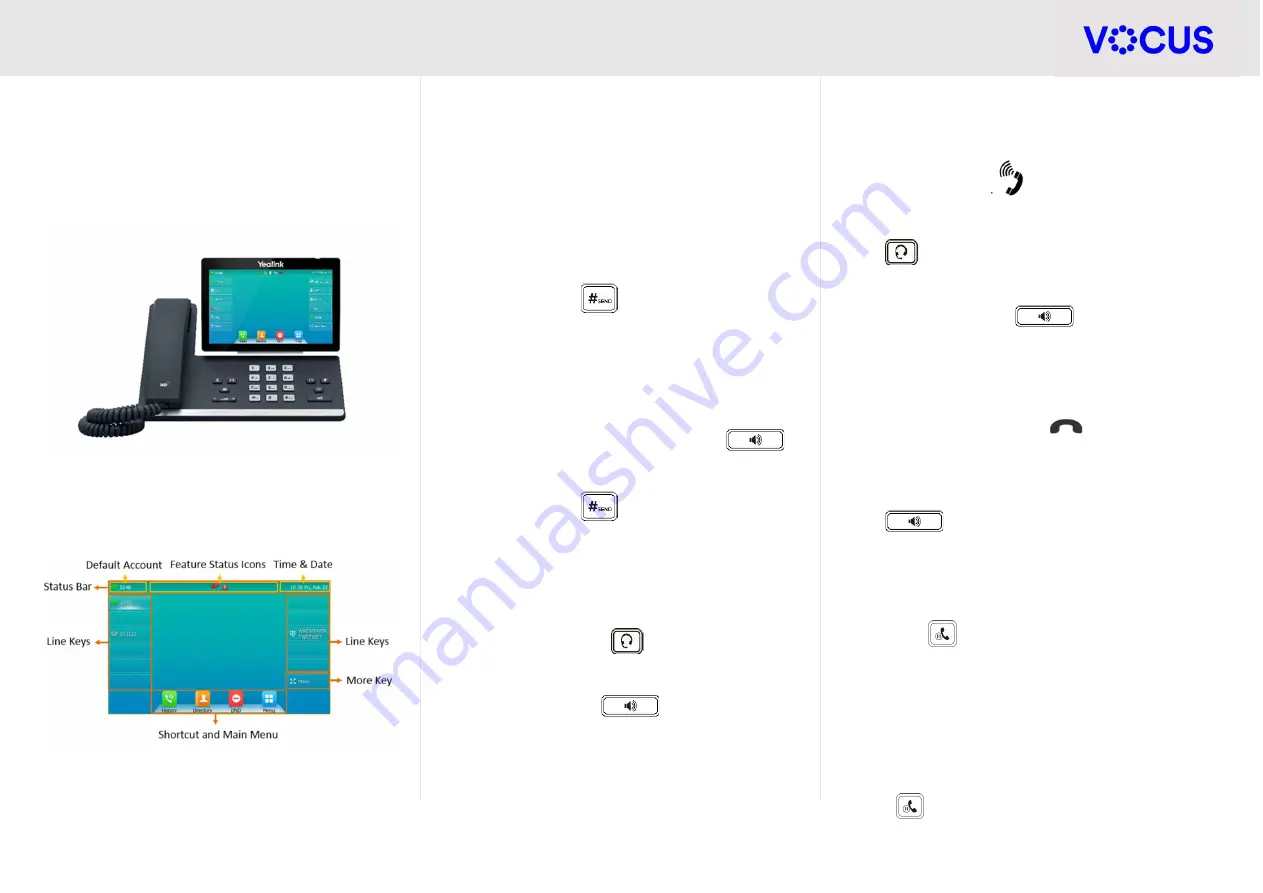
Quick Reference Guide - Yealink – T57W IP Phone
1
Yealink T57W IP Phone
ABOUT YEALINK T57W
The
Yealink T57W
IP phone is a smart media phone
with a high-resolution colour touch screen,
designed to provide all your business telephony
features.
When your phone is idle the following screen will
display:
PLACING AND RECEIVING CALLS
Place calls
Using the handset:
Lift the handset
Enter the number using the keypad
Press the send
button or tap the
Send
soft key
Using the handsfree (speakerphone) mode:
With the handset on the hook, press
Enter the number
Press the send
button or tap the
Send
soft key
Using the headset:
Ensure the headset
mode is activated
Press the
Answer
soft key or
Press the speaker
button
Receiving calls
Answer calls in any of the following ways:
Lift the handset
If you are using the headset, ensure the headset
mode is activated
Press the
Answer
soft key or
Press the speaker
button
Ending a call
End a call in any of the following ways:
Hang up the handset
Tap the
EndCall
soft key
If you are using the speakerphone, press
or tap the
EndCall
soft key
Placing a call on hold
To place an active call on hold:
Press
on the phone or tap the
Hold
soft key
while on an active call
The touch screen indicates that the call is on
hold
To resume a held call:
Press
on the phone or tap the
Resume
soft key




