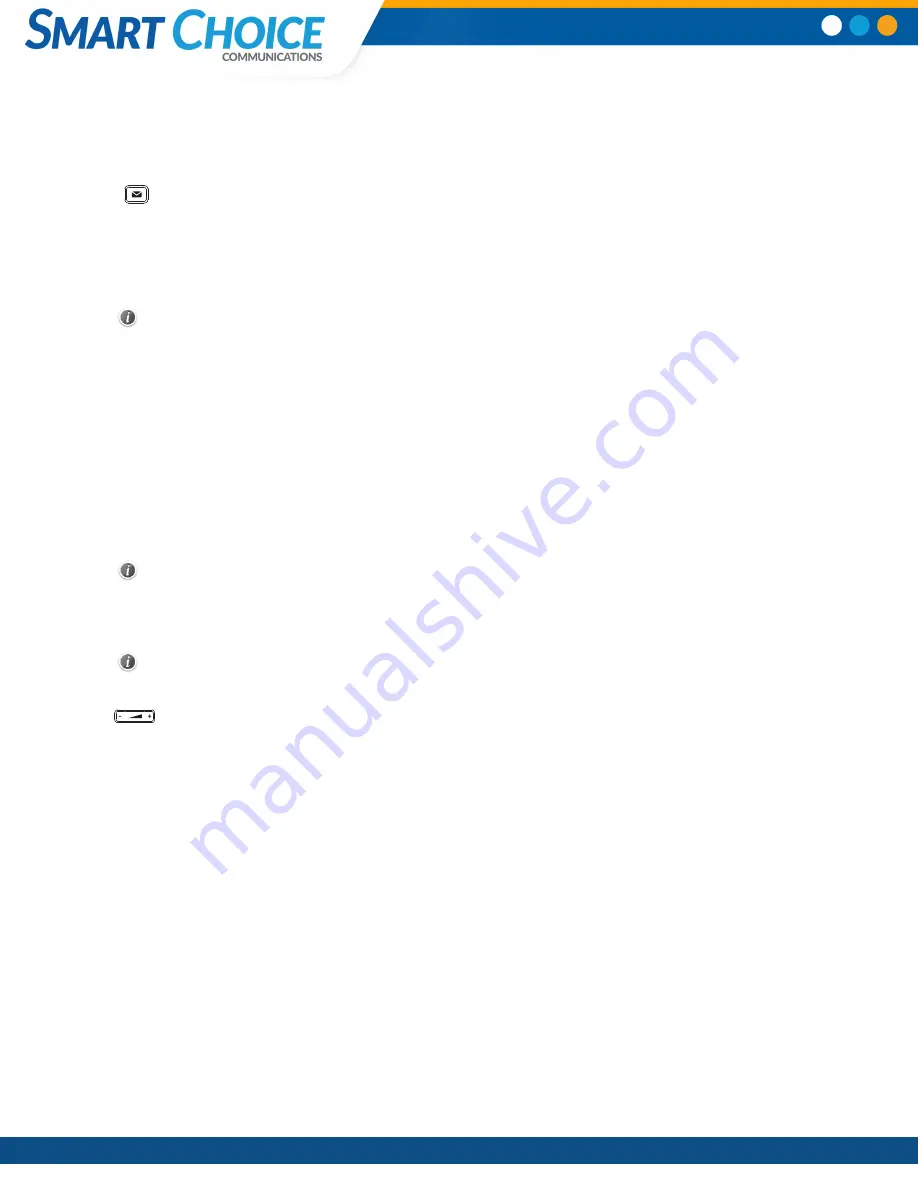
Smart Choice Communications | (800) 217-3096 | www.smartchoiceus.com | [email protected]
© 202
1
Smart Choice Communications, LLC
Listening to Voice Mails
Message waiting indicator on the idle screen indicates that one or more voicemail messages are waiting at the mes-
sage center. The power indicator LED slowly flashes red.
To listen to voice mails:
1. Press
or
Connect
.
2. Follow the voice prompts to listen to your voicemail messages.
Customizing
Your
Phone
Managing Call History
1. Tap
History
.
2. Select an entry from the list.
3. Tap
after the desired entry, and then you can do the following:
• Tap
Send
to call the entry.
• Tap
Delete
to delete the entry from the list.
• Tap
Edit
to edit the entry before calling.
• Tap
Add
to add the entry to the local directory.
• Tap
Blacklist
to add the entry to the blacklist.
Managing Contact Directory
Adding a contact:
1. Tap
Directory
.
2. Tap
Add
to add a contact.
3. Enter a unique contact name in the
Name
field and contact numbers in the corresponding fields.
4. Tap
Save
to accept the change.
Editing a contact:
1. Tap
Directory
.
2. Tap
after the desired entry.
3. Edit the contact information.
4.Tap
Save
to accept the change.
Deleting a contact:
1. Tap
Directory
.
2. Tap
after the desired entry and then tap
Delete
.
3. Tap
OK
when the LCD screen prompts “Delete selected item?”.
Adjusting the Volume
Press
to adjust the volume.
Setting Ring Tones
1. Navigate to
Menu
->
Basic
->
Sound
->
Ring Tones
.
2. Select
Common
or the desired account.
3. Select the desired ring tone.
4. Tap
Save
to accept the change.


