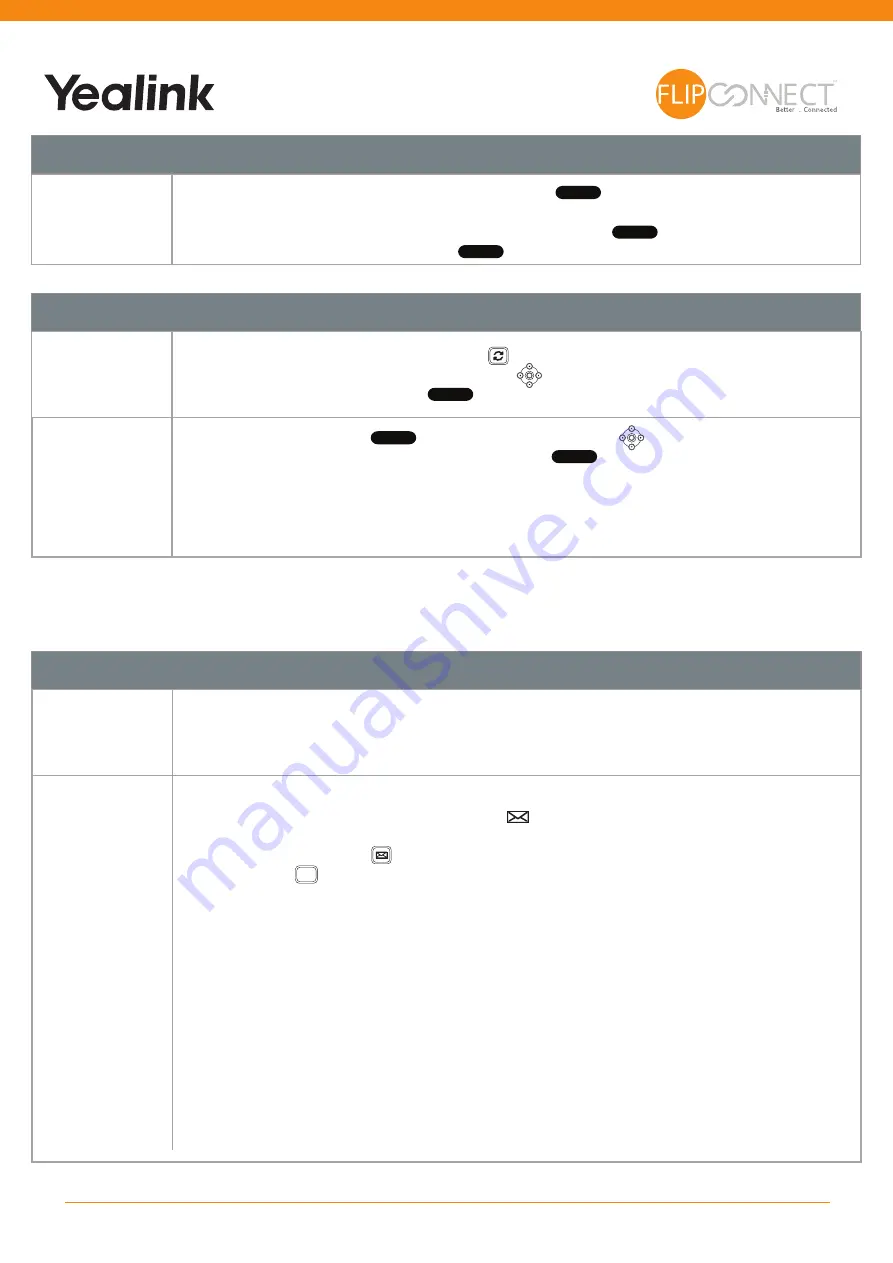
Conferencing
Conferencing
a Call
To conference a call press the Conference button ( ), enter the ext. you wish to
conference.
You can swap between calls by pressing the Swap button ( ), or to conference all
parties press the Conference button ( ) again.
Number Redialling
Redialing a
Number
To redial a number, press the redial Key ( ), you will get a list of made calls displayed
on the main screen. Use the navigation keys ( ) to select the number you wish to redial
and then press the Send button ( ) .
-
+
P
To Call a
Previous Caller
Back
Press the History button ( ). Use the Navigation keys ( ) to select the number you
wish to call back and then press the Send button ( ) .
Voicemail
Leaving a
Message for a
Colleague
If the extension you are ringing is busy or is not answered you will be transferred to
voicemail (if enabled) and played your colleague’s greeting. Leave your message.
Accessing Your
Own Messages
The message waiting indicator on the T41P will flash to let you know that you have a new
voicemail, you will also see a message icon ( ) appear on the main screen.
Press the Messages Key ( ) to listen to your messages, enter your voicemail PIN and
press star key ( ) to play your new messages.
Whilst the message is playing you can use the keypad to do the following: -
Press 0 to play the next message
Press 1 to play the previous message
Press 2 to replay current message
Press 3 to delete current message
Press 4 to ring the caller back
Press 5 to forward the message to another mailbox
For more detailed instructions, please see the 3CX Voicemail userguide - available at
www.flipconnect.co.uk/support/userguides
Conference
Conference
Swap
OK
Send
History
OK
Send
*
.
2
www.flipconnect.co.uk




