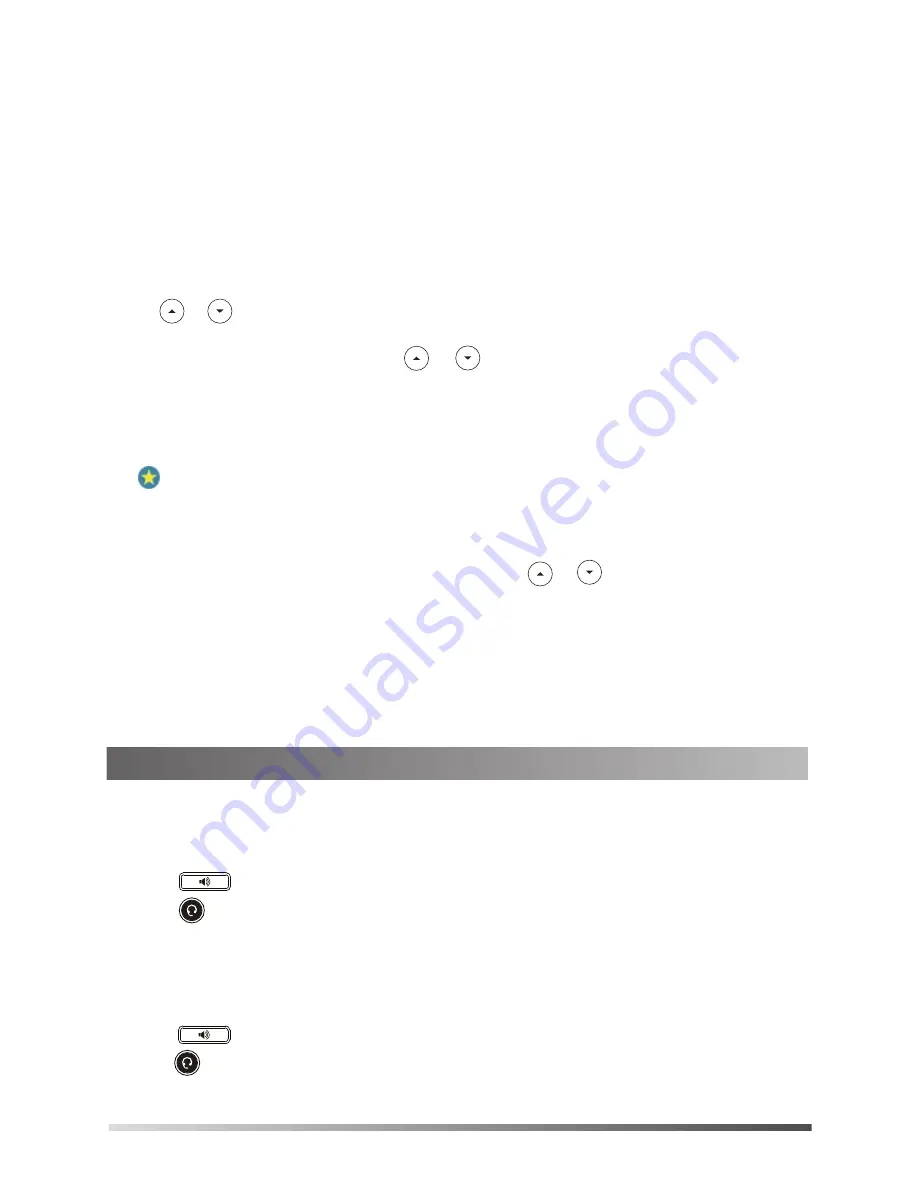
4
2. Enter a few continuous characters of the contact name or continuous numbers of the contact number to
search the local contact.
The phone automatically displays search results.
To search for the Skype for Business contact:
1. Press
Directory
->
Search
.
2. Enter a few continuous characters of the contact name or continuous numbers of the contact number to
search the Skype for Business contact.
The phone automatically displays search results.
To add a Skype for Business contact:
1. Press or to highlight the desired contact after you search for the local contacts or Skype for
Business contacts.
2. Press the
Option
soft key, and then press or to select
Add to SFB
from the prompt list.
3. Select the desired group, and then press the
OK
soft key.
To add a contact to the Favorites group
:
When you add contacts to the
Favorites
group, those favorites display on the idle screen too. By default,
local favorites are displayed before the Skype for Business favorites. Local favorites are indicated by the
icon . Skype for Business favorites are indicated by the presence status icon.
To view a contact’s information:
1. Press the
Directory
soft key.
2. Select the desired group, and then press the
Enter
soft key.
3. For local contacts: press the
Option
soft key, and then press or to select
Detail
.
For Skype for Business contacts: press the
Detail
soft key.
The detailed information of the contact appears on the LCD screen.
To call contacts from the directory:
1. Press the
Directory
soft key.
2. Select the desired group, and then press the
Enter
soft key.
3. Select the desired contact, and then press the
Call
soft key.
To place a call:
1. Do one of the following:
- Pick up the handset.
- Press .
- Press .
2. Select a contact and press the
Call
soft key.
To answer a call:
1. Do one of the following:
- Pick up the handset. The call is answered in handset mode.
- Press . The call is answered in hands-free (speakerphone) mode.
- Press . The call is answered in headset mode.
Basic Call Features








