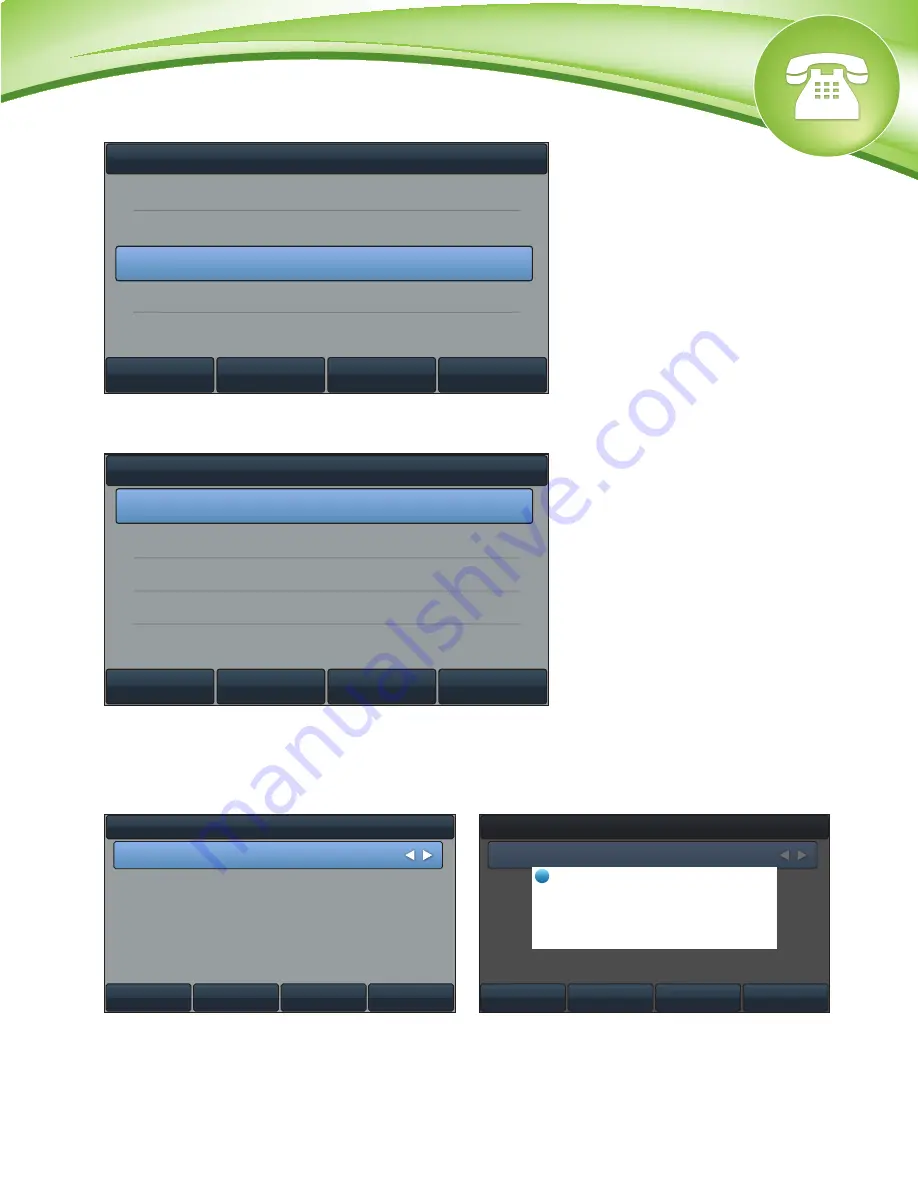
Chapters
How to Find the IP Address
How to Find the MAC Address
How to Set the Configuration Server
How to Restore Factory Default
How to Find the IP Address
Quick Steps
1. Press the “Menu” button to enter the main menu.
2. Option 1 is “Status” and should already be highlighted. Then press “Enter.”
3. The IP Address will display here.
How to Find the MAC Address
Quick Steps
1.
Press the “Menu” button to enter the main menu.
2.
Option 1 is “Status” and should already be highlighted. Then press “Enter.”
3.
The MAC Address will display here.
How to Set the Configuration Server
Quick Steps
1.
Enter the IP Address into a local web browser address field.
2. When prompted, enter “admin” as the user name and “admin” as the password.
3. From the home page of the GUI, click on the “Settings” tab at the top.
4. Then click on “Auto Provision” from the options on the left.
5. Lastly, populate the “Server URL” field to your PBX. Generally this would
be an IP Address, such as 10.10.0.1 in our example. Then press the “Confirm” button at the
bottom when you are finished.
How to Restore Factory Default
Quick Steps
1. Press the “Menu” button to enter the main menu.
2. Highlight the last option, “Advanced,” and press “Enter.”
3. Then enter your password. By default this is “admin.”
4. Next scroll to option 8, “Reset&Reboot.”
5.
Option 1 is “Reset to Factory” and should already be highlighted. Then press “Enter.”
6. Use the “Switch” button to set the Reset Option to “Full Reset.” Then press the “Save” button.
A warning will then show on the screen asking you to “Reset to Factory?” To proceed with this
process, press “OK.”
© Copyright Schmooze Com, 2013
Back
Enter
1. Reset to Factory
Reset&Reboot
2. Reboot
Back
Enter
6. Auto Provision
7. FWD International
8. Reset&Reboot
Advanced
Back
Switch
Enter
1. Reset Option:
Reset&Reboot
Full Reset
1. Reset Option:
Reset&Reboot
Full Reset
Cancel
OK
i
Warning
Reset to factory?









