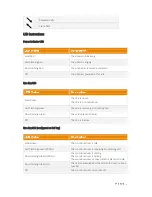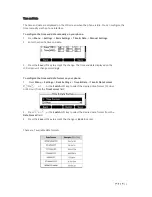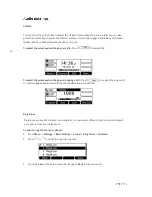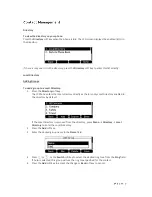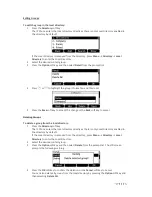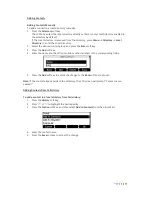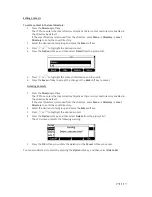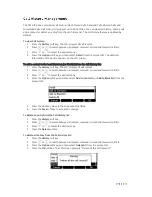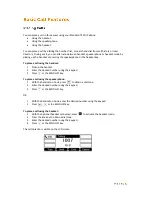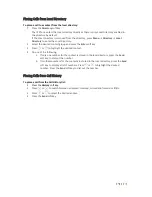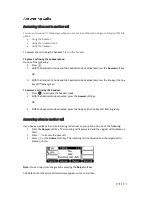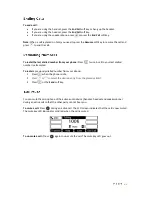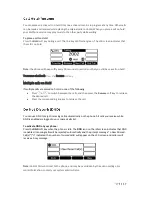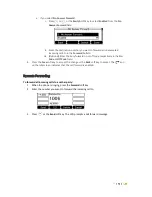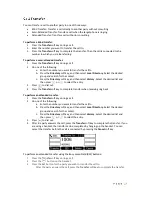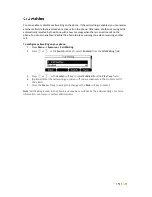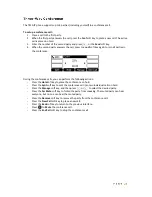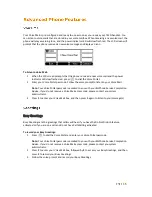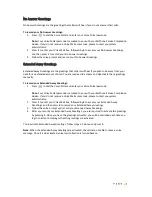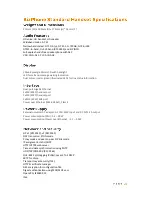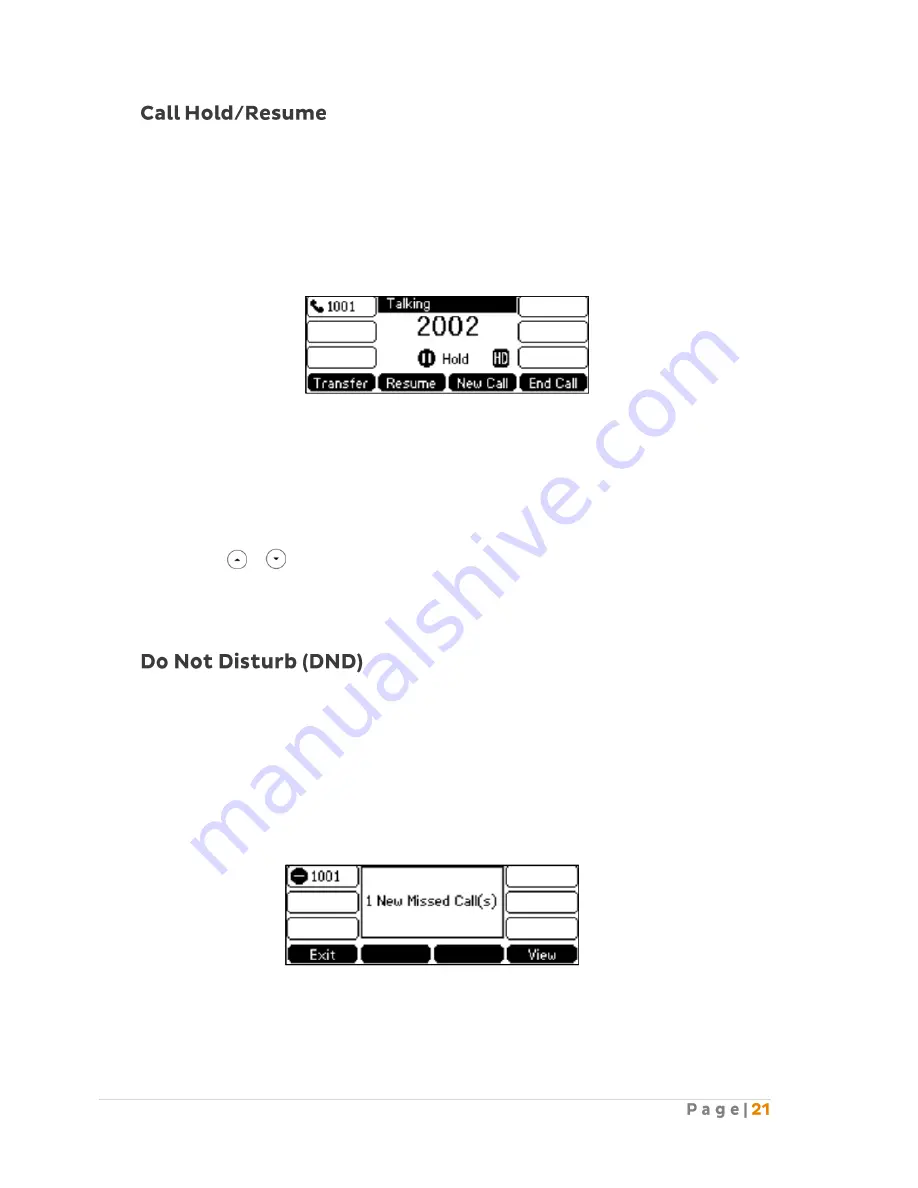
You can place an active call on hold. Only one active call can be in progress at any time. Other calls
can be made and received while placing the original caller on hold. When you place a call on hold,
your BizPhone service may play music to the other party while waiting.
To place a call on Hold:
Press the
Hold
soft key during a call. The line key LED flashes green. The LCD screen indicates that
the call is on hold.
Note:
the phone will beep softly every 30 seconds to remind you that you still have a call on hold
.
To resume a held call: Press the Resume soft key.
Multiple calls on Hold
If multiple calls are placed on hold: do one of the following:
Press or to switch between the calls, and then press the
Resume
soft key to retrieve
the desired call.
Press the corresponding line key to retrieve the call.
You can use DND to reject incoming calls automatically on the phone. All calls you receive while
DND is enabled are logged to your missed calls list.
To activate DND on your phone:
Press the
DND
soft key when the phone is idle. The
DND
icon on the idle screen indicates that DND
is enabled. Incoming calls will be rejected automatically and the prompt message “n New Missed
Call(s)” (“n” indicated the number of missed calls) will appear on the LCD screen and callers will
receive a busy message.
Note:
Do Not Disturb is local to the phone, and may be overridden by the admin settings. For
more information, contact your system administrator.
Содержание T42G
Страница 1: ......