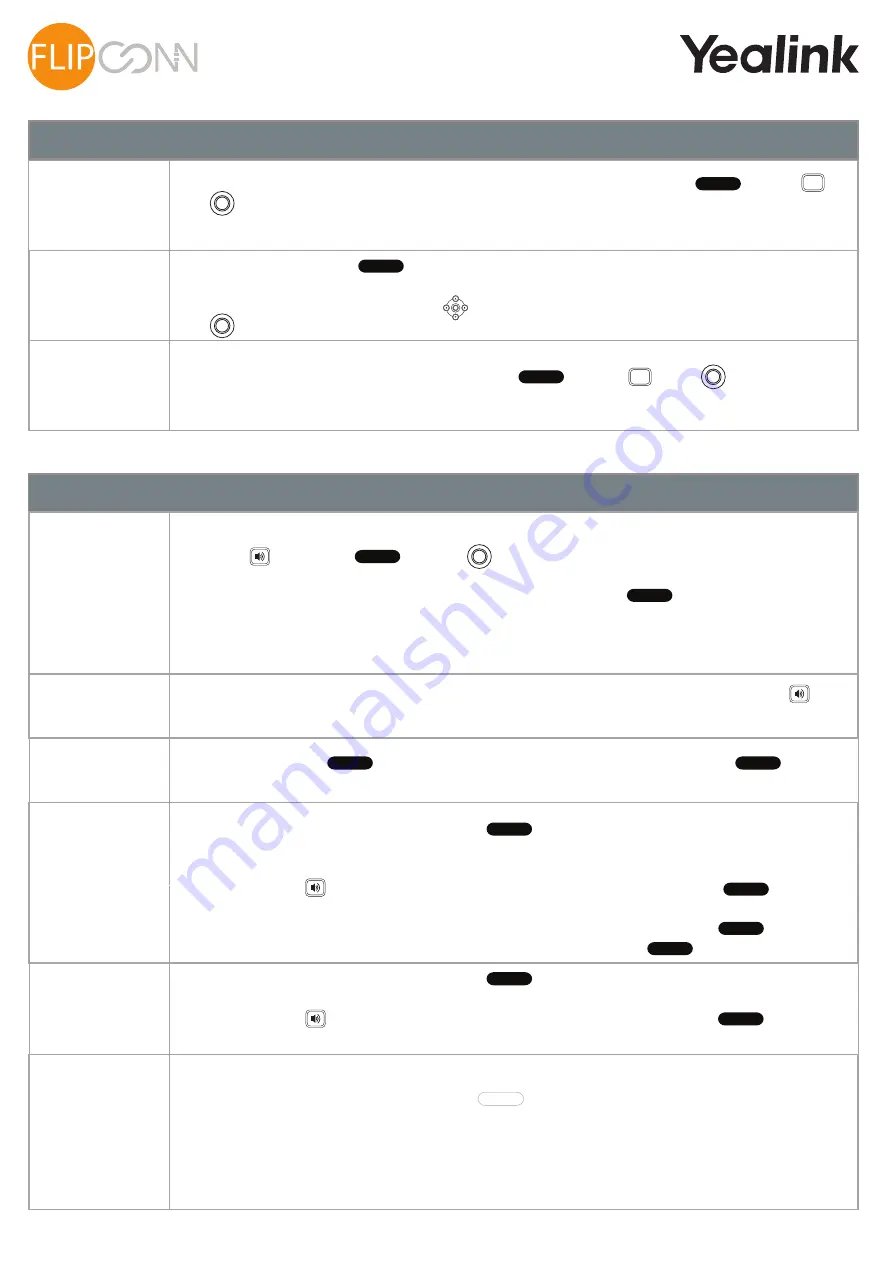
Making Calls
Making an
Internal Call
Dial the extension number via the alpha-numeric keypad, Press Send ( ) hash ( )
OK ( ) key, or lift your handset to make the call.
Making a
Direcory Call
Press the Directory Key ( ), thn press the key on the keypad that displays the first
letter of the User’s name, keep entering the characters to refine the search. Find the user
required using the Navigation Keys ( ), select the user required and then press the
OK ( ) key to call that user.
Making an
External Call
Dial the external number via the alpha-numeric keypad. (Your System Administrator will
inform you if a prefix is required.) Press Send ( ), hash ( ), OK ( ) key, or lift your
handset to make the call.
The Call Status screen will display whom you are ringing and your details.
Answering Calls
Answering a
Call
The main screen will show the details of the caller, Lift the handset or press the
Speaker ( ), Answer ( ) or OK ( ) buttons to answer the call.
If you do not wish to answer the call press the reject button ( ) and the call will be
passed to your Forward on Busy number (if set), or to voicemail (if enabled), or cancelled.
(If your phone is busy or not answered within 20 seconds (default) the caller will be passed
to voicemail, if enabled.)
Announced
Transferring a
Call
Place the call on hold using the Tran Key ( ) . Dial the internal or external number
and wait for the call to be answered and then announce the intended transfer.
To transfer the original call, replace your handset (if you are using the handset) or press the
Speaker button ( ) (if you are using hands free). or press the Tran Key ( ) .
To return to the original call, press the Cancel and then the Resume Key ( ) , or wait
for the destination to hang up and then press the Resume key ( ) .
-
+
Page 3 of 4
F
lip Connect Hosted VoIP – Yealink T41P Quick User Guide w
ww.flipconnect.co.uk/support/userguides
Parking a
Call
P
Directory
Send
#
SEND
OK
The Call Status screen will display whom you are ringing and your details.
Yealink T41P
User Guide
Better . Connected
ECT
TM
OK
OK
Send
OK
#
SEND
Ending a
Call
Replace your handset (if you are using the handset), or pre ss the Speaker button ( )
(if you are using hands free).
Placing a Call
on Hold
Press the Hold Key ( ) . To retrieve the call press the resume button ( ) .
Blind
Transferring a
Call
Place the call on hold using the Tran Key ( ) . Dial the internal or external number.
To complete the transfer, replace your handset (if you are using the handset) or press the
Speaker button ( ) (if you are using hands free) or press the Tran key ( ) and
replace the handset.
This facility allows a call to be held on the system and picked up by any extension.
Once on a call press one of 4 Park keys ( ) to park the call. The caller’s details will be
displayed against the relevant Park Slot and the led indicator will flash red showing that
there is a parked call waiting to be picked up.
Identify the person you wish to pickup and press the button next the relevant park slot to
pick up the call.
Answer
Reject
Hold
End Call
Tran
Resume
Resume
Park x
Tran
Tran
Tran
OK




