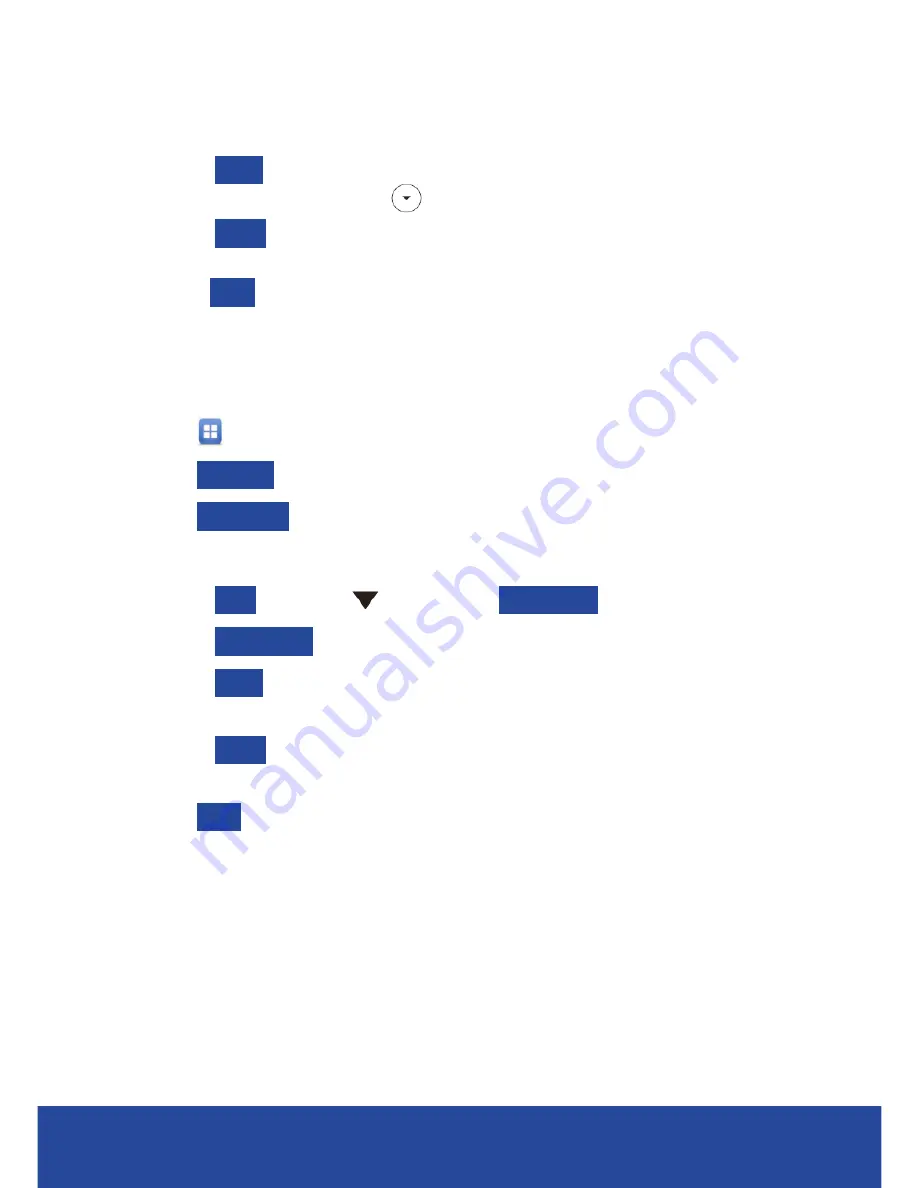
QUICK REFERENCE GUIDE | YEALINK T41/42/46/48G HANDSETS
17
4. In the
Label
field: enter a name for the Speed Dial (pressing 0 will
give you a space). Press
.
5. In the
Value
field: enter the phone number or a Feature Access
Code (e.g. *98).
6. Press
Save
.
Once set up to dial the number simply press the speed dial button.
Speed Dials (T48g)
1. Tap
.
2. Tap
Features
.
3. Tap
DSS Keys.
4. Select an available position.
5. In the
Type
field, tap
and choose
Speed Dial
.
6. In the
Account ID
field: enter the Position.
7. In the
Label
field: enter a name for the Speed Dial (pressing 0 will
give you a space).
8. In the
Value
field: enter the phone number or a Feature Access
Code (e.g. *98).
9. Tap
Save
.
Once set up to dial the number simply tap the speed dial icon.
Содержание T41
Страница 1: ...QUICK REFERENCE GUIDE YEALINK T41 42 46 48G HANDSETS...
Страница 22: ...NOTES...
Страница 23: ......






















